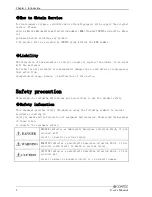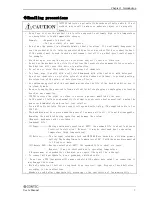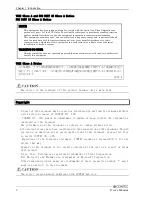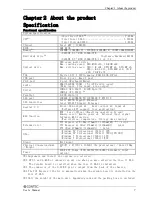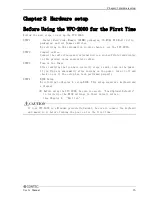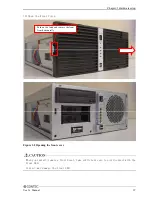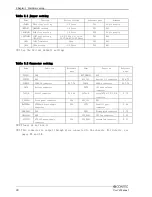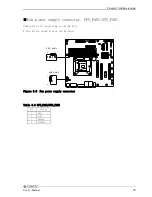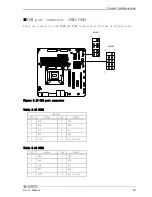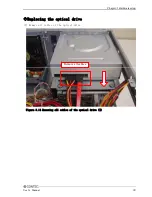Reviews:
No comments
Related manuals for VPC-2000

Veriton Hornet N260G
Brand: Acer Pages: 22

D4
Brand: IAC INDUSTRIES Pages: 11

KUBE-8020
Brand: Quanmax Pages: 63

HCX-50G
Brand: G-Wiz Pages: 50

QDSP-300
Brand: Quanmax Pages: 37

AS-1004
Brand: INTERACT Pages: 15

IntelliStation M Pro 6220
Brand: IBM Pages: 166

TallTower 34 m
Brand: NRG Systems Pages: 65

U-2200
Brand: Unitron Pages: 19

B2723T15
Brand: TYAN Pages: 33

B7106T70EV12HR
Brand: TYAN Pages: 101

QBiX-JMB-CFLA310H-A1
Brand: GIGAIPC Pages: 15

SW580R8 Series
Brand: Shuttle Pages: 28

oneTwo L5850
Brand: Packard Bell Pages: 120

BEETLE /M-II
Brand: Wincor Nixdorf Pages: 19

MIT-W102 Series
Brand: Advantech Pages: 73

TS-207
Brand: Advantech Pages: 74

PPC-5xxx-9455
Brand: IEI Technology Pages: 198