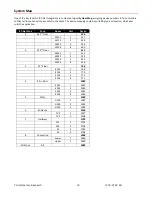Contemporary Research 3
ICC2-ATSC 4S
Setup Guide
All instructions for the ICC2-ATSCS applies to the legacy ICC2-ATSC 4. Setup tools include:
•
HD2-RC Remote Mode (accesses On-Screen Graphic Menus and special HD functions)
•
IC-RC Remote Mode (accesses on-screen Text Menus)
•
Front-Panel Setup
•
ICC-Net commands from Display Express, iC Send software, or custom control system
The ICC2-ATSC 4S is designed to offer advanced analog/digital tuning, yet be compatible with existing iCC-Net systems.
IR Remote Operation
The optional HD2-RC IR Remote is designed for control and setup of ATSC-series HDTV tuners, and normally, the tuner will
respond to the remote in the same way as other ATSC-series tuners.
There is a special IC-RC mode that can be set from the front-panel menus. This will activate the on-screen text menus to
set the device address and control type, and a few other special functions. When the settings are done, the tuner can be
set back to normal HD2-RC operation.
Front-Panel Setup
The Front Panel modes are useful for setting tune mode, channel scan, HD output and resolution, switching between IC
and HD2 remote modes, and setting the device address and control type, and other options.
IC Send/ICC-Net Control
You’ll find the free IC Send program to be a great tool for system setup and testing, especially if the site is using the ICE
-HE
Head End and your laptop is configured for the site’s network. You
can also use a PC or laptop via RS-232 with the ICC-HE
Head End. Key functions include:
•
On, Off and Tune
commands to test operation to one or all ICC2-ATSC 4S units.
•
IR Mode
. Switch all tuners to IC or HD2 modes.
•
Channel Setup
. Use the T^ Command to force all units to scan channels, then use the XA and XD commands to
add and remove channels from the list. If you’re using RS
-232 control at the head end, have an ICC2-ATSC 4 at
that location to check your setup.
•
Tuner Setup.
Use LM and TM commands to configure general tuner operation.
•
Default Input.
Use the ER command to set the default input.
•
Control Type.
Change RS-232 control type and baud rate
Device Address Settings
Use the front-panel setting 2 and 3 to set the address. Menu 3 sets the Zone address, and Menu 2 sets the individual
number in the zone. For example the system address for a controller is 257, set Menu 2 to 2.1 (1), and Menu 3 to 3.1
(Zone 1, which is address 256), 1 + 256 = 257 system address. The controller will act by itself when you send the unique
257 code, as a zone group when you send 256, or from address 4095 (All).
Zone
1
2
3
4
5
6
7
8
256
512
768
1024
1280
1536
1792
2048
Zone
9
10
11
12
13
14
15
2304
2560
2816
3072
3328
3584
3840