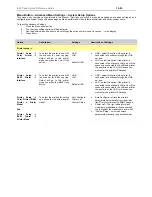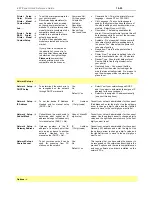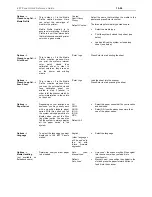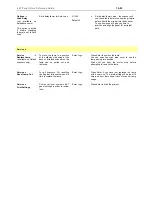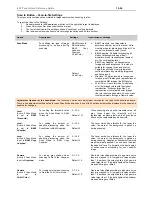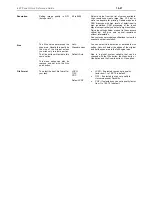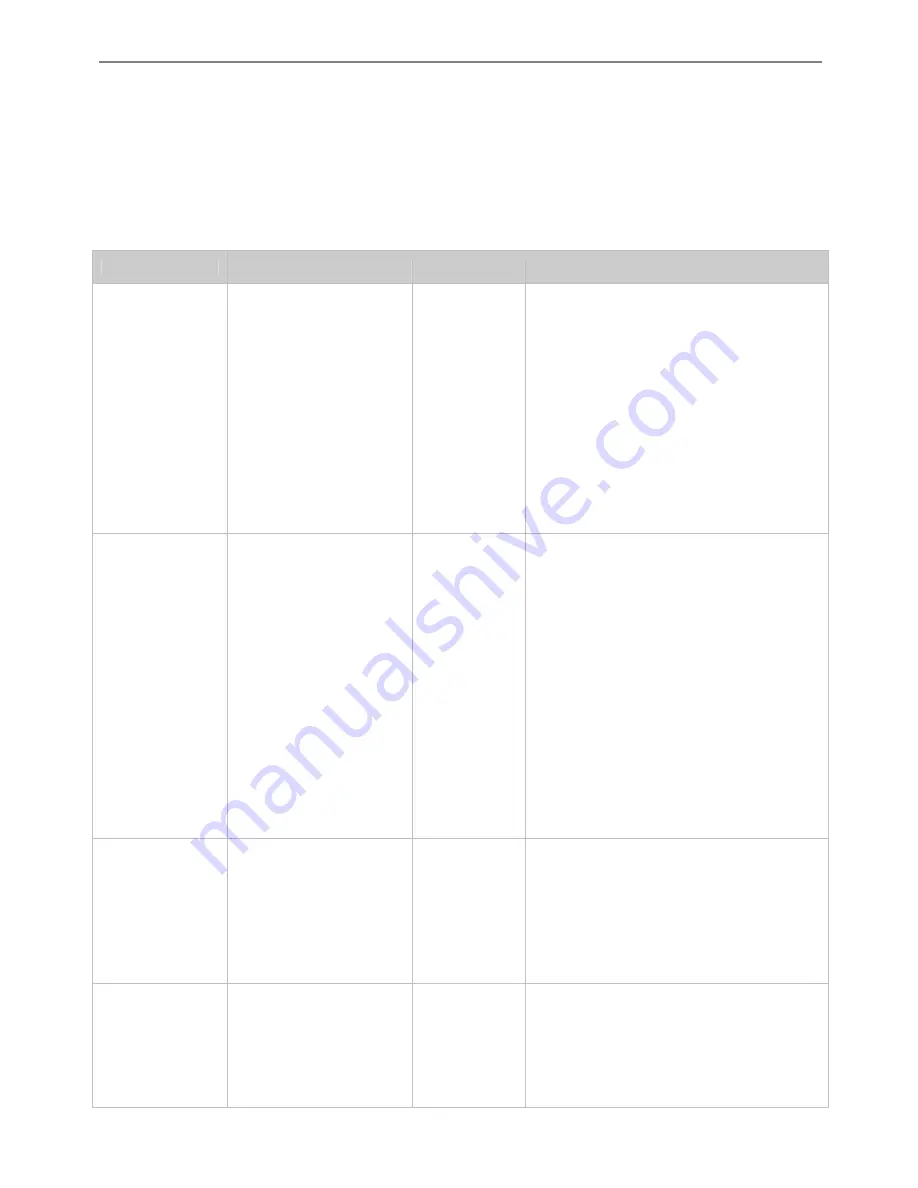
iJET Panel Quick Reference Guide
10-19
Option Description Tables
Menu Button - Copy Settings
This menu entry contains options related to image capture when copying. These are the most common settings when making
copies.
To reach the
Copy Settings
:
1. Press
the
Menu
panel button.
2.
The first copy settings option will be displayed.
3.
Use the arrow up/down buttons to move through the options.
Option
Description
Settings
Description of Settings
Org. Type – Color
For color copy jobs.
The Org. Type relates to
controlling image capture.
Select the original type that
best describes the document
you want to copy.
Photo,
Photo (ink),
Brochure,
Brochure (Ink),
CAD/Map,
CAD/Map (Ink)
Default:
Photo
•
Photo - For reproducing photographs and
posters.
•
Photo (Ink) For reproducing photographs and
posters from originals created (printed) with
an inkjet printer.
•
Brochure – For documents containing both
photos and text.
•
Brochure (Ink) – For documents containing
both photos and text from originals created
(printed) with an inkjet printer.
•
CAD/Map - Suitable for color CAD drawings,
maps and graphics with a high level of detail.
•
CAD/Map - Suitable for color CAD drawings,
maps and graphics with a high level of detail
from originals created (printed) with an inkjet
printer.
Org. Type – B&W
For B & W copy jobs.
The Org. Type relates to
controlling image capture.
Select the original type that
best describes the document
you want to copy.
Photo,
Blueprint,
Sepia,
Line,
CAD
Default:
Photo
•
Photo - Suitable for photographic images that
contain many shades of gray.
•
Blueprint – Suitable for Blueprint and other
originals with heavily distorted foregrounds and
backgrounds. The shades that create image
noise are close to the shades that represent
the image's data and the two are hard to
differentiate.
•
Sepia – Suitable for Sepia and other originals
with heavily distorted foregrounds and
backgrounds where the shades that create
image noise are close to the shades that
represent the image's data and the two are
hard to differentiate.
•
Line - For copying clean and clear line
drawings and text. Takes advantage of B&W
thresholding
•
CAD –Suitable for black and white CAD
drawings and graphics with a high level of
detail.
Lightness
To make the copy lighter or
darker and compensate for
dull or faded originals.
This menu option can also be
reached and set with the
Lightness quick button.
You
can press the button to
change values.
-6 to +6
Default:
0
The default Lightness value is set to zero which
works well with most documents. 1 to +6
will make the copy lighter in relation to the original
and values -1 to -3 will make the copy darker in
relation to the original.
Sharpen
To give your copy sharper
lines. The Sharpen filter
identifies edges in the image
and intensifies them. You can
use the Sharpen option with
both Color Copying and B&W
Copying and with all original
Off,
On
Default:
Off
When set to ON, the option will apply the Sharpen
filter when you press either the Color Copy or B&W
Copy button.