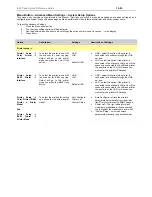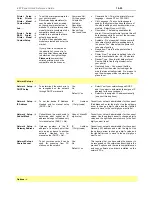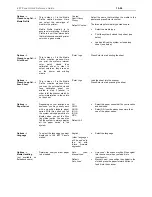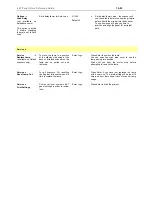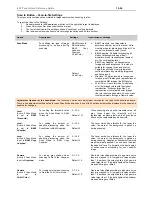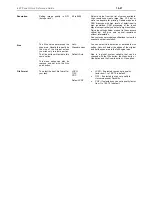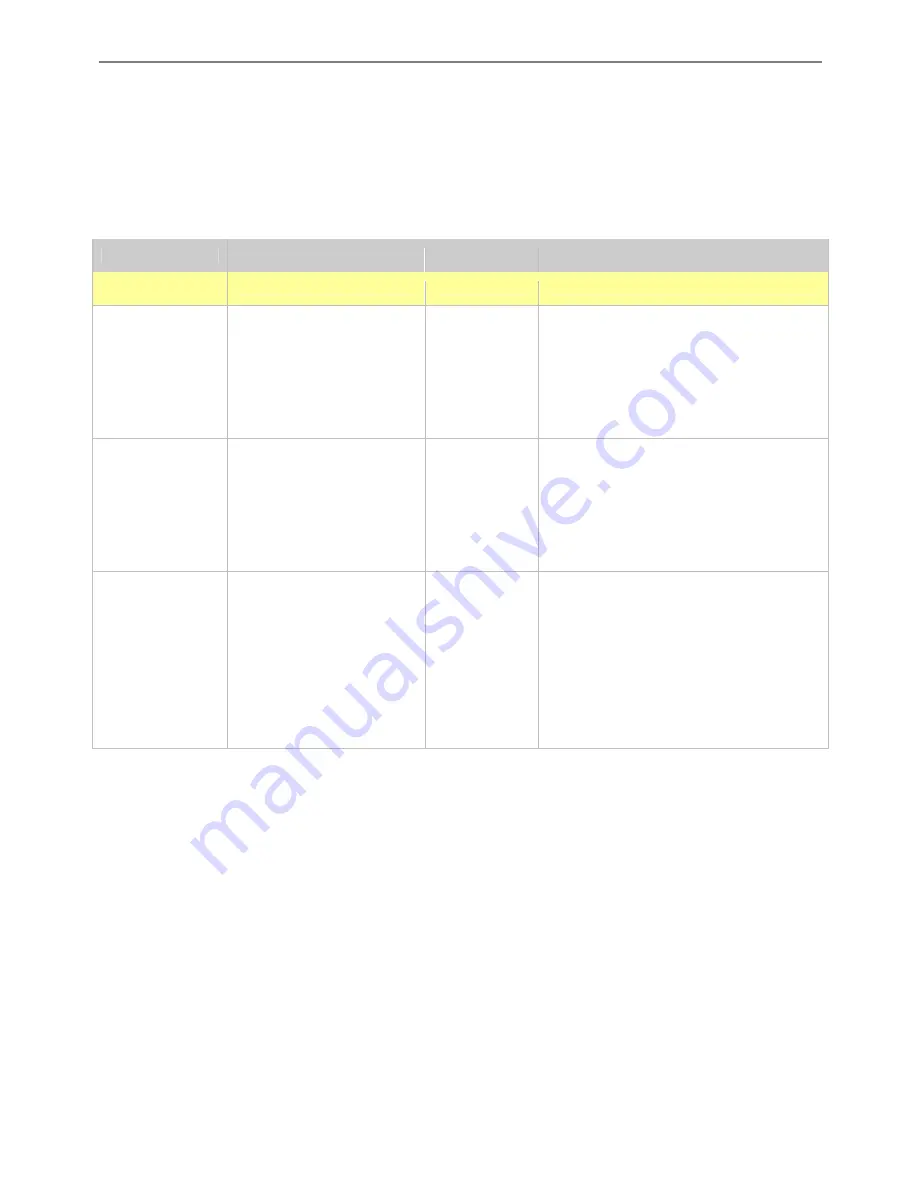
iJET Panel Quick Reference Guide
10-22
Menu
his m
Button – Ad
up O
enu entry contain
ill o
nfiguring the system. M
erformed by the system administrator and not by system users.
To reach the
Advanced S
1. Press
the
Men
2.
The first copy
3.
Use the arrow
the options until you
4. Press
Enter
.
vanced Menu Settings – S
s options related to the system.
any of these settings would be p
ettings
:
u
panel button.
settings option will be displayed.
up/down buttons to move through
ystem Set
Normally you w
ptions
nly make these settings once when setting up and
T
co
see
Advanced …
in the display.
Option
Description
Settings
Description of Settings
P
rinter setup ->
Printer Setup ->
olor Printer ->
terface
To select the printer to use with
the scanner for color copying.
Output will go to this printer
when you press the
Color Copy
button.
USB,
LAN
Default
: USB
•
USB – select this option if the printer is
connected to te scanner through the USB
out port.
•
LAN – select this option if the printer is
connected to the scanner’s LAN port or if the
scanner is connected to the LAN and printer
the printer is on the LAN. In this case you
must enter the printer’s IP Adresse.
C
In
Printer Setup ->
&W Printer ->
terface
To select the printer to use with
the scanner for B&W copying.
Output will go to this printer
when you press the
B&W Copy
button.
USB,
LAN
Default
: USB
•
USB – select this option if the printer is
connected to te scanner through the USB
out port.
•
LAN – select this option if the printer is
connected to the scanner’s LAN port or if the
scanner is connected to the LAN and printer
the printer is on the LAN. In this case you
must enter the printer’s IP Adresse.
B
In
Printer Setup ->
olor Printer / B&W
rinter -> Printer
odel
nd
rinter Setup ->
&W Printer ->
rinter Mode
To select the method for setting
up options for the actual printer
model.
Auto Configure,
Printer List
Custom Setup
•
Auto Configure - retrieve the printer’s
parameters automatically from the printer
itself. Only for printers with SNMP support.
•
Printer List – The right setting for many
models are predefined in the scanner and
you just select the model name from a list.
•
Custom Setup – enter the printers
parameters manually. (see details below)
C
P
M
A
P
B
P