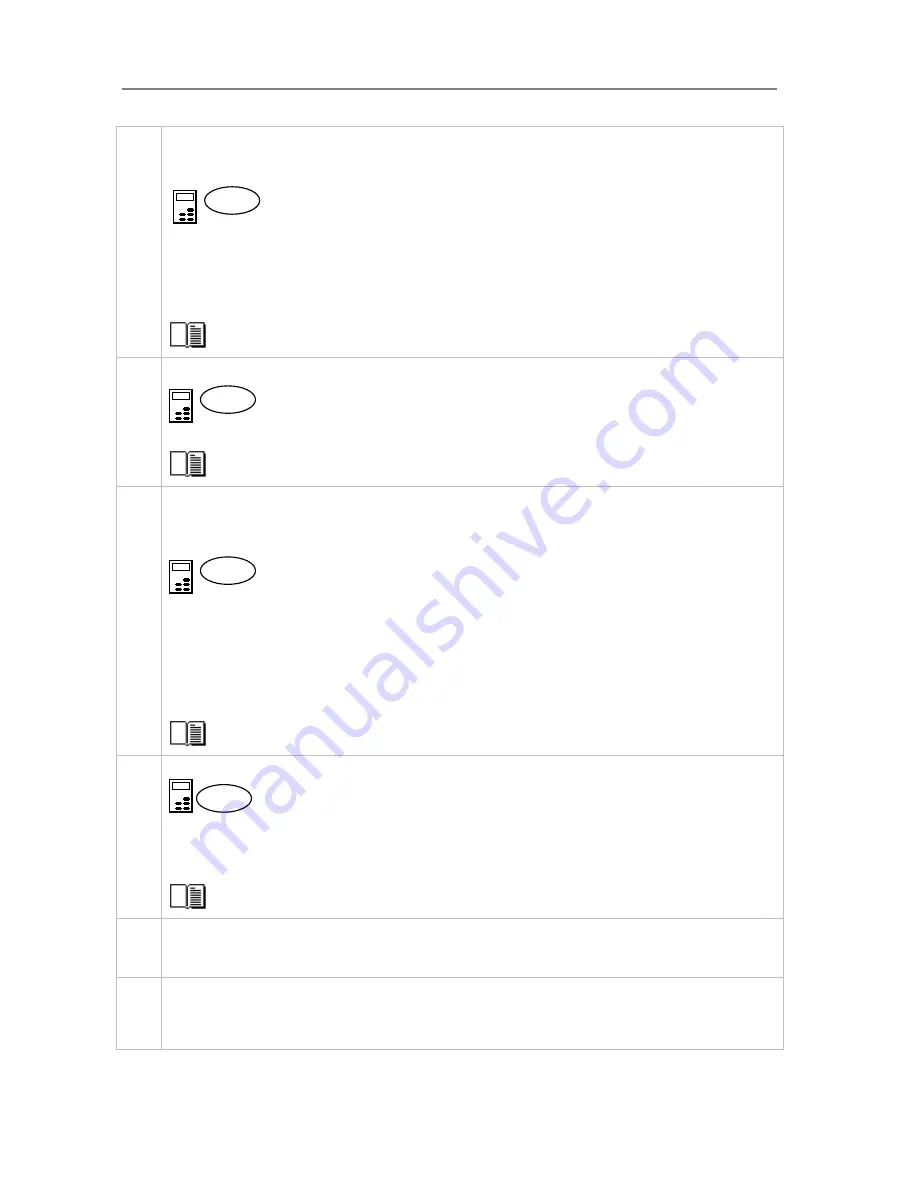
Configuration and Setup
3-7
Perform Preliminary Maintenance – Calibration
Some scanner models support calibration from the iJET panel. For other models you will have to use a PC with
WIDEsystem and Scanner Maintenance software installed
.
To run scanner maintenance:
On the iJET Panel
Select
Menu
>
Advanced
>
Options
>
Calibrate Scanner
> Yes to start calibration. If the option is not present in
the iJET panel menu:
Use a local or LAN connected PC with WIDEsystem and Scanner Maintenance installed. Left click on the
WIDEsystem scanner Icon and select Launch Scanner Maintenance from the menu. Follow the instructions on
your screen.
See the section “Scanner Maintenance” for detailed instructions.
7
Menu
Set localization Preferences
On the iJET Panel - Select Menu > Advanced > Options >… to set preferences for language, paper series and
media handling (loading).
See the section on options for ”
Personalizing and localizing the system
” for details.
Menu
8 Make
Printer Setup
settings on the scanner
You can setup for two printer types – a B&W printer and a color printer. After you setup your printers, pressing
the Color Copy button will send the output to your color printer and pressing the B&W Copy button will send the
output to your B&W printer. In this configuration, both printers are on the network.
On the iJET Panel
Printer set up is described for
Color Printer
below. The same rules and method applies for
B&W printer
setup.
Get the network id information for the printer(s) you want to use from your network administrator.
Select
Menu
>
Advanced
>
Printer Setup
>
Color Printer
to make settings.
Select
Menu
>
Advanced
>
Printer Setup
>
Color Printer
>
Interface
>
LAN.
Use
t
he arrow up/down buttons to
enter the
printer’s
IP address
.
Select the
Printer Model
setup method –
Auto Configure
,
Printer
List
or C
ustom Setup
and
apply the additional
setting(s) attached to the
Printer Model
setup method you selected.
See the section on “Printer Setup on the Scanner” for more details.
Menu
9 Make
Scanner
Network Setup
settings on the scanner
On the iJET Panel
Select the
Menu
> Advanced >
Network Setup
. You can use
DHCP
network setup if your network supports it.
Otherwise you need to enter the network address information manually. Contact your network administrator for
the correct address values. Select
Menu
> Advanced >
Network Setup > Share Scanner > Yes
if you want to
enable PCs on the network to use the scanner.
See the section on “Scanner on Network Setup Settings” for details.
M
enu
10
Turn On and Prepare the Printer
Perform actions and settings on the printer device such as check that the right paper is loaded and the printer is
ON. See your printer’s documentation for help.
11
Create a system media type for your printers media (Closed Loop Calibration)
You must create a system media type profile in order to color match paper media, printer and scanner before
using the system. Identify the media type (Coated, Glossy, Semi-Glossy) you use with the printer then perform
closed loop calibration (3 steps).
















































