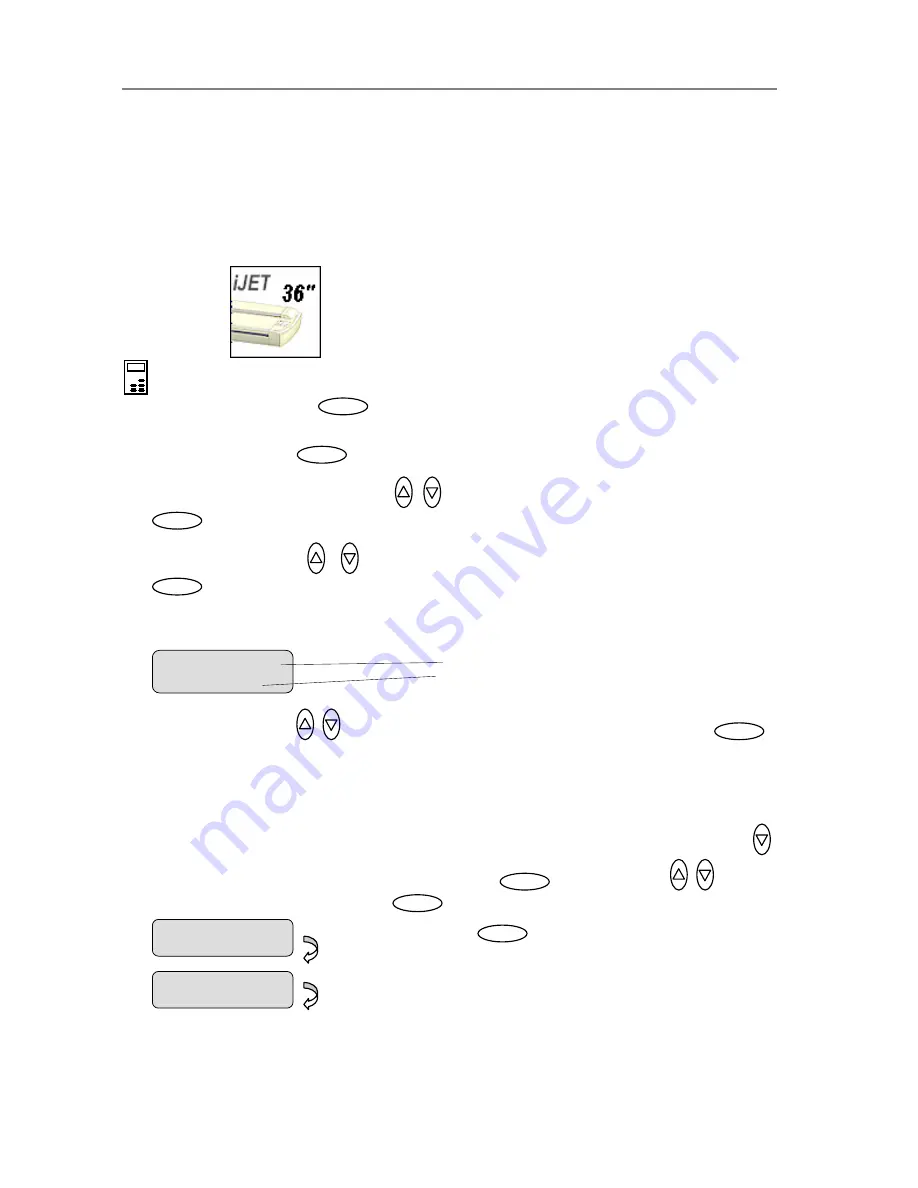
Configuration and Setup
3-20
3.7.3 Setting the Media Handling (load) Method Preference
This option lets you tell the system how you want to load originals into the scanner.
On scanners:
(not relevant on flatbed models)
On the iJET Panel
1. Select
the
Menu
button.
2.
Use the arrow button up or down until the display windows shows
Advanced
and confirm
with the
Enter
button
.
Menu
Enter
3. Use the arrow buttons up or down
until the display shows
Options
and confirm with
.
4. Use arrows down/up
until the display shows
Media Handling
and confirm with
.
5. Your display should look like this (the actual text to the right of the “>” will show the
current
setting
for the option and may be different than the one shown below).
Enter
Enter
Menu option item
Current setting for option item
Media Handling
>
Auto Load
6. Use arrows down/up
to select the method you want to use and confirm with
.
Auto Load
means the scanner will pull the original into the scan area as soon as you insert
it into the slot. You can set a
Load Delay
factor with
Auto Load
(see next step).
Manual
Load
means you insert the original and press on the panel’s feed forward button.
Enter
7. If you selected
Auto Load
and want to change the delay factor – Make sure the
Media
Handling
option is marked with the “>”. If not press enter to move it up. Use arrow down
to reach the
Load Delay
option. Confirm with
Enter
. Use the arrows
to set a
Load Delay
factor and confirm with
. These steps are illustrated below.
Enter
Enter
Press
Enter
to confirm
Auto Load
Media Handling
>
Auto Load
The the ‘>’ mark will have moved
up to the menu option line -
Media
Handling
.
>
Media Handling
Auto Load
















































