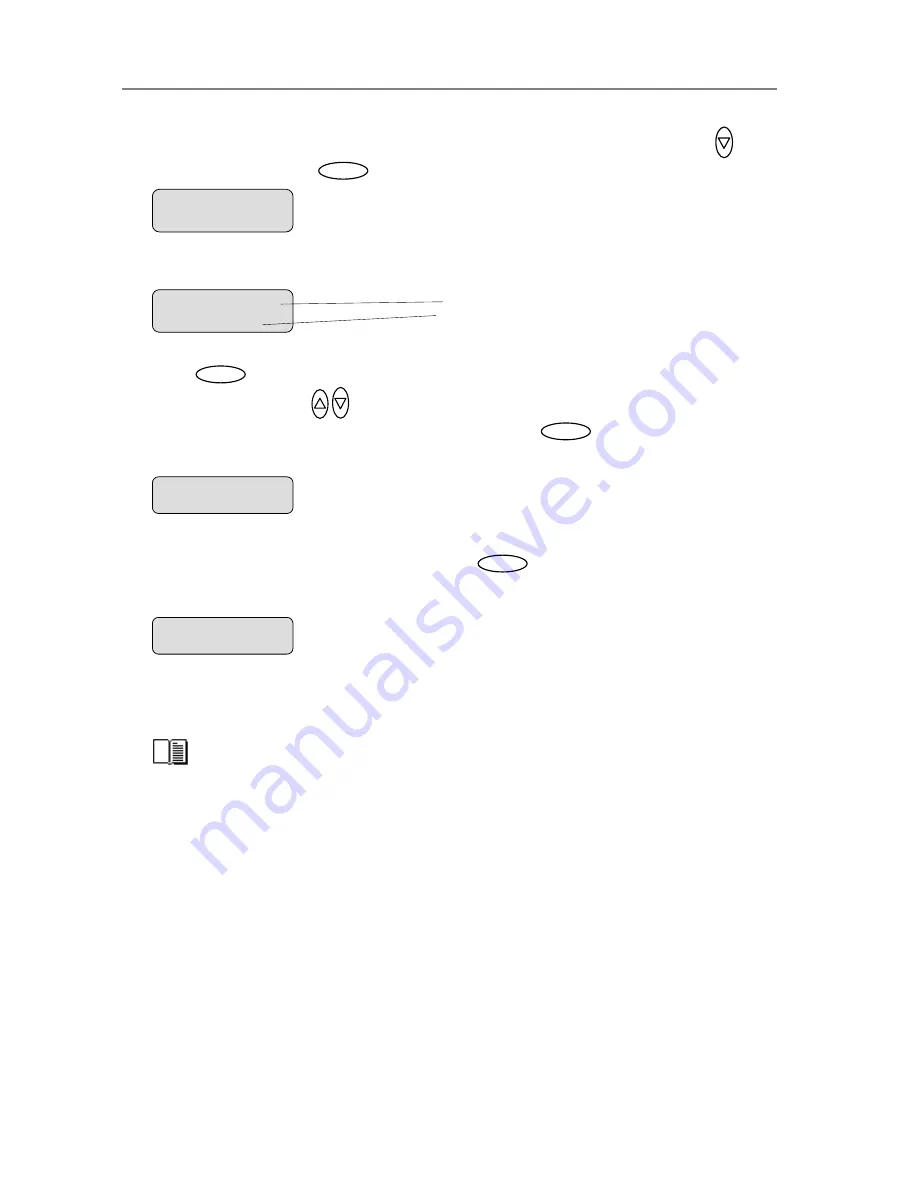
Configuration and Setup
3-25
4.
Closed Loop Cal
should be displayed as the first option. If not use the arrow down
button to reach it. Press
to confirm.
5. Your display should now look like this (the actual text on the 2. line will show the
Enter
>
Closed Loop Cal
…
current
setting
for the option and may be different than the one shown below).
M
enu option item
Media Profile
Current setting for option item
>
Media Profile
6. Press
to move the “>” mark to the current setting so you can change it. Use the
arrow buttons up/down
until you reach
the media type (Coated, Sem
Glossy…)
that describes the media in your printer. Press
to confirm.
7. On
“
Print Sheet
” select
Enter
. The system will print a color patch sheet.
i Glossy,
8.
9.
ill scan the
the current media
ying, you will select the option for the
Media Type
that
for the job.
Coated
Enter
Enter
Feed the sheet into the scanner
The display will now show “
Scan Sheet
”. Select
to
The system w
>
Print Sheet
t
‘En
go…
er’ to
start.
color patch sheet and calculate color matching values for future jobs with
type.
Enter
>
Scan Sheet
‘Enter’ to go…
10.
When you use the system for cop
matches the media loaded on your printer. This is done through the
Menu
button. The
system will then load the corresponding
Media Profile
and use it to create optimal color
output
Read more on
Media Type
selection under the section
How do I ma
Other Copy Options - How do I Set the Media Type.
ke a Copy –
















































