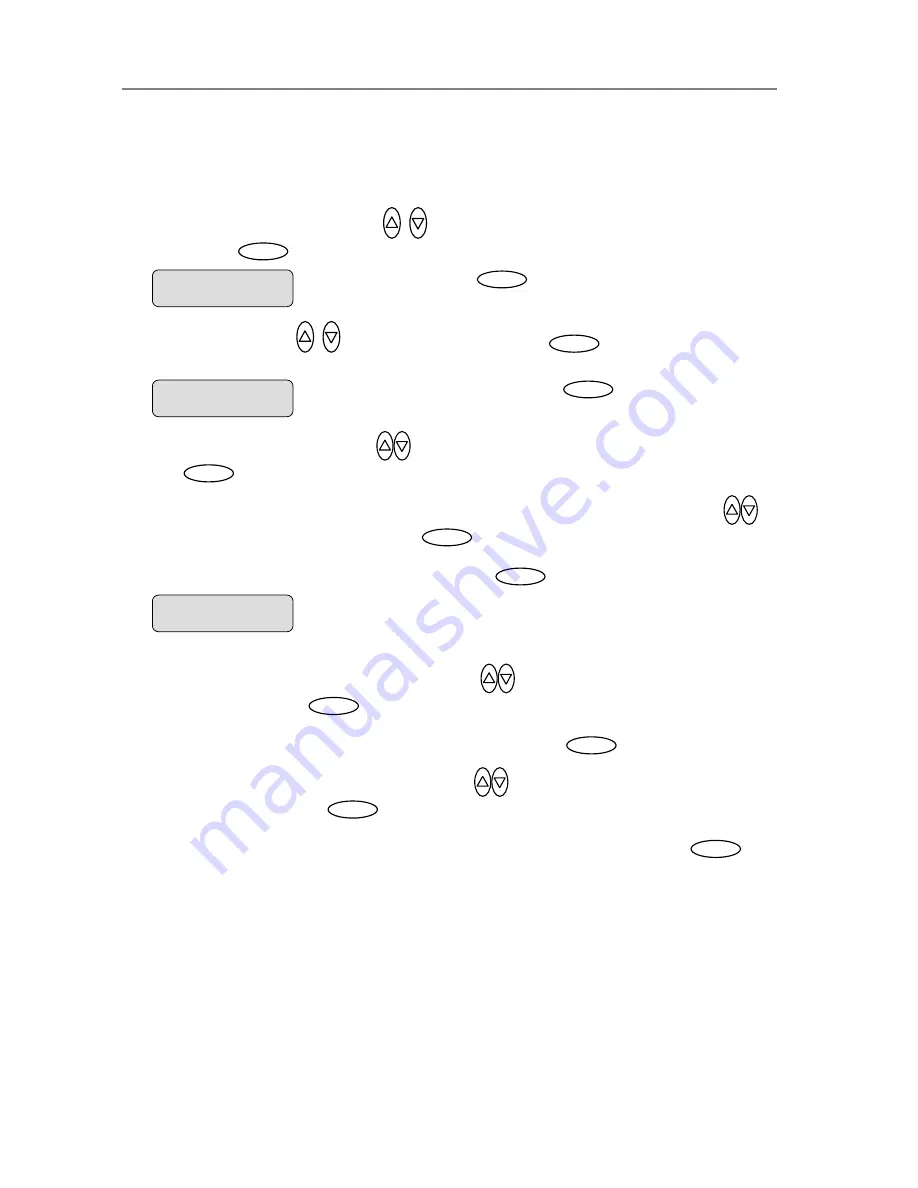
Configuration and Setup
3-27
If your network does not support DHCP:
1.
m your network
administrator.
2. Use the arrow button up or down
until the display window shows
DHCP Setup
and
confirm with
to move the “>” marker down change the setting.
and c
onfirm with
Get the values
IP Address, Subnet Mask and Gateway Address
fro
Enter
3. Use arrows down/up
to select
NO
Enter
.
The scanner will then be
you enter manually in the next steps. .
identified on the network with the values
4. Use the arrow buttons up/down
until the iJET Panel displays
IP Address
and confirm
with
Enter
.
5. The default IP shows 4 groups with 3 digits in each group. Use the arrows up/down
to
change the first group (3 digits). Press
to move to the next 3 digit group and again
the arrows to change them. Continue with each group until you have the right IP displayed
and press
Enter
to confirm.
6. Use the arrow buttons arrow buttons up/down
until the iJET Panel displays
Subnet
Mask
and confirm with
Enter
.
IP address belongs to. Use the up/down arrow to
Subnet Mask
is a mask used to determine what subnet an
change a digit’s value in the same
manner as described above for the IP Address. Confirm with
Enter
Use the arrow buttons arrow buttons up/down
7.
until the iJET Panel displays
Gateway
Address
and confirm with
Enter
. A
Gateway addr
the IP address of a network point
ess
is
that acts as an entrance to another network. Use the up/down arrow to change a digit’s
value in the same manner as described above for the IP Address. Confirm with
Enter
Use the arrows to change the IP
values as described above.
IP Address
> xxx.xxx.xxx.xxx
Enter
Enter
Change value to “NO” and confirm with
Enter
DHCP Setup
> NO
Press
Enter
to confirm DHCP
setup
>
DHCP Setup
YES
















































