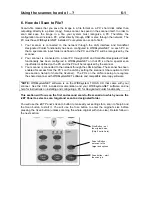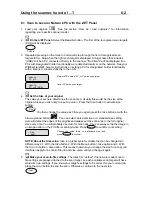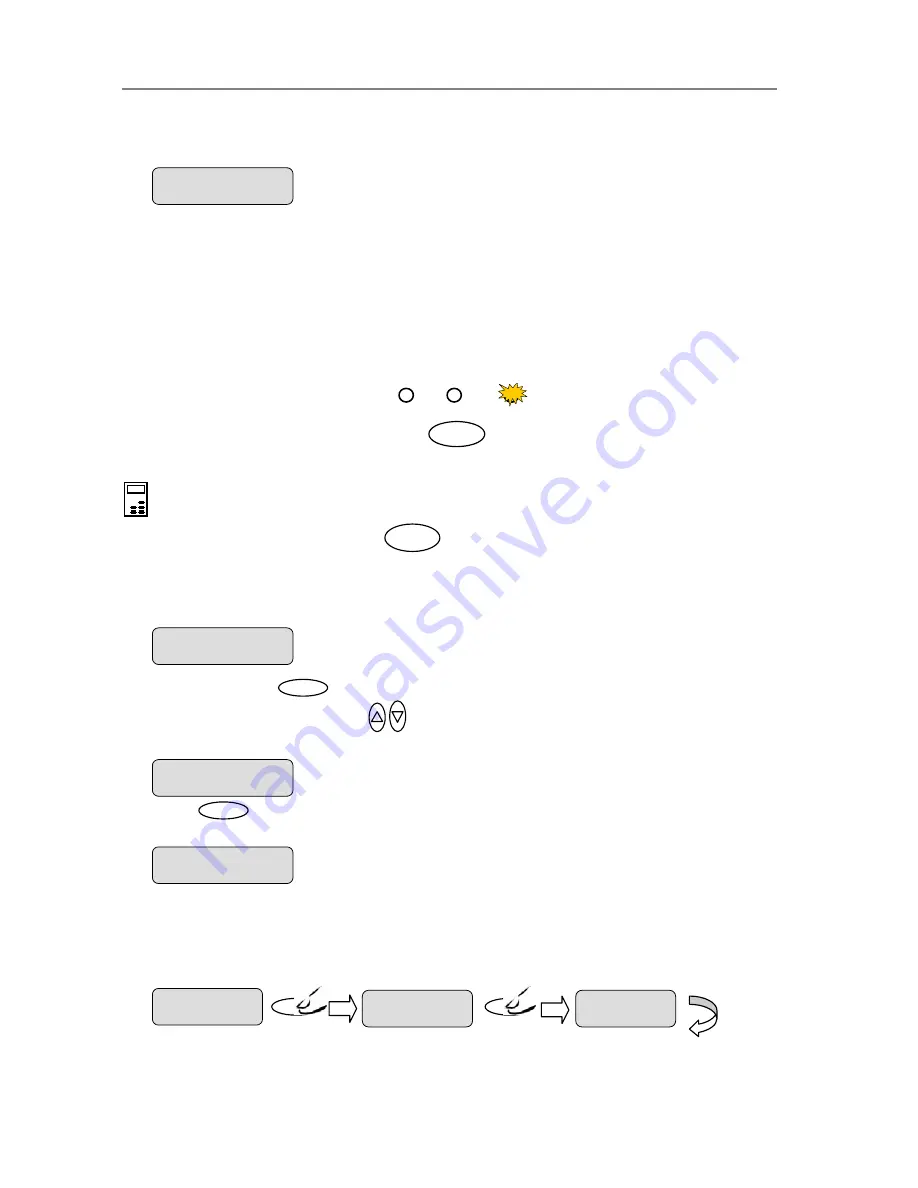
Using the scanner, how do I …?
5-6
needed. The new
Scale
value will be appli
C
ed every time you press the B&W Copy or Color
opy button until you repeat the steps above to change it.
5.2.3 How do I…Set Copy Quality?
You can determine the output quality. The best quality will take the longest to output and use
t
You
The
active setting will be the only one that is lighted. In the example below the
Best
setting is active.
You can press the
Quality
button until the LED for the
Quality
setting you want to use lights up.
The ”>” marker is on the Menu level. You can continue
navigating the menu options with the arrow up/down
buttons.
>
Scale %
201
the highest amount of ink on inkjets. You may want to use the
Fast
quality setting for tes
copies. Yo can set
Quality
to one of its three options:
Fast, Normal, Best
.
can see which of the quality settings is active by the LEDs above the
Quality
button.
Fast Normal Best
Quality
To set the copy
Quality
value:
On the iJET Panel –
1.
Quality
Quality
option’s value. From here you can skip steps 2 and 3 and go to step 4 to change the
Quick
- Press the
Quality
button.
The iJET Panel display will open the
option with the “>” marker on the value level indicating you can immediately change the
Quality
value.
Quality
>
Normal
2.
Menu
– Press the
button to enter the main Menu.
Menu
Use the arrow up/down buttons
to move through the Menu options until the display
shows
Quality.
3. Press
Enter
to move the “>” marker down to indicate you want to change the
Quality
4. There are two ways to change the value:
value.
5.
Repeated presses to the Quality button
will change the
Quality
value forward through
Fast, Normal, Best.
The list wraps around meaning that you step from
Best
to
Fast
when
you continue to press the button.
Quality
> Fast
Quality
Quality
>Normal
Quality
Quality
> Best
The “>” marker is down to the value level so you can
change the value.
Quality
> Quality
Normal
> Normal