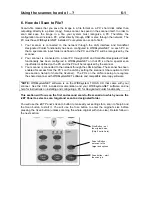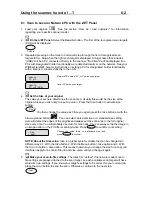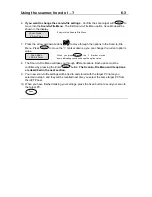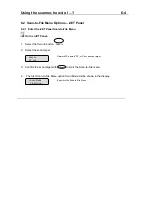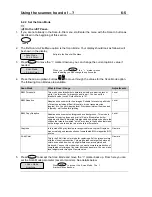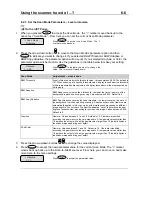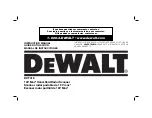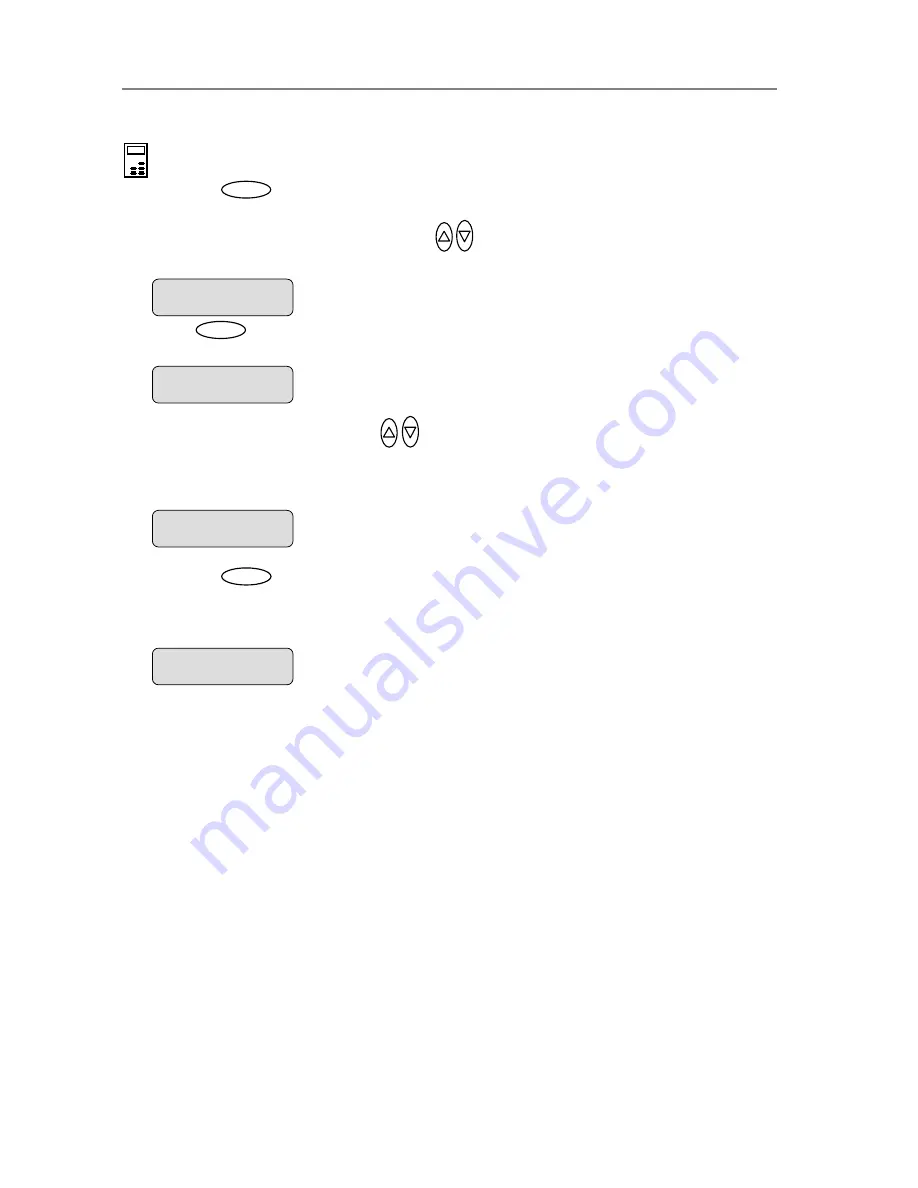
Using the scanner, how do I …?
5-10
To set the copy
Original Type for Color:
:
On the iJET Panel –
If it is not, use the arrow up/down buttons
1. Press the
button to enter the main Menu.
2. The
Org. Type-Color
option should be the first option to appear.
Menu
to move through the Menu options until the
display shows
Org. Type-Color
as shown below.
3. Press
>
Org. Type-Color
Photo
Enter
to move the “>” marker down to indicate you want to change the
Org. Type-
Color
value.
The “>” marker is down to the value level so you can
Org. Type-Color
>
Photo
change the value.
4. Press the arrow up/down buttons
to change the
Org. Type-Color
value that matches
the original
created on
(document with
photos and text) that was printed on an ink-jet printer.
5. Press
the
and copy job. Choose one of the “(Ink)” original types if your original was
an ink jet printer. The display shown below is set for a brochure
Org. Type-Color
Enter
button to accept the selected value. The “>” marker will move up to the
hat the value is set and you can step on through the menu options if
plied every time you press the
Color
Menu
level indicating t
needed. The new
Org. Type-Color
value will be ap
Copy
button until you repeat the steps above to change it.
>
Brochure (Ink)
The ”>” marker is on the Menu level. You can continue
navigating the menu options with the arrow up/down
buttons.
>
Org. Type-Color
Brochure (Ink)