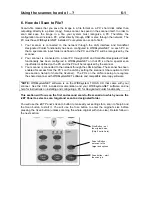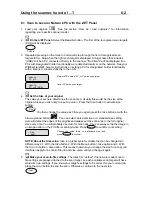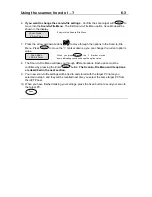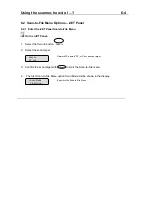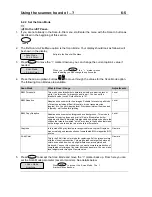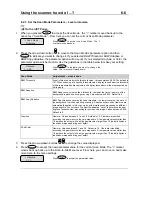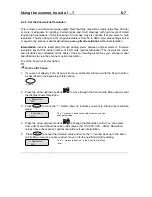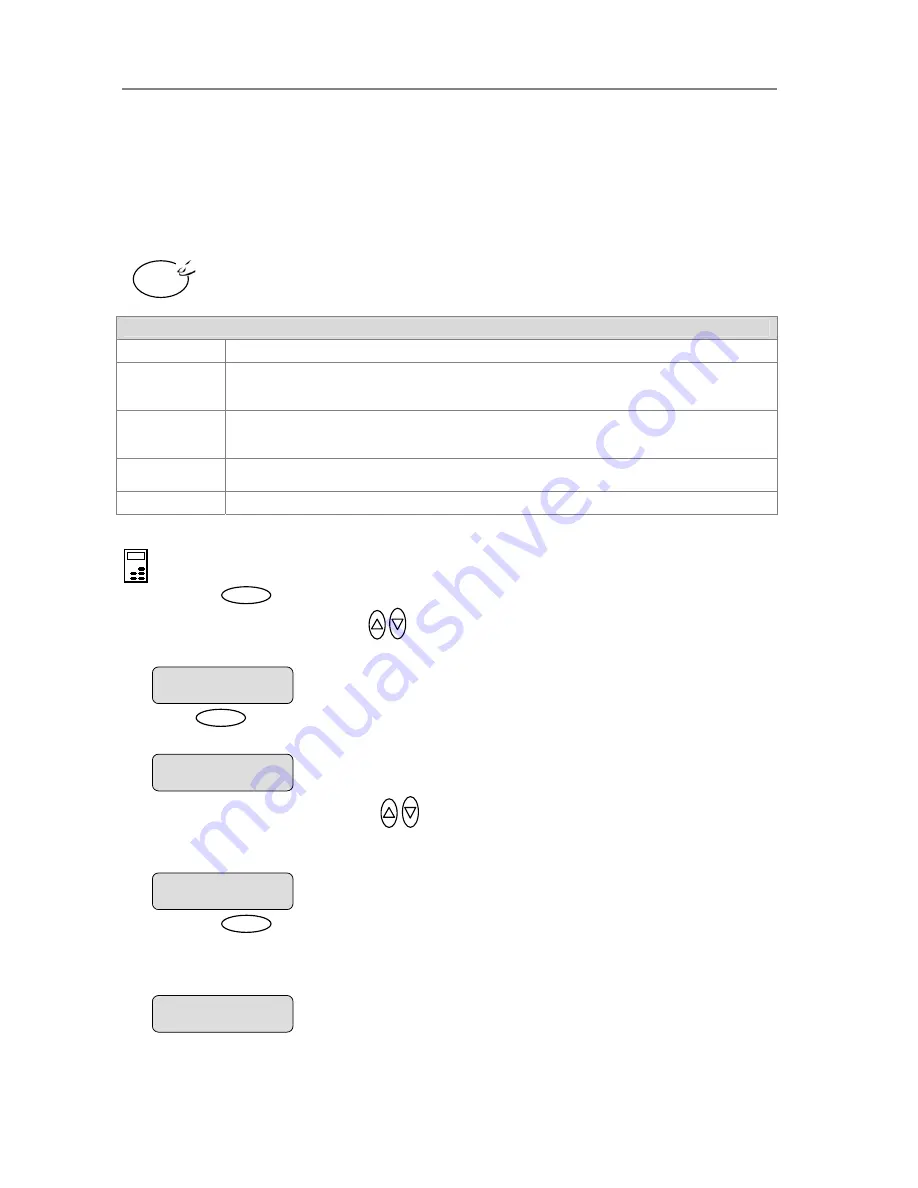
Using the scanner, how do I …?
5-11
5.3.
eter for B&W or graytone
the system to
or example, selecting the “
Blueprint
” option
will tell the scanner to optimize for cleaning up
ackground noise and enhancing image quality. The option you choose will be applied by the
stem when you press the
B&W Copy
button.
2 How do I… Set Original Type B&W?
The original type
setting –
Org. Type-BW
is your central input param
copying and relates to controlling image capture. The
Org. Type-B&W
setting tells
use specific internal image enhancement processes that are optimal for the original in question.
F
b
sy
The available options for
Org. Type-B&W
are described below.
Org. Type -BW
Photo
Photo is suitable for photographic images that contain many shades of gray.
Blueprint
Suitable for Blueprint and other originals with heavily distorted foregrounds and
backgrounds. The shades that create image noise are close to the shades that
represent the image's data and the
B&W
Copy
two are hard to differentiate.
Sepia
backgro
Suitable for Sepia and other originals with heavily distorted foregrounds and
unds where the shades that create image noise are close to the shades that
erentiate.
represent the image's data and the two are hard to diff
Line
kes advantage of B&W
thresholding
For copying clean and cle
text. Ta
ar line drawings and
Suitable for black and white CAD drawings and graphics with a high level of d
CAD
etail.
To set the
Original Type for B&W copying:
:
On the iJET
1. Press the
Panel –
button to enter the main Menu.
2. Use the arrow up/down buttons
to move through the Menu options until the display
ows
Org.
3.
sh
Type-B&W
as shown below.
Press
Enter
to move the “>” marker down to indicate you want to change the
Org. Type-
4.
B&W
value.
Press the arrow up/down buttons
to change the
Org. Type-B&W
the original and copy job. The display shown below is set for
Line
value that matches
originals (documents with
line drawings and text).
5. Press
the
Enter
button to accept the selected value. The “>” marker will move up to the
Menu
level indicating that the value is set and you can step on through the menu options if
Menu
>
Org. Type-B&W
Photo
The “>” marker is down to the value level so you can
Org. Type-B&W
change the value.
>
Photo
Org. Type- &W
>
Line
needed. The new
Org. Type-B&W
B&W Copy
button until you repeat the steps above to change it.
value will be applied every time you press the
B
navigating the menu options with the arrow up/down
buttons.
The ”>” marker is on the Menu level. You can continue
>
Org. Type-B&W
Line