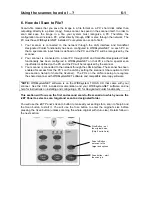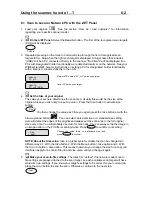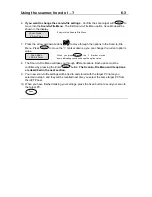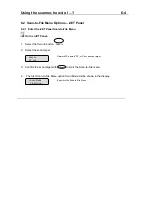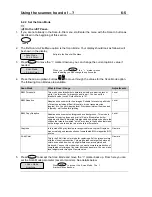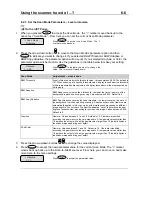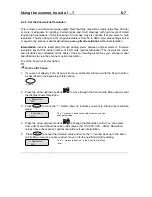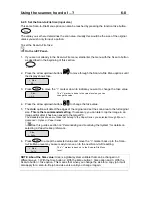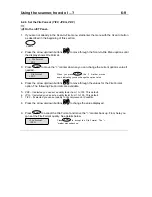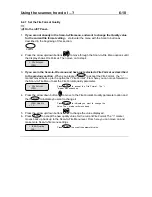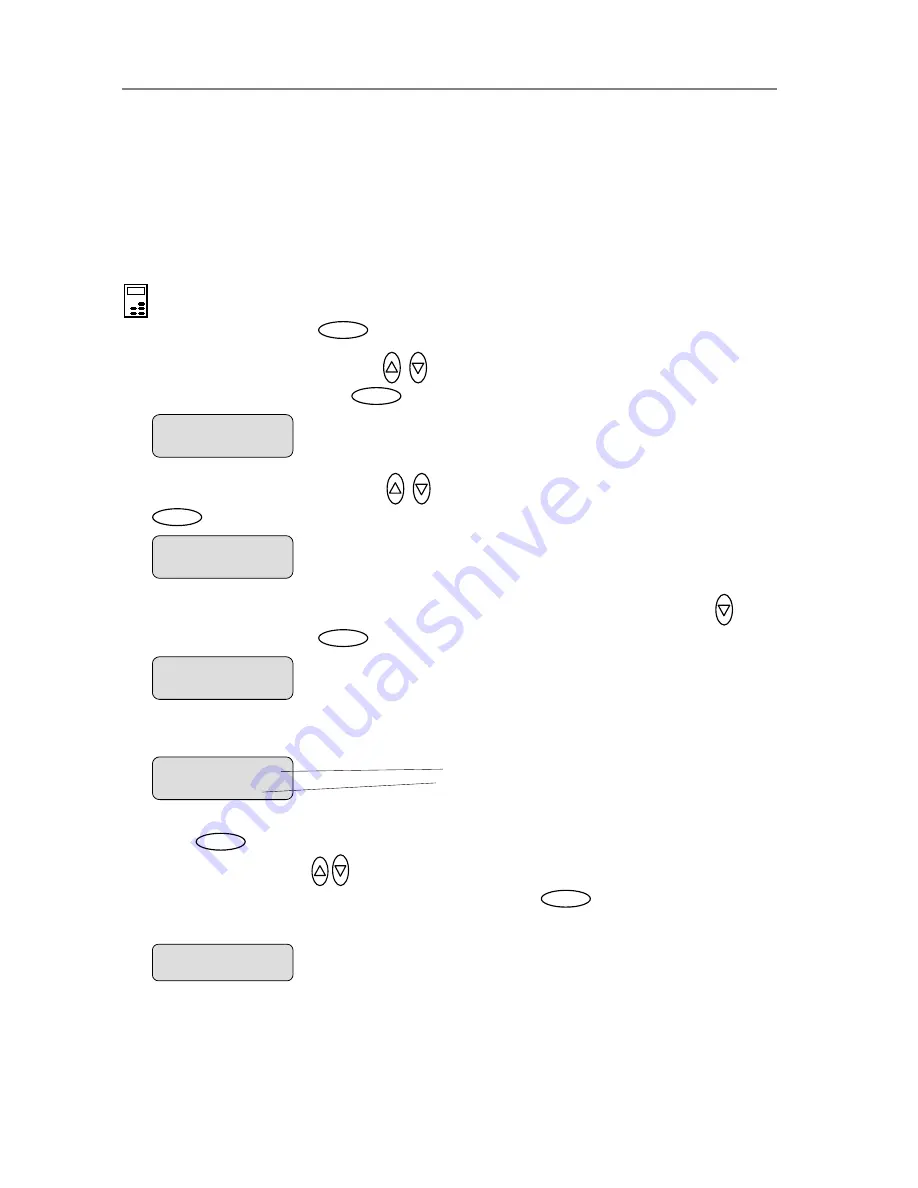
Using the scanner, how do I …?
5-15
To Create a Ne
edia Profile
e instructions below are repeated from the section – “Creating Media Profiles - Color Printer
up):
w M
(Th
Set
that matches the
Media Profile
is connected solely to a specific printer and media type so you will need to
eate new media profiles if all of these (printer or media) are changed.
If your system does not already have a
Media Profile
for the
Media Type
media in your printer, then you must create a new
Media Profile
.
A
cr
On the iJET Panel
. Selec
1
t
the
Menu
button.
ow shows
Advanced
and
3. Use the arrow buttons up or down
until the display shows
Options
and confirm with
4.
Closed Loop Cal
should be displayed as the first option. If not use the arrow down
5.
current
6.
2.
Use the arrow button up or down
until the display wind
Menu
confirm with the
Enter
button
.
Enter
>
Advanced
…
.
Enter
>
Options
…
button to reach it. Press
to confirm.
Enter
Your display should now look like this (the actual text on the 2. line will show the
setting
for the option and may be different than the one shown below).
>
Cl
d Loop Cal
ose
…
Menu option item
Media Profile
Current setting for option item
>
Media Profile
Coated
Press
to move the “>” mark to the current setting so you can change it. Use the
arrow buttons up/down
until you reach
the media type (Coated, Semi Glossy,
Glossy…)
that describes the media in your printer. Press
to confirm.
8. Feed the sheet into the scanner
Enter
Enter
7. On
“
Print Sheet
” select
Enter
. The system will print a color patch sheet.
>
Print Sheet
‘Enter’ to go…