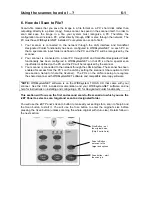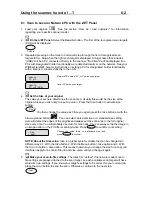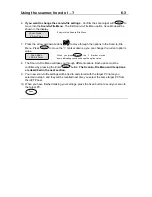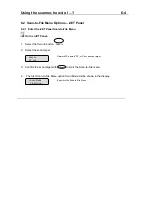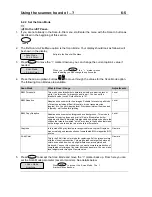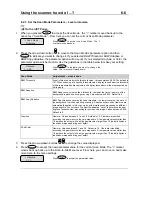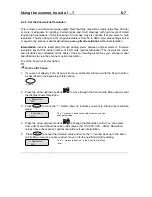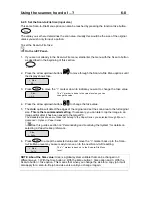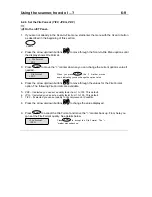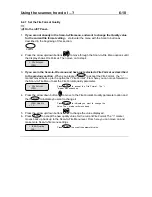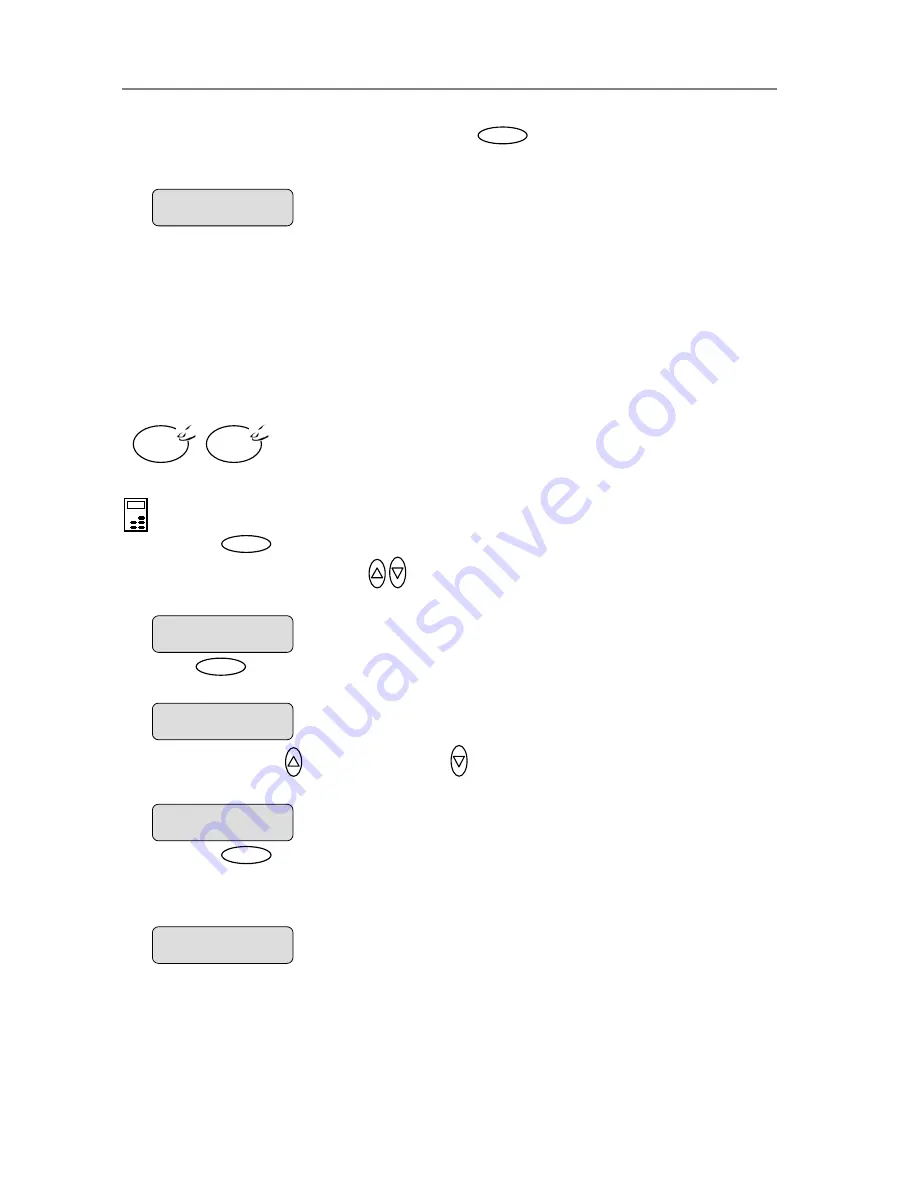
Using the scanner, how do I …?
5-16
9. The display will now show “
Scan Sheet
”. Select
to start. The system will scan the
type.
color patch sheet and calculate color matching values for future jobs with the current media
10.
Media Type
that
system will then load the corresponding
Media Profile
and use it to create optimal color
5.3.
B&W Copy
button.
To
>
Scan Sheet
‘Enter’ to go…
Enter
When you use the system for copying, you will select the option for the
matches the media loaded on your printer. This is done through the
Menu
button. The
output for the job.
6 How do I… Mirror the Image?
You can mirror the image during capture.
The option’s setting will be applied when you press either the
Color Copy
or
Mirror
the image:
B&W
Copy
Color
Copy
On the iJET Panel –
1. Press the
button to enter the main Menu.
2. Use the arrow up/down buttons
to move through the Menu options until the display
. Press
shows
Mirror
as shown below.
3
Enter
to move the “>” marker down to indicate you want to change the
Mirror
option
setting.
4. Press the arrow up
or arrow down button
to change the
Mirror
option value to YES o
to NO. YES will mirror the original image in your copy and NO will leave it as it is.
Menu
>
Mirror
NO
The “>” marker is down to the value level so you can
change the setting.
Mirror
>
NO
r
5. Press
the
Enter
button to accept the selected setting. The “>” marker will move up to the
Menu
level indicating that the value is set and you can step on through the menu options if
needed. The new
Mirror
setting will be applied every time you press the
B&W Copy
button until you repeat the steps above to change it.
Color Copy
or the
Mirror
>
YES
The ”>” marker is on the Menu level. You can continue
navigating the menu options with the arrow up/down
>
Mirror
YES
buttons.