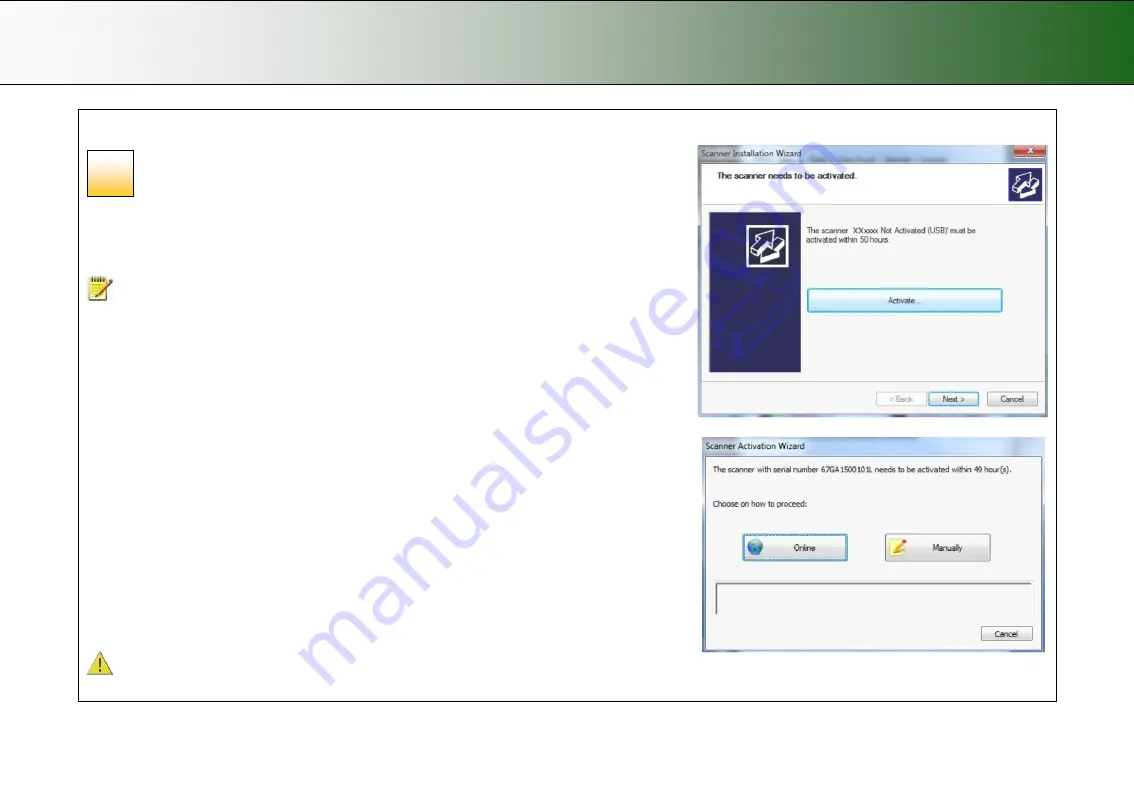
Installation
13
Scanner Activation
Activate the scanner
You must activate your scanner with its licence before you can use it.
Please follow the
Scanner Activation Wizard’s
instructions.
NOTE
: Your supplier may have pre-activated the scanner for you. If the scanner is pre-
activated, the wizard will skip both this step 14 and the following steps 15a, 15b.
About license keys and activation codes:
•
You will need to enter your
license key
that came with your scanner.
•
Contact you dealer if you do not have a license key.
•
Online
activation will only require the license key.
•
Manual
activation will additionally require an
activation code
. Activation codes can be
obtained from your dealer or through the manufacturer’s License website. Follow the
instructions
Manual Activation
(below) to obtain an activation code through the
manufacturer’s License website.
To activate the scanner:
1. Press the
Activate
button to start the activation wizard.
2. You are presented with 2 ways to activate the scanner –
Online
and
Manual
.
3. If your PC is connected to the Internet, choose
Online
activation
,
otherwise choose
Manually
4. If you chose
Online
, proceed to the instructions in step 15a (and skip 15b). If you chose
Manual
, proceed to the instructions in step 15b (skip 15a).
IMPORTANT:
During all installation steps, be sure to select
“YES
” if Windows asks you to
allow the software to access the network.
14















































