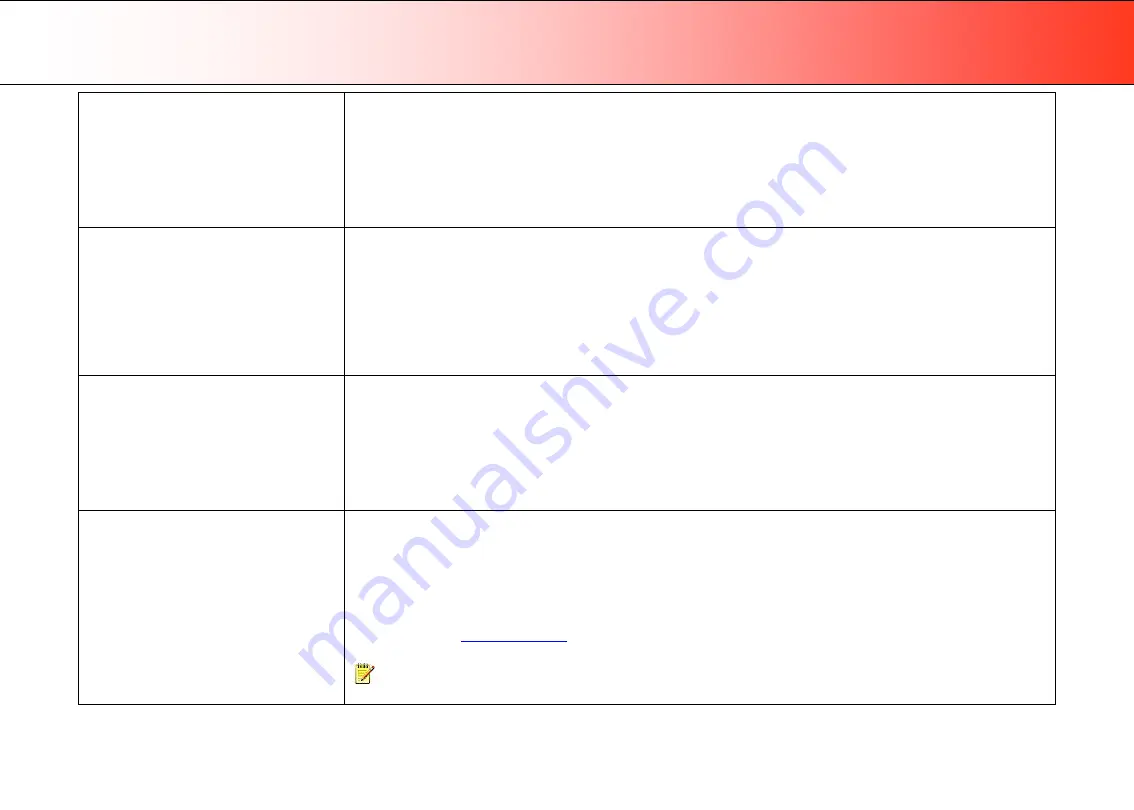
Trouble Shooting
48
Error message: Correction of Camera X
failed
1.
Your scanner is continuously monitoring its cameras. This error message often appears when the internal glass plate or
white background platen is dirty or smudged. Clean the scanning area, reboot the scanner and then complete the
maintenance steps as described in the section
Maintenance
in this guide.
2.
If the problem persists after cleaning the scanner area - The problem could be caused by a loose object in the optical path.
Remove any torn pieces of paper or other loose objects from the scanning area. Even the smallest loose objects will disturb
the scanner’s adjustment function.
3.
Summon your technical service provider if the problem persists.
Error message: Unable to Adjust Camera
1.
There could be a loose object in the optical path. Remove any torn pieces of paper or other loose objects from the scanning
area. Even the smallest loose objects will disturb the scanner’s adjustment function.
2.
If the problem persists after controlling for loose objects in the optical path – the problem is often caused by an unclean or
smudged internal glass plate or white background platen. Clean the scanning area, reboot the scanner and then complete
the maintenance steps as described in the section
Maintenance
in this guide.
3.
If the problem persists after cleaning the scanner area and all above possibilities have been attempted - summon your
technical service provider.
Application control keys (one touch) do not
work
1.
Check the One Touch setup entries in WIDEsystem. Click on the scanner icon to open WIDEsystem and select the
One
Touch
tab. View WIDEsystem Help for instructions.
2.
Check that the applications defined in the WIDEsystem One Touch setup entries are installed on your PC
3.
Make sure that the applications defined in the WIDEsystem One Touch setup entries are actually designed to work with
(compatible with) your scanner’s application control keys. See the application’s documentation or contact the application
software dealer.
Can’t operate or contact scanner after
Firmware upgrade failure.
A power failure could interrupt an ongoing firmware upgrade process. The scanner will not run correctly after an interrupted
firmware update process. Only part of the intended firmware may be loaded, rendering the scanner inaccessible. You need reboot
the scanner to
Safe Mode
to reapply the firmware.
Restart the scanner. If the scanner detects corrupted firmware, it will start up in
Safe Mode
.
Confirm
Safe Mode
: Open WIDEsystem – double-click the WIDEsystem scanner icon on your system tray. The
“Scanner:”
field
should show “Scanner is in Safe Mode”.
Follow the steps for
NOTE
:
Safe Mode
is only for repairing a corrupted or interrupted firmware installation. Do not attempt to use the scanner
when it is in
Safe Mode
.





































