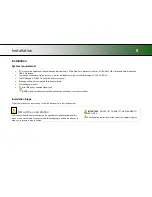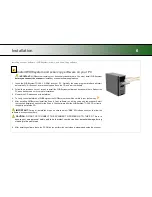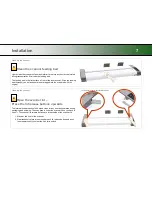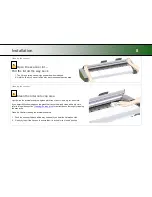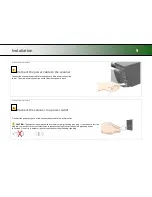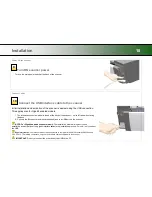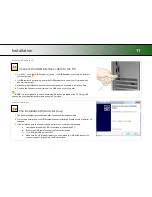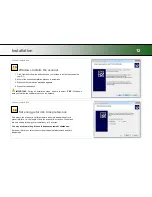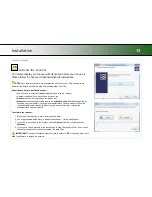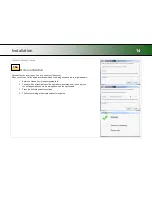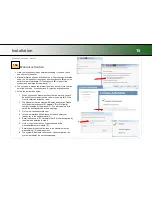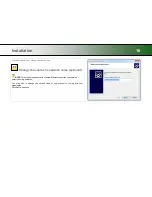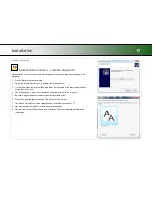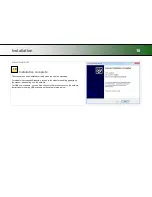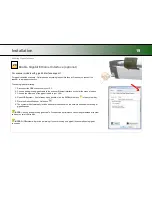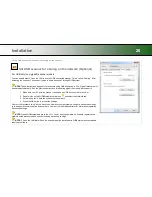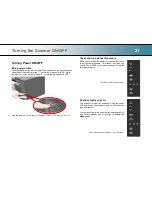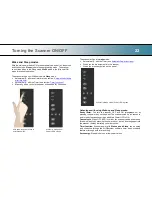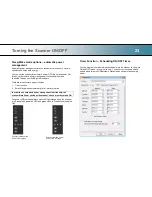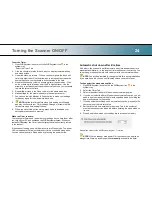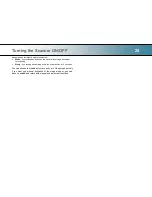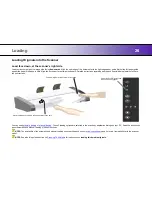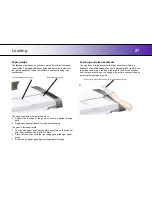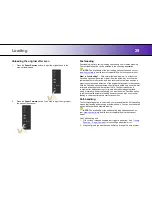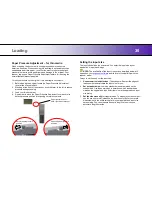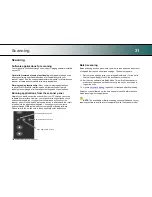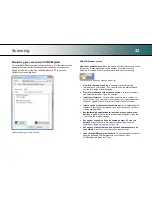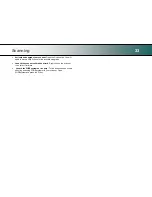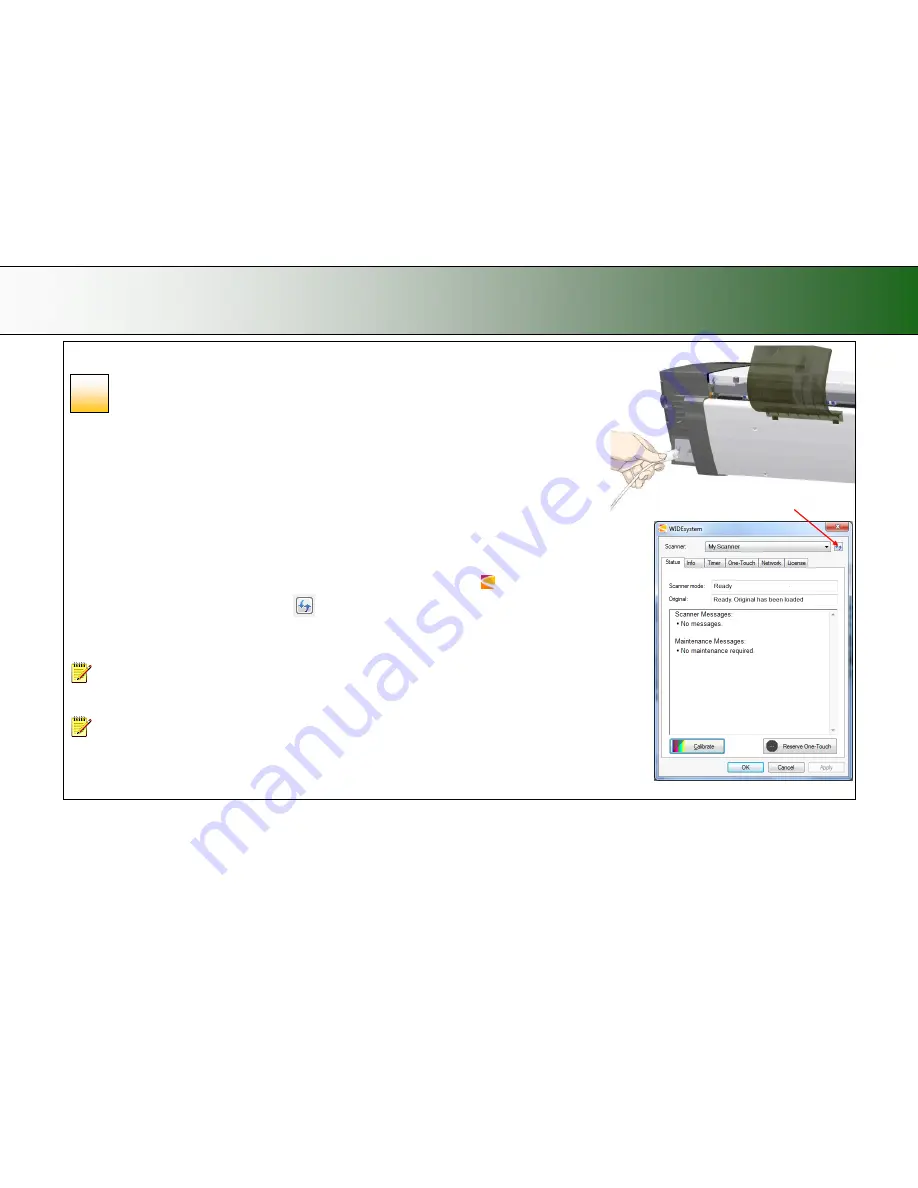
Installation
19
Enabling Gigabit Interface
Enable Gigabit Ethernet Interface (optional)
For scanner models with gigabit interface support
For gigabit enabled scanners - Optimal speed according to specifications will require you connect the
scanner to a gigabit connection.
To enable gigabit interfacing:
1. Disconnect the USB connection to your PC
2. Connect an approved gigabit cable
to the scanner Ethernet interface socket at the scanner‟s back.
3. Connect the other end of the gigabit cable to your LAN.
4. Open WIDEsystem
– if not already open, double--click the WIDEsystem icon
in the system tray.
5. Press the Refresh Scanner List button
6. The system will automatically include and share the scanner on the network and enable scanning at
gigabit speeds.
NOTE:
Use only an approved gigabit cable. Full specified performance cannot be guaranteed with other
cables or normal LAN cables.
NOTE:
WIDEsystem will provide a warning if you are running on a gigabit scanner without a gigabit
connection.
20