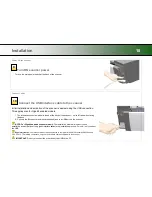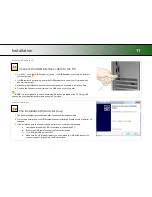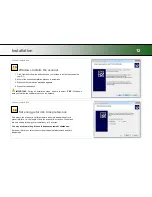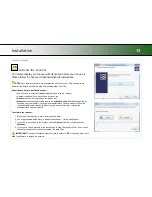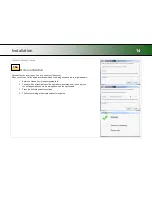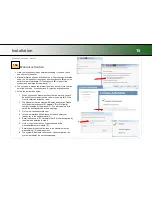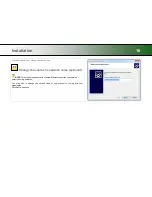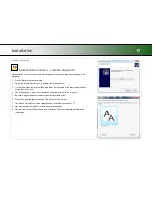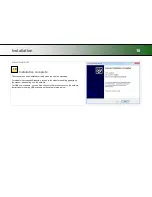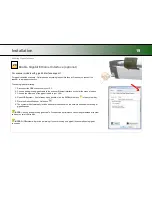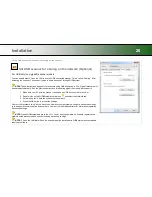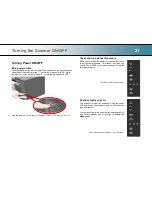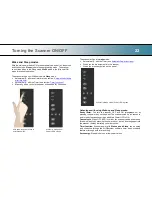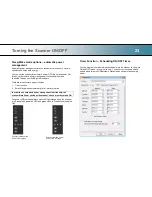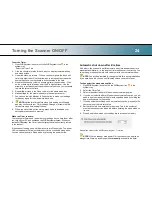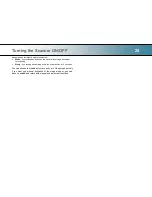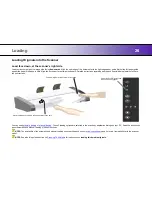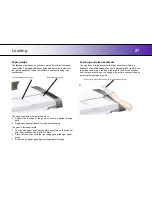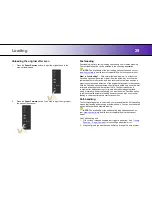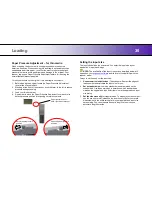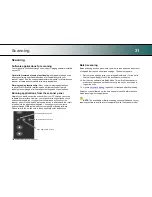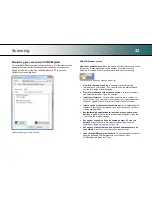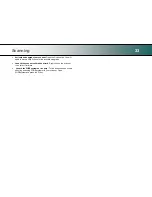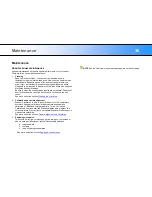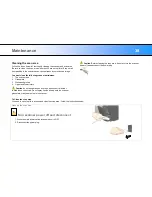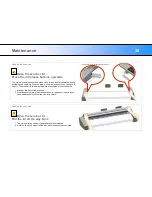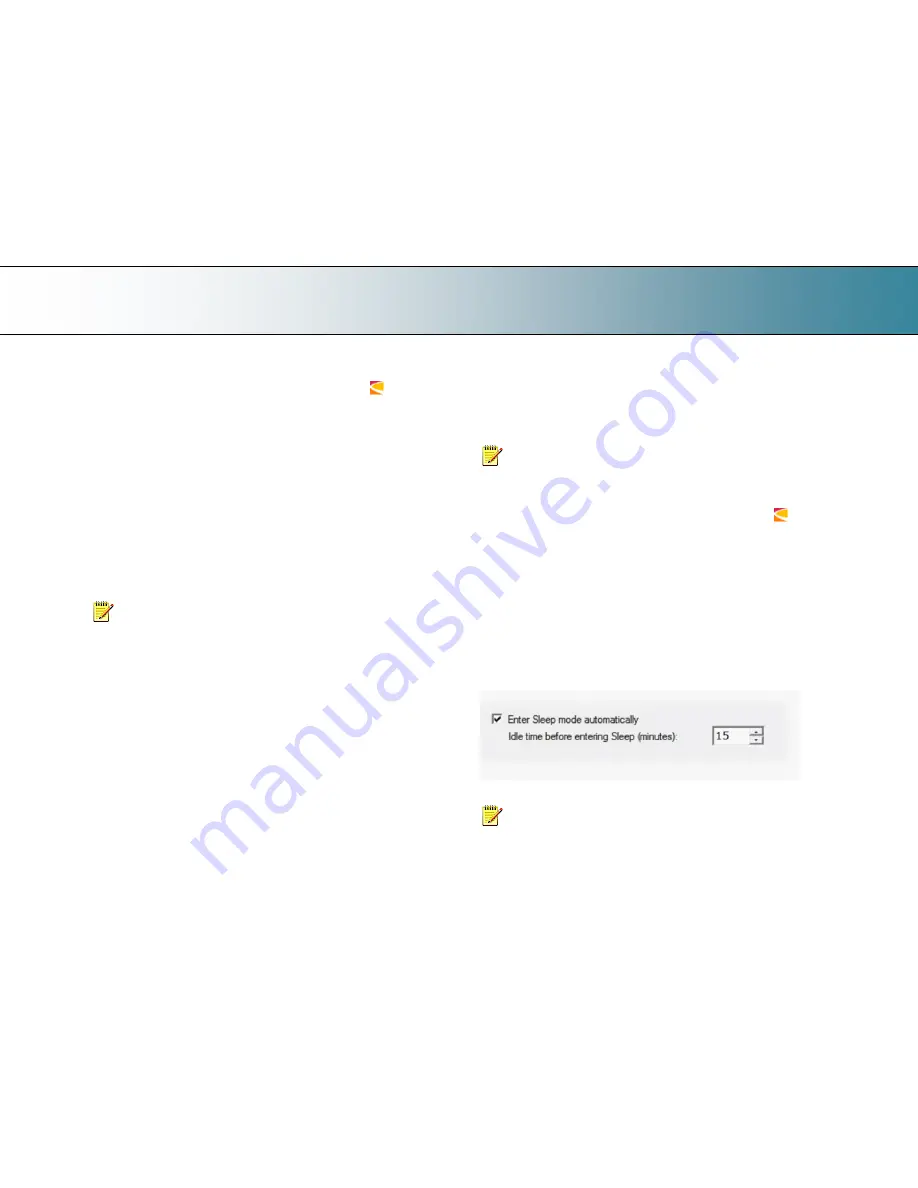
Turning the Scanner ON/OFF
24
To set the Timer:
1. Open WIDEsystem - double--click the WIDEsystem icon
in the
system tray.
Select the
Timer
Tab.
2. Click the checkmark fields for each day you want automatic wake-up
and sleep actions.
3. Under the
Wake-up
column -
Click on the hour digits in the day‟s edit
field to highlight them. Use the arrow box to increase or decrease the
hour value or use your keyboard to write the value in the field.
4. Move to the
Wake-up
column‟s minute digits for the same day - Click
on the minute digits in the day‟s edit field to highlight them. Use the
arrow box to increase or decrease the hour value or use your keyboard
to write the value in the field.
5. Repeat this process in the
Sleep
column for the same week-day.
6. Make settings for the other week-
days in the same manner or….
7. You can use the Link Monday to Friday option to make your settings
for Monday apply for the whole work-day-week.
8.
NOTE
that the
Idle time before sleep time
setting
will still apply
and may conflict with your
Timer
settings. Change or disable the
Idle
time before sleep time
setting if it does.
9. When you have filled out the dialog, press
Apply
to download your
settings into the scanner‟s memory.
When the Timer is active:
Your scanner will store and remember your settings so you have them after
you turn off your PC and shutdown the WIDEsystem program. When you
restart WIDEsystem, the
Timer
tab will display the values currently stored
in the scanner.
If the scanner is being used, it will delay entry into
Sleep
mode. The power
LED on the panel will blink just before entry into a scheduled sleep mode.
You can cancel entry into Sleep mode by pressing the power button.
Automatic shut down after idle time
On delivery, the scanner is set for automatic entry into sleep mode after a
preset default
idle
time, i.e. the length of time the scanner is not active. You
can prolong or shorten the idle time value to match your normal workflow.
NOTE
: You will be prompted to change the idle time during installation.
If you have done this you can omit this step unless you wish to reset.
To change/set the sleep mode options:
1. Open WIDEsystem - double-click the WIDEsysem icon
in the
system tray.
4. Select the
Timer
Tab.
5. Select or deselect the
Enter Sleep mode automatically
option.
6. If you do not select the
Enter Sleep mode automatically
option, you will
need to use the manual method for entering sleep mode by holding the
power button down for 3 seconds.
7. If you do select
Enter Sleep mode automatically
option, proceed to the
next step to set the
Idle time
value.
8. Set the value
Idle time before entering sleep
. This is the number of
minutes the scanner can stand idle before entering the sleep mode on
its own.
9. Press
Apply
to download your settings into the scanner‟s memory.
Sleep Mode options in the WIDEsystem program
– Timer tab
NOTE
: With the scanner main power ON, the scanner can be also be
brought into Wake-up and Sleep modes
manually
even while the
Enter