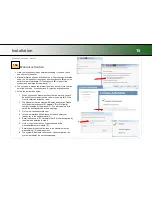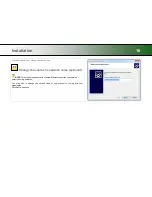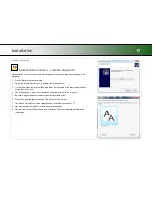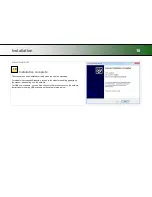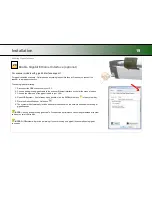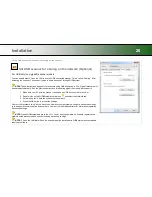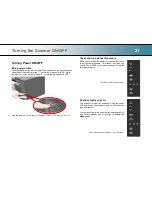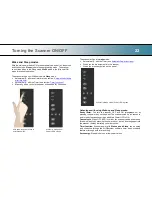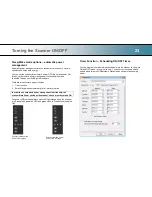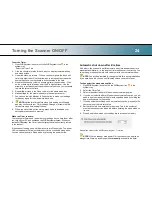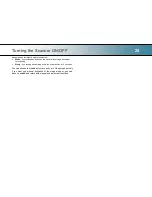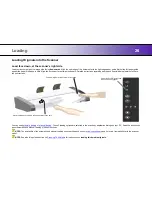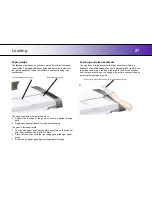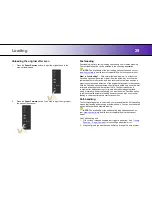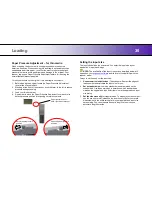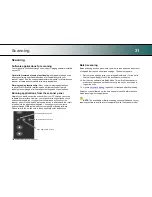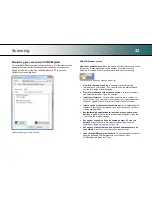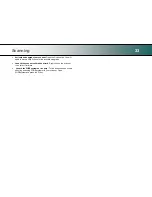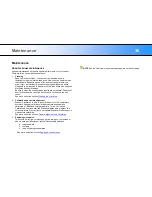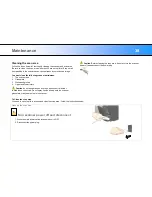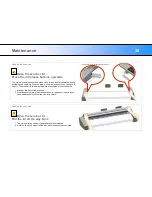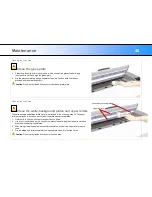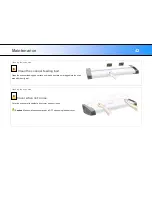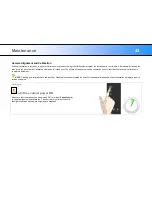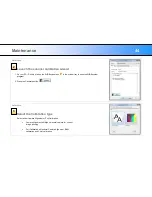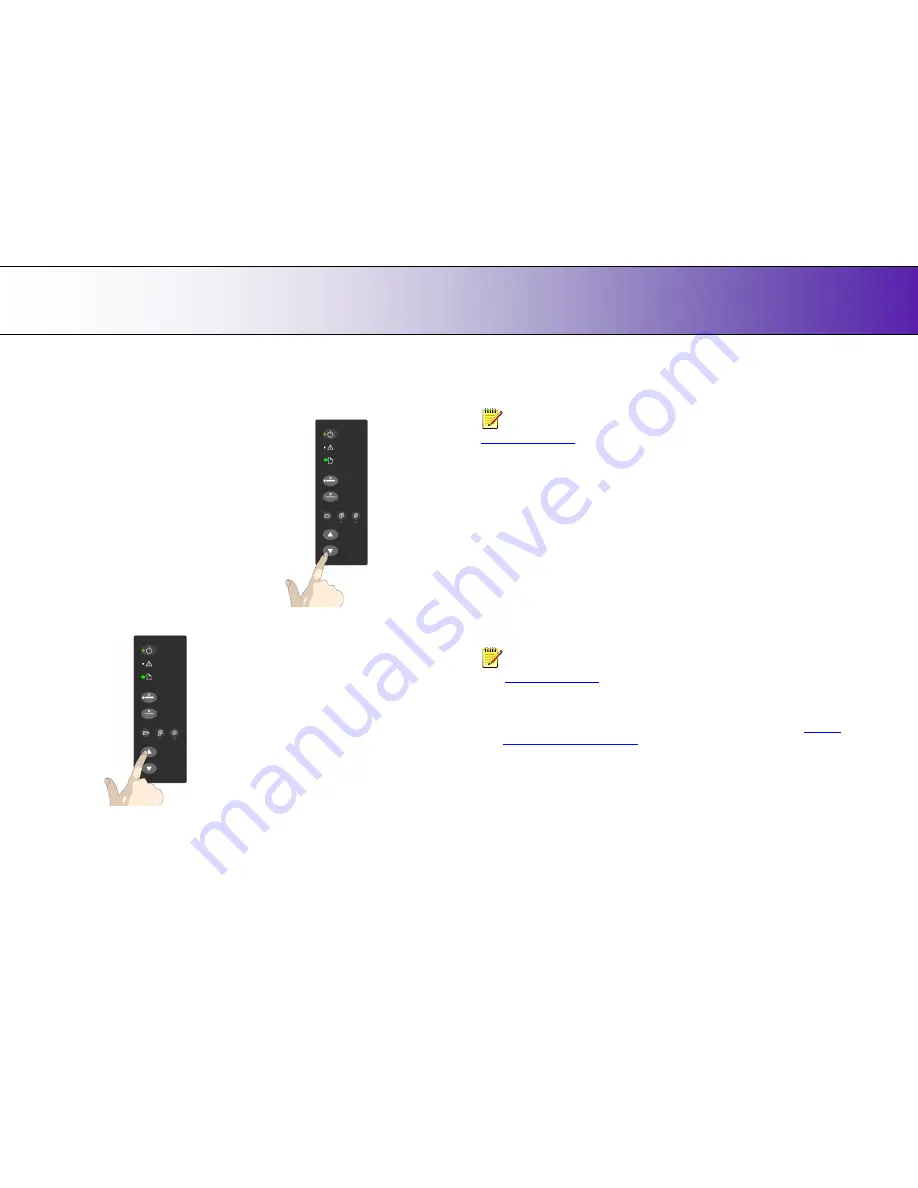
Loading
29
Unloading the original after scan
1.
Press the
Paper Reverse
button to eject the original back to the
scanner feeding bed.
2.
Press the
Paper Forward
button if you wish to eject the original out
the back of the scanner.
Fast-loading
Fast-loading is a time-saving loading option designed for batch scanning.
The fast-loading option can be selected in the scanning application.
NOTE:
The availability of the fast loading option will depend on your
scan/copy software
and its level of compatibility with the scanner model.
What is Fast-loading?
– With normal (default) loading, i.e. without the
Fast-load option selected, the original is pulled all the way into the drive
system, past both roller axles, and then reversed to start-scan position in
order to ensure precise detection of the original‟s placement in the scanner.
With the Fast-load option selected, the original is pulled only under the first
roller axle and scanning will start from there. The Fast-load option is
convenient for batch scanning of originals with robust edges that feed
easily. Normally, with batch scanning, you would use the Fast-load option
in conjunction with automatic loading however you can also use manual
loading to feed the original into start-scan position.
Soft-handling
The
Soft-handling
option is selected in your scan application. Soft-handling
means that feeding and scanning are slowed down. You can use the option
with both Manual and Automatic loading.
NOTE:
The availability of the soft handling load option depends on
your
scan/copy software
and its level of compatibility with the scanner
model.
Use
Soft-handling
with
1. Old, curled or creased originals that trigger a paper jam. See
Trouble
Shooting
– Paper Jam error
for correcting a paper jam error.
2. Fragile originals you want passed delicately through the drive system.