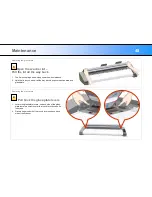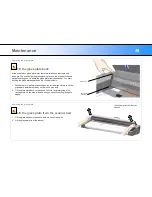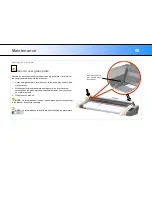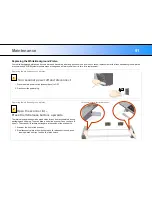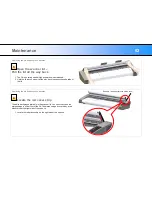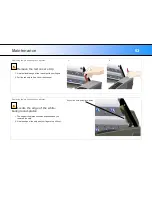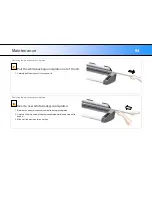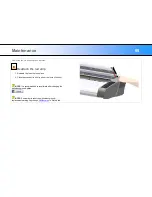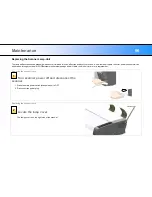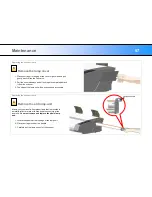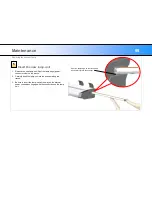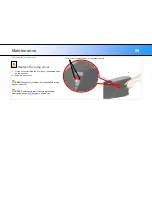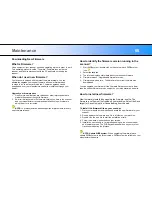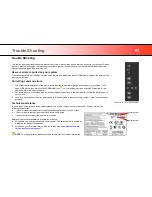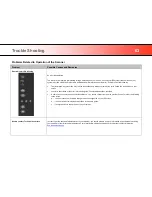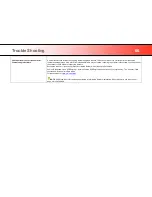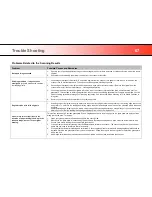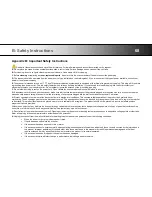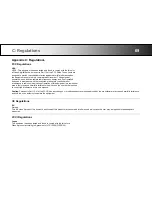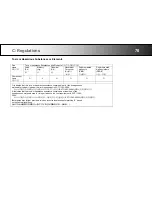Trouble Shooting
62
Problems Related to Scanner Installation
Problem
Possible Causes and Remedies
“Unknown device is found“ message.
Your interface is not enabled on the PC or set up correctly. Control that the Windows device manager lists the interface
option and that its drivers function correctly.
WIDEsystem drivers were not installed before connecting the scanner. Shut down the scanner and PC, unplug power and
USB connections and restart the installation from step 1 as described in the installation section of this guide. If you continued
installation before installing WIDEsystem, see the troubleshooting instructions below.
Loose interface connection
– on both ends, unplug and then firmly plug-in the interface cable.
System needs rebooting - shut down the scanner and PC, unplug power and USB connections. Then plug in the USB
connections and turn on the PC. When Windows is loaded, plug in the scanner power and turn on the scanner main power
switch.
No functional drivers found
– yellow error
icon on scanner in Device Manager
If you connected and tried to install the scanner before installing WIDEsys
tem, the “unknown device found message” will appear.
If you ignored this and continued to step through the dialogs from there, the scanner will be entered on the system as a new
device without functional drivers. If this is the case, the scanner will be displayed in the Windows Device Manager with a yellow
error icon. The scanner entry must be removed from the Device manager before re-installing correctly.
1.
In the Device Manager - remove the scanner entry.
2.
Shut-down the PC, shut down and unplug the scanner, disconnect the scanner from the PC.
3.
Perform the installation from step 1 as described in the installation section of this guide. Be sure to install WIDEsystem
before connecting the scanner.
WIDEsystem does not detect the scanner.
The scanner may be in sleep mode. Press the power button to wake up the scanner.
The WIDEsystem driver version installed on your PC is older than your scanner model. Install the WIDEsystem drivers from
the WIDEsystem TOOLS CD-ROM that came with your scanner. If not available, download the newest version from your
manufacturer‟s website or contact your dealer to obtain the right WIDEsystem version.
WIDEsystem drivers were not installed before connecting the scanner. Shut down the scanner and PC, unplug the
connections and restart the installation from step 1 as described above.
Loose interface connection
– on both end, unplug and then firmly plug-in the interface cable.
System needs rebooting - shut down the scanner and PC, unplug the connections. Then plug in the interface connections,
turn on the PC and when Windows is loaded, turn on the scanner.