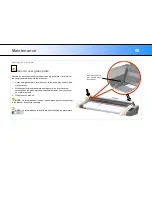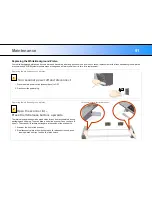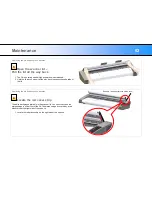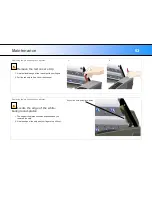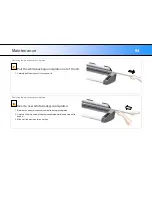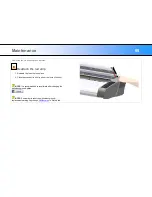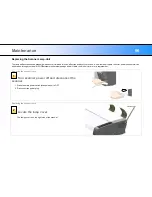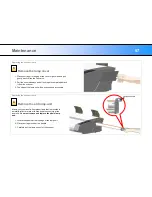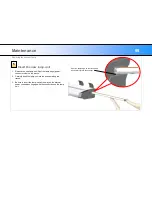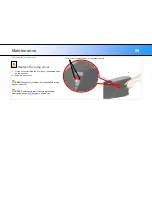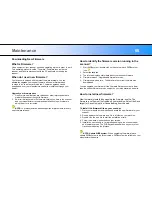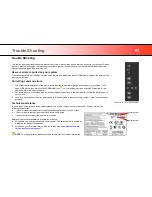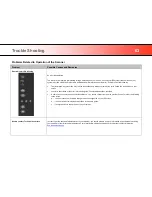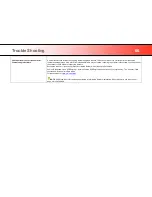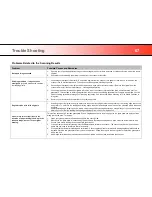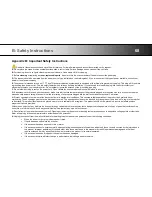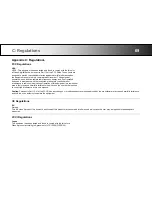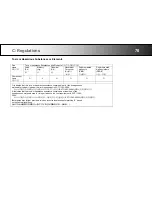Trouble Shooting
64
Error message:
Paper Jam
You know a Paper jam error has occurred when the scanner stops scanning and the Paper-Ready LED shuts OFF (from blinking)
while the document is still engaged in the drive system. Your software will report the
Paper Jam error
. To remedy:
1.
Eject the document from the scanner. Press and hold down the Paper-Backwards or the Paper-Forward key.
2.
If the document does not eject/respond to pressing the keys, you will need to open the scanner lid to remove it.
3.
Simultaneously place a thumb under each lid release button and push them upwards until you feel
the lid‟s latch unlock.
4.
With one hand, ease the lid open and use the other hand to pull out the document so it comes completely free of the
scanning area.
Hold the lid open and remove the document.
5.
Close the lid.
6.
When the scanner is ready again, reload the document again to scan.
7.
If you still get a paper jam error, repeat the steps above but select the
Soft-handling
option in your software before reloading.