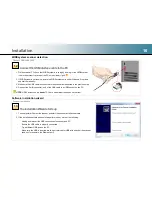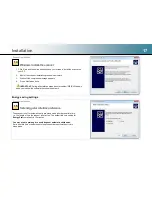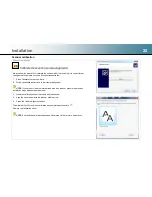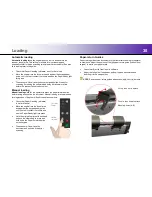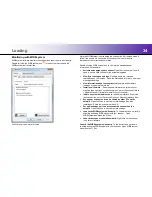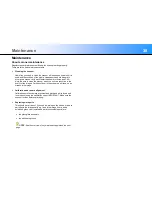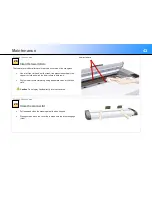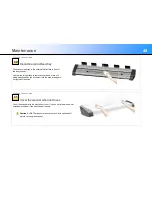Loading
30
Automatic loading
Automatic loading
takes the original as soon as it is inserted into the
scanner funnel area. This setting is reliable for most scanning and
especially useful for batch scanning (multiple similar documents). See also
‘fast’ loading later in this guide.
Check that Paper Handling (software) is set for Auto load
Move the original into the funnel area and against the keypad paper
guide until you feel it contact the rollers and see the Paper Ready light
turn green
The scanner will now take the document and position it ready for
scanning. Extending the software load delay will allow more time
before the scanner takes the document
Manual loading
Manual loading
waits for the operator to press the paper forward button
before taking and position the document. Manual loading is recommended
for single scans of fragile or difficult to handle documents.
Check that Paper Handling (software)
is set for Manual
Move the original into the funnel area
and against the keypad paper guide
until you feel it contact the rollers and
see the Paper Ready light turn green
Hold the original in place with one hand
and use the other hand to press and
hold down the Paper Forward button
on the keypad.
The scanner will now take the
document and position it ready for
scanning
Paper-return Guides
Paper-return guides force documents to the front after scanning for operator
convenience. Adjust the position of the left paper-return guide (furthest from
keypad) to match your paper width.
Check that Eject to Front is set in software
Adjust the left guide if needed by pulling it up and backwards and
inserting it into a new position
NOTE:
Remove paper-return guides when scanning thick or rigid media.
Push in, then down to attach
Mounting holes (A, B)
Lift up, then out to detach
A
B
A
B
Press Paper
Forward button
Paper Loaded
indication