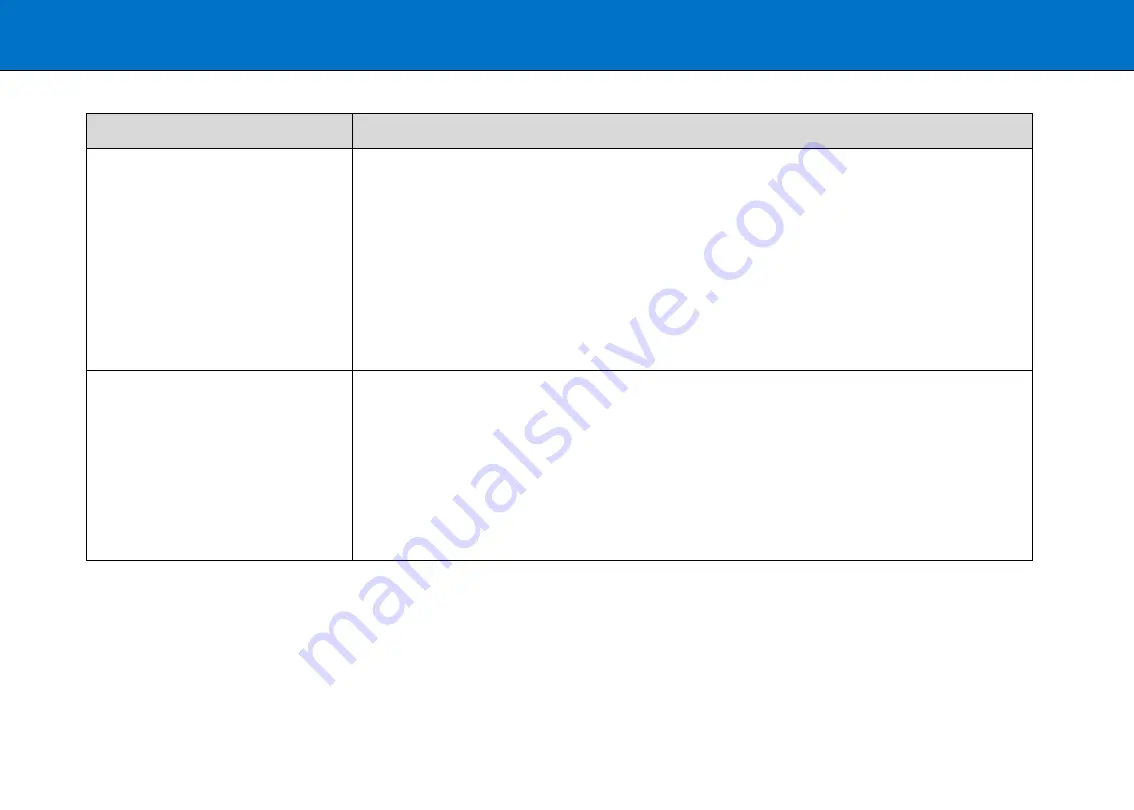
Trouble shooting
55
Scanner installation problems
Problem
Possible causes and remedy
‘Unknown device found’ message
•
Your interface is not enabled on the PC or set up correctly. Check the installation steps for the selected interface. Check
the interface and its driver are listed in the Windows device manager
•
WIDEsystem drivers were not installed before connecting the scanner. Shut down the scanner and PC, unplug power
and USB 3.0 connections and restart the installation from step 1 as described in the installation section of this guide. If
you continued installation before installing WIDEsystem, see the troubleshooting instructions below.
•
Loose interface connection at one or both ends. Unplug and then firmly reconnect the interface cable
•
System needs rebooting. Shut down the scanner and PC and unplug the power and USB connections. Then plug in the
USB 3.0 connections and turn on the PC. When Windows is ready plug in the scanner power and turn on the scanner at
the main power switch
No functional drivers found
– yellow
error icon seen on scanner entry in
Device Manager
If you connected and tried to install the scanner before installing WIDEsystem the “unknown device found message” will be
displayed. If you ignored this and continued to step through the dialogs the scanner will have been installed as a new device
without functional drivers. The scanner entry must be removed from the Device manager before re-installing correctly.
•
In the Device Manager - remove the scanner entry
•
Shut-down the PC, shut down and unplug the scanner, disconnect the scanner from the PC
•
Run the installation from step 1 as described in the installation section of this guide. Be sure to install WIDEsystem
before connecting the scanner












































