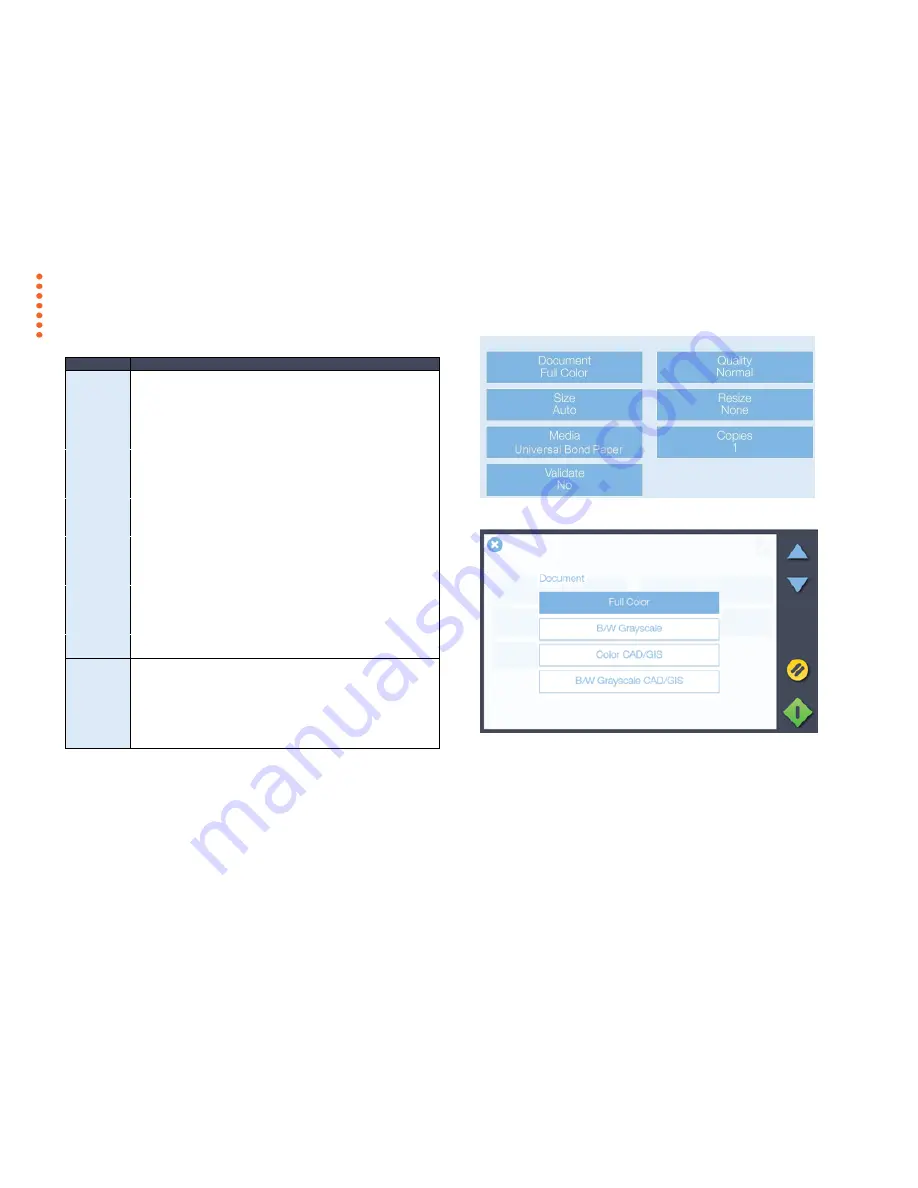
Copying
35
Copy settings
Setting
What does it mean?
Document
The type of original you are copying
Full Color
Color photos, posters etc.
B/W Grayscale
B/W photo or image with gray shades
Color CAD/GIS
Color line drawing or map
B/W Grayscale
CAD/GIS
B/W line drawing or map
Quality
Determines the copy output quality
Fast
draft quality when speed counts most
Normal
middle quality for most common tasks
Best
for optimal quality. Copying takes longer.
Size
Determines the scanner capture area
Auto
Automatic detection of the original’s size
All
Capture the full scanner width
Media
The file type of the output file
The media in the printer. If there is no option that matches
your media then you need to create a media profile. See
installation -
Set up your printer’s media profiles
Resize
The size of the printed output
None
no resizing
– create a 1:1 copy
Paper
select a standard paper size (ANSI, ISO)
Scale
Enter a scale percentage, e.g. 50%
Copies
The number of copies you want output
Select the number
Validate
Open a preview for validation and to add small edits to the copy
YES
Opens the preview
NO
Bypasses the preview
SELECT
– select validation entity
CROP
– drag green border, press green button to save
DRAW
– add freehand lines and markups.
TEXT
– add text to the image.
MENU to change:
Document
Color, Copy Quality
,
Copy Size, Resize
Option
, Media Type, Copies and
Validate
COPY options.
Full Color (selected), B/W Grayscale, Color CAD/GIS and B/W
Grayscale CAD/GIS options for copying a Document.
















































