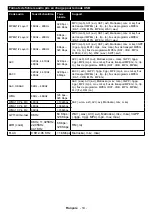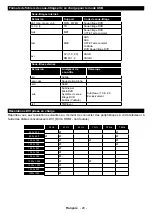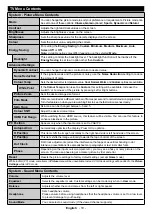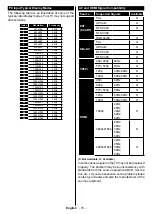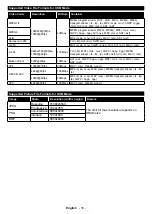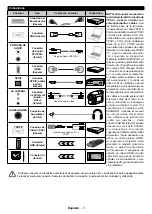English
- 13 -
Default CICAM PIN:
This option will appear as greyed
out if no CI module is inserted into the CI slot of the
TV. You can change the default PIN of the CI CAM
using this option.
Note:
Default PIN can be set to
0000
or
1234
. If you have
defined the PIN(is requested depending on the country
selection) during the
First
Time
Installation
use the PIN that
you have defined.
Some options may not be available depending on the country
selection in the
First Time Installation
.
Electronic Programme Guide (EPG)
Some channels send information about their
broadcast schedules. Press the
Epg
button to view
the
Programme Guide
menu.
There are 3 different types of schedule layouts
available,
Timeline Schedule
,
List Schedule
and
Now/Next Schedule
. To switch between them follow
the instructions on the bottom of the screen.
Timeline Schedule
Zoom (Yellow button):
Press the
Yellow
button to
see events in a wider time interval.
Filter (Blue button):
Views filtering options.
Highlight Genre (Subtitles button):
Displays
Highlight Genre
menu. Using this feature, you can
search the programme guide database in accordance
with the genre. Info available in the programme guide
will be searched and results matching your criteria
will be highlighted.
Options (OK button):
Displays event options.
Event Details (Info button):
Displays detailed
information about selected programmes.
Next/Prev Day (Pro/- buttons):
Displays
the programmes of previous or next day.
Search (Text button):
Displays
Guide Search
menu.
Now (Source button):
Displays current event of the
highlighted channel.
Rec./Stop (Record button):
The TV will start to
record the selected programme. You can press again
to stop the recording.
List Schedule(*)
(*)
In this layout option, only
the events of the highlighted
channel will be listed
.
Prev. Time Slice (Red button):
Displays the
programmes of previous time slice.
Next/Prev Day (Pro/- buttons):
Displays
the programmes of previous or next day.
Event Details (Info button):
Displays detailed
information about selected programmes.
Filter (Text button):
Views filtering options.
Next Time Slice (Green button):
Displays the
programmes of next time slice.
Options (OK button):
Displays event options.
Rec./Stop (Record button):
The TV will start to re-
cord the selected programme. You can press again
to stop the recording.
Now/Next Schedule
Options (OK button):
Displays event options.
Event Details (Info button):
Displays detailed
information about selected programmes.
Filter (Blue button):
Views filtering options.
Rec./Stop (Record button):
The TV will start to
record the selected programme. You can press again
to stop the recording.
Programme Options
Use the directional buttons to highlight a programme
and press
OK
button to display
Event
Options
menu.
The following options are available.
Select Channel:
Using this option, you can switch to
the selected channel.
Record / Delete Rec. Timer:
Select the
Record
option and press the
OK
button. If the programme
is going to be broadcasted at a future time, it will be
added to
Timers
list to be recorded. If the selected
programme is being broadcasted at the moment,
recording will start immediately.
To cancel an already set recording, highlight that
programme and press the
OK
button and select
the option
Delete Rec. Timer
. The recording will be
cancelled.
Set Timer on Event / Delete Timer on Event:
After
you have selected a programme in the EPG menu,
press the
OK
button. Select
Set Timer on Event
option and press the
OK
button. You can set a timer
for future programmes. To cancel an already set timer,
highlight that programme and press the
OK
button.
Then select
Delete Timer
on Event
option. The timer
will be cancelled.
IMPORTANT:
Connect a USB disk to your TV while the TV
is switched off. You should then switch on the TV to enable
the recording feature.
Notes:
You cannot switch to any other channel while there is
an active recording or timer on the current channel.
It is not possible to set timer or record timer for two or more
individual events at the same time interval.
Teletext Services
Press the
Text
button to enter. Press again to activate
mix mode, which allows you to see the teletext page and
the TV broadcast at the same time. Press once more
to exit. If available, sections in the teletext pages will
become colour-coded and can be selected by pressing
the coloured buttons. Follow the instructions displayed
on the screen.
Digital Teletext
Press the
Text
button to view digital teletext information.
Operate it with the coloured buttons, cursor buttons
and the
OK
button. The operation method may differ
depending on the contents of the digital teletext. Follow
the instructions displayed on the digital teletext screen.
When the
Text
button is pressed again, the TV returns
to television broadcast.