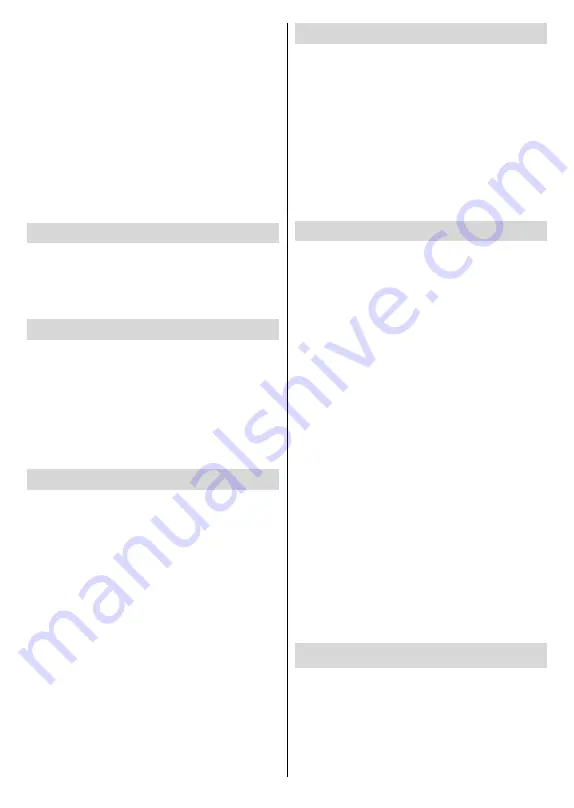
English
- 21 -
Lip Sync delay may occur during the timeshifting. Radio
record is supported.
If the writing speed of the connected USB disk is not
sufficient, the recording may fail and the timeshifting
feature may not be available.
It is recommended to use USB hard disk drives for
recording HD programmes.
Do not pull out the USB/HDD during a recording. This
may harm the connected USB/HDD.
Some stream packets may not be recorded because
of signal problems, as a result sometimes videos may
freeze during playback.
If a recording starts from timer when teletext is on, a
dialogue will be displayed. If you highlight
Yes
and press
OK
teletext will be turned off and recording will start.
Instant Recording
Press
Record
button to start recording an event
instantly while watching a programme. Press
Stop
button to cancel instant recording.
You can not switch broadcasts during the recording
mode.
Watching Recorded Programmes
Select
Record List
from the
Record
menu in Live
TV mode and press
OK
. Select a recorded item from
the list (if previously recorded). Press the
OK
button
to watch.
Press the
Stop
or Back/Return
button to stop a
playback.
The recordings will be named in the following
format: Channel Name_Date(Year/Month/Day)_
Duration(Hour/Minute/Second).
Timeshift Recording
In order to use timeshift recording feature
Time Shift
Mode
option in the
Record>Time Shift
Mode
menu
should be enabled first.
In timeshifting mode, the programme is paused and
simultaneously recorded to the connected USB disk.
Press
Pause/Play
button while watching a broadcast
to activate timeshifting mode. Press
Pause/Play
button
again to resume the paused programme from where
you stopped. Press the
Stop
button to stop timeshift
recording and return to the live broadcast.
When this feature is used for the first time
Disk Setup
wizard will be displayed when the
Pause/Play
button
is pressed. You can either choose
Auto
or
Manual
setup mode. In
Manual
mode, if you prefer, you can
format your Disk and specify the storage space that
will be used for timeshift function. When the setup is
completed result will be displayed. Press
Exit
button.
Timeshift function will not be available for radio
broadcasts.
Disk Format
When using a new USB storage device, it is
recommended that you first format it using the
Format
option in the
Record>Device Info
menu in Live TV
mode. Highlight the connected device on the
Device
Info
screen and press
OK
or Right directional button
to see the list of available options. Then highlight
Format
and press
OK
to proceed. A confirmation
dialogue will be displayed. Highlight
Yes
and press
OK
to start formatting.
IMPORTANT:
Formatting your USB storage device
will erase ALL the data on it and it’s file system will be
converted to FAT32. In most cases operation errors will
be fixed after a format but you will lose ALL your data.
Schedule List
You can add reminders or record timers using the
Schedule List
menu. You can access the
Schedule
List
from the
Record
menu in Live TV mode. Highlight
Schedule List
and press
OK
. Previously set timers
will be listed if any available.
Press
Record
button to add a timer while the
Schedule
List
menu is displayed on the screen. You can
define the type of the timer by setting the
Schedule
Type
option as
Reminder
or
Record
. When other
parameters are set highlight
Add
and press
OK
. The
timer will be added to the list.
If any available, you can also edit or delete the timers
on this list. Highlight the timer of your choice and press
OK
.
Edit
and
Delete
options will appear at the bottom
of the screen. Highlight the desired option and press
OK
. After you edited a timer you can choose either
to replace it or add it as a new timer. If you choose
the Replace option, the timer will be saved with the
new settings. If you choose the
Add
option, the timer
will be added to the list as a new timer. Highlight
Replace
or
Add
according to your preference and
press
OK
to proceed. When you choose to delete
a timer a confirmation dialogue will be displayed on
the screen. Highlight
Yes
and press
OK
to delete the
selected timer.
A warning message will be displayed if the time
intervals of two timers overlap. You can not set more
than one timer for the same time interval.
Press
EXIT
button to close the Schedule List.
CEC
With CEC function of your TV you can operate a
connected device with the TV remote control. This
function uses HDMI CEC (Consumer Electronics
Control) to communicate with the connected devices.
Devices must support HDMI CEC and must be
connected with an HDMI connection.
The TV comes CEC function switched on. Make
sure that all CEC settings are properly set up on the
















































