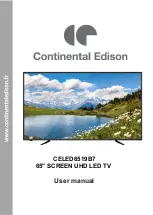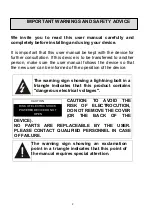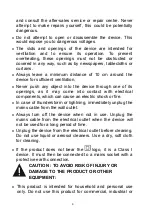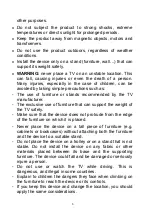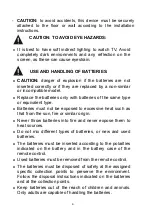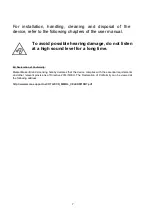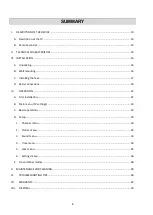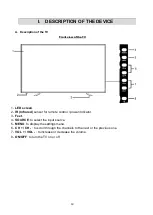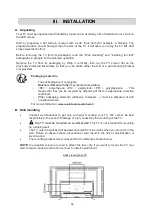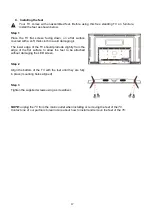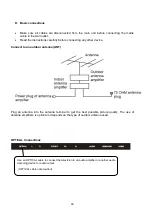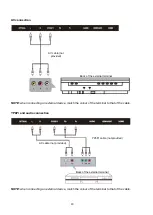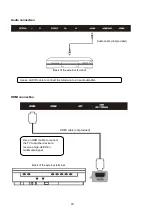5
other purposes.
Do not subject the product to strong shocks, extreme
temperatures or direct sunlight for prolonged periods.
Keep the product away from magnetic objects, motors and
transformers.
Do not use the product outdoors, regardless of weather
conditions.
Install the device only on a stand (furniture, wall…) that can
support its weight safely.
WARNING:
never place a TV on an unstable location. This
can fall, causing injuries or even the death of a person.
Many injuries, especially in the case of children, can be
avoided by taking simple precautions such as:
- The use of furniture or stands recommended by the TV
manufacturer.
- The exclusive use of furniture that can support the weight of
the TV safely.
- Make sure that the device does not protrude from the edge
of the furniture on which it is placed.
- Never place the device on a tall piece of furniture (e.g.
cabinets or bookcases) without attaching both the furniture
and the device to a suitable stand.
- Do not place the device on a trolley or on a stand that is not
stable. Do not install the device on any fabric or other
materials placed between its base and the supporting
furniture. The device could fall and be damaged or seriously
injure a person.
- Do not use or watch the TV while driving. This is
dangerous, and illegal in some countries.
- Explain to children the dangers they face when climbing on
the furniture to reach the device or its controls.
- If you keep this device and change the location, you should
apply the same considerations.