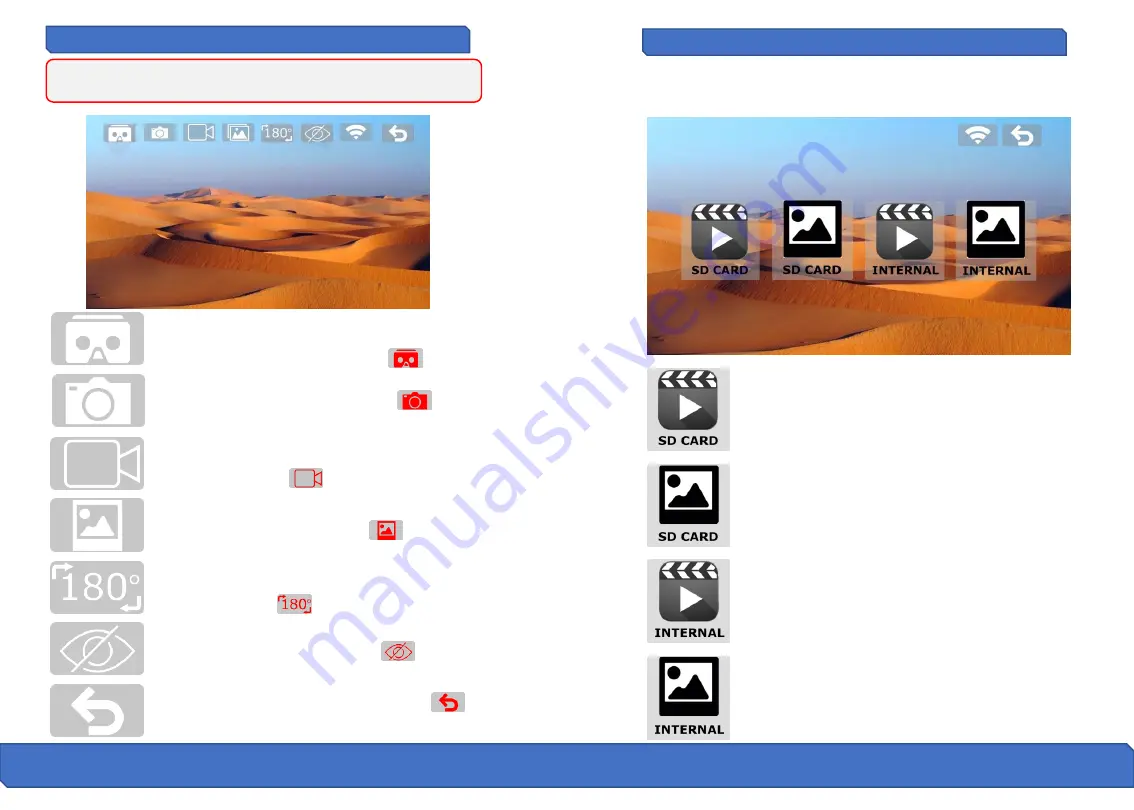
27
26
Mobile Device Application continued
Mobile Device Application continued
3D VR viewer:
Press this icon to enter the 3D VR
viewer, you will need a VR headset for this feature to
work. Icon will turn red when activated.
Photo capture:
Press this icon to capture a photo.
Icon will turn red when capturing a image.
Video capture:
Press this icon to capture a video.
Icon will turn red while capturing a video and will be
saved to your device.
Gallery:
Press this icon to enter the gallery. Icon will
turn red when you enter the gallery.
Rotate View:
Press this icon to rotate the orientation
of the camera feed if it is upside down. Icon will turn
red while activated.
Gallery Viewer
You can view all of your captured files via the App interface. Simply press the
Gallery icon to enter the gallery interface.
Attention: Please make sure that your mobile device supports 5G WIFI
before linking to the Contixo F8 App.
Hide Buttons:
Press this icon to hide the icons on the
app. Icon will turn red while activated.
Return button:
Press this icon to return to the
previous menu. Icon will turn red when pressed.
Video SD card viewer:
Press this icon to access the video
files recorded on the SD card inserted into your drone.
Photo SD card viewer:
Press this icon to access the
photo files recorded on the SD card inserted into your
drone.
Video Internal viewer:
Press this icon to access the
video files recorded internally on your device.
Photo Internal viewer:
Press this icon to access the
photo files recorded internally on your device.































