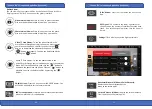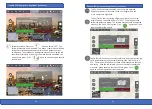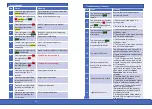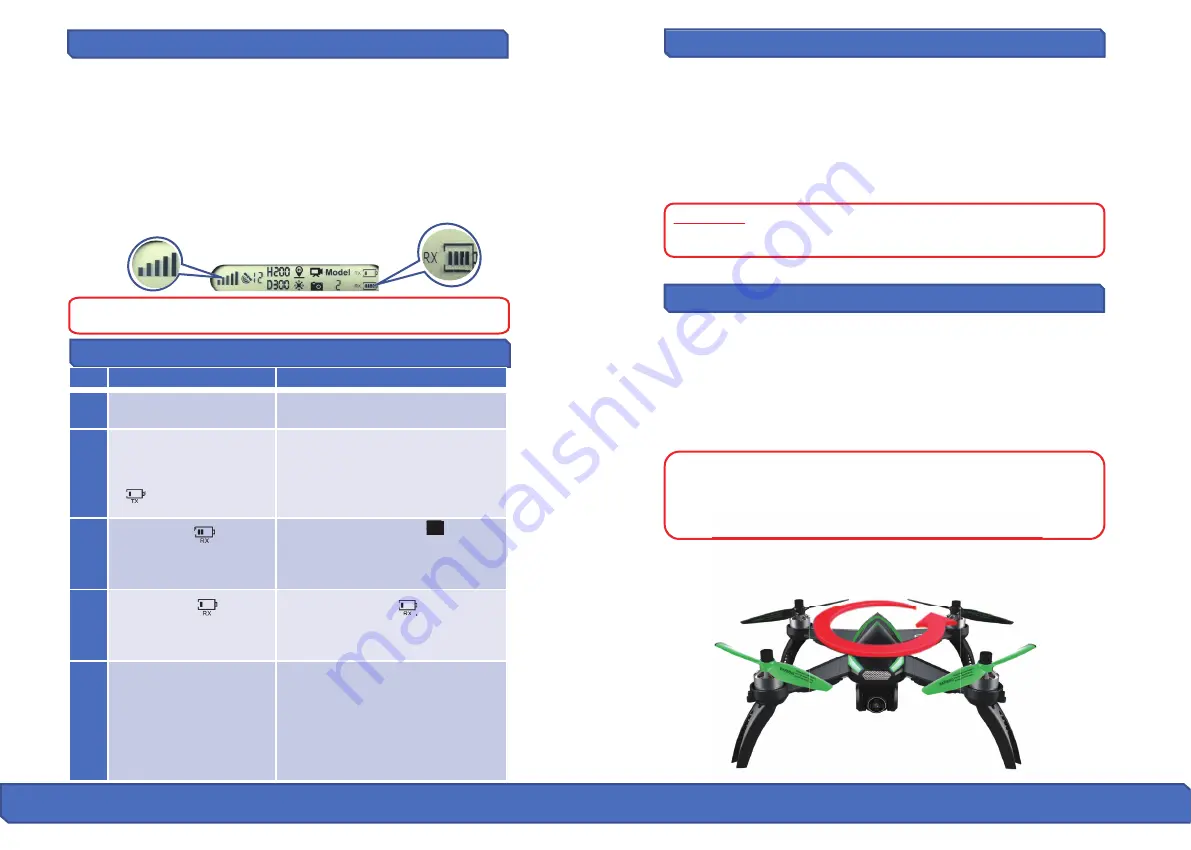
H
ow
t
o
Pair t
h
e Re
mo
te t
o
t
h
e Dr
o
ne
Dr
o
ne Ini
�
a
l
iza
�o
n Detec
�o
n
T
wo
Ste
p
s f
o
r C
omp
ass Ca
l
i
b
ra
�o
n:
Dr
o
ne C
omp
ass Ca
l
i
b
ra
�o
n
Press and hold the “Red Lock/Unlock” bu�on on top of the remote AND
simultaneously turn “ON” the remote controller (by moving the power
switch to the right). The remote controller will send out 2 beeping sounds
and the power indicator light will keep flashing. Next, power on the
drone within 10 seconds by inser�ng and locking the ba�ery. A�er a
“long beeping sound,” the connec�on signal icon and drone ba�ery level
icon is shown on the LCD screen. This means that the drone has success
-
fully linked to the remote controller (as shown below). If the opera�on is
not successful, turn off the remote controller and remove the ba�ery
from the drone to try again.
A�er
Signal Connec�on
has been successful, the drone enters the
ini�aliza�on detec�on procedure. Make sure that the drone is set on a
flat and level surface for the this step. The ini�aliza�on process takes
about 8 seconds. The process is done once the front and the rear lights
glow yellow and flash alternately. Now the drone will enter
Compass
Calibra�on
mode.
ATTENTION:
Please make sure that the drone is set on a flat and level
surface for the ini�aliza�on detec�on procedure to be successful.
Step 1) Horizontal Calibra�on
When the drone's front and rear lights flash yellow alterna�vely, hold
the drone
horizontally
and rotate it 360 degrees along the horizontal
axis for about 3 circles (counterclockwise). The drone’s front and rear
lights will change from flashing yellow to flashing green alterna�vely
when complete.
Drone
Compass Calibra�on
must be done for each flight. When
changing new ba�ery or the ba�ery is reinstalled, Compass
Calibra�on should be done again. Compass Calibra�on must be
performed a�er successful drone ini�aliza�on detec�on.
Signal Connec�on will only need to be completed once. The remote
controller will remember your drone once paired.
Pr
od
uct Asse
mbl
y c
o
nt
.
Re
mo
te C
o
ntr
ol
Status In
d
icat
o
r
No
.
Status
Meanin
g
1
Indicator li
g
hts
fl
ash
q
uickly
.
2
Indicator li
g
hts
fl
ash slowly
with steady
“b
ee
p
…
b
ee
p”
sound and the
b
a
�
ery icon
“
”
on the LCD dis
p
lay is
fl
ashin
g.
3
Ba
�
ery icon
“
”
on LCD
dis
p
lay is as shown (with
steady
b
ee
p...b
ee
p...b
ee
p
)
sound
.
4
Ba
�
ery icon
“
”
on LCD
dis
p
lay is as shown with
steady lon
g
b
ee
p
sound
.
The
b
a
�
ery is low
“
”;
the drone
will return when the al
�
tude is o
v
er
50
�.
or the distance is o
v
er 50
�.
and
will land i
mm
ediately
.
5
1
.
The distance
b
etween the drone
and re
m
ote controller is so lon
g
that
the si
g
nal is weak
.
2
.
The
b
a
�
ery is re
m
o
v
ed nearly a
�
er
the drone connects to the re
m
ote
controller
.
Signal icon on LCD display
is less than two bars or
not displaying, with steady
“beep...beep...beep”
sound.
The remote controller is under
Signal
Connec�on Status.
The remote controller
ba�ery is low.
Ba�ery is running low “ ”; the
drone will return when the al�tude
is over 328 �. or the distance is over
984 �.
16 17