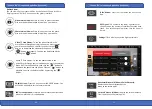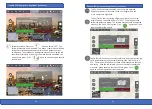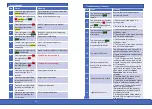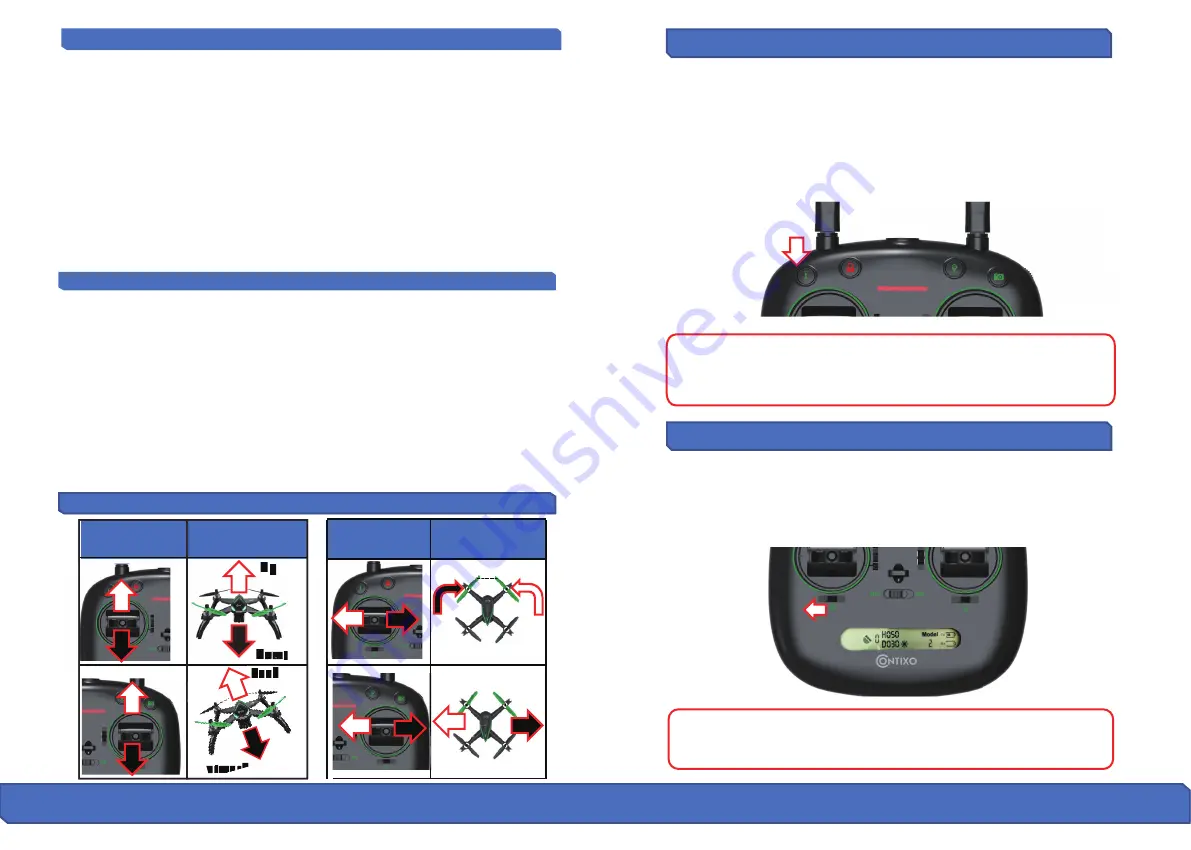
One-Key Take
off/
Lan
d
in
g
F
l
i
gh
t
Mod
es
F
l
i
gh
t O
p
era
�o
n (
Mod
e 2)
Re
mo
te
C
o
ntr
ol
U
p
Back
Forward
Turn
Le
�
Le
�
Side Fli
g
ht
Turn
Ri
g
ht
Front
Rear
Down
Rear
t
Rear
Front
Dr
o
ne
Re
mo
te
C
o
ntr
ol
Dr
o
ne
1. A�er the drone is unlocked, short-press the
“Takeoff”
bu�on (as
indicated below). The drone will automa�cally start hovering up to an
al�tude of between 6-9 feet. When using this feature, please also make
sure that you have at least 6-9 feet of clear open space (in height) and do
not operate the drone indoors.
2. When the drone is flying,
short-press
the
Landing
bu�on (as indicated
below). The drone will automa�cally land on the ground.
When the drone lands and the motors stop, the drone will be locked.
(Please refer to page 20 for locking instruc�ons.) You must unlock the
drone again in order for takeoff.
Manual Controls:
Switch or slide the GPS bu�on to the le�. This will turn the GPS func�on off
and the drone can now be operated manually (recommended for more
advanced users). You will see the GPS Icon disappear from the LCD display.
WARNING
: The drone cannot fly with precise posi�oning and hovering
without GPS enabled (turned ON). We only recommend you try this if
you are an experienced pilot.
20 21
H
ow
T
o
L
o
ck an
d
Un
lo
ck t
h
e Dr
o
ne
(c
o
n
�
nue
d
)
Lost Control of the Drone
Locking the Drone:
There are 3 ways to lock the drone that you can find below:
Method 1) When the drone is on the ground and the motor is s�ll rota�ng,
pull down the thro�le s�ck to the bo�om posi�on or simultaneously push the
le� s�ck to lower-le� corner and the right s�ck to the lower-right corner un�l
the propellers stop. When the propellers stop, it means the drone is locked.
Method 2) When using 1-Key Landing or Auto Return, the motor will stop
turning when the drone lands (and will automa�cally lock, turn off).
Method 3) Emergency Stop - Long-press the RED bu�on and push the thro�le
down. The motors stops immediately and the drone will stop flying and fall.
(This last method is not recommended as it can cause damage to the drone
and endanger the safety of others).
If you lose control of the drone, please do the following to prevent the drone
from flying off:
Turn off the remote controller - The drone will automa�cally return (when the
GPS signal connec�on is good with at least 7 satellites)
Turn off the remote controller – A�er 6 seconds, the drone will start to slowly
descend un�l it lands on the ground and will self-lock (when there is no GPS
signal or the GPS signal is weak; satellites number is less than 7)
Long-press the RED bu�on AND push the thro�le to the down. This will
ac�vate the “Emergency Stop” func�on and the drone will stop flying and
perform a sudden stop. (This is not recommended as it can cause damage to
the drone and endanger the safety of others).