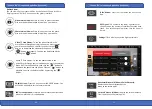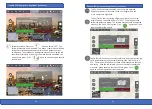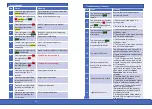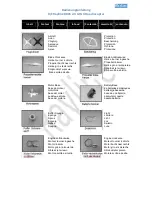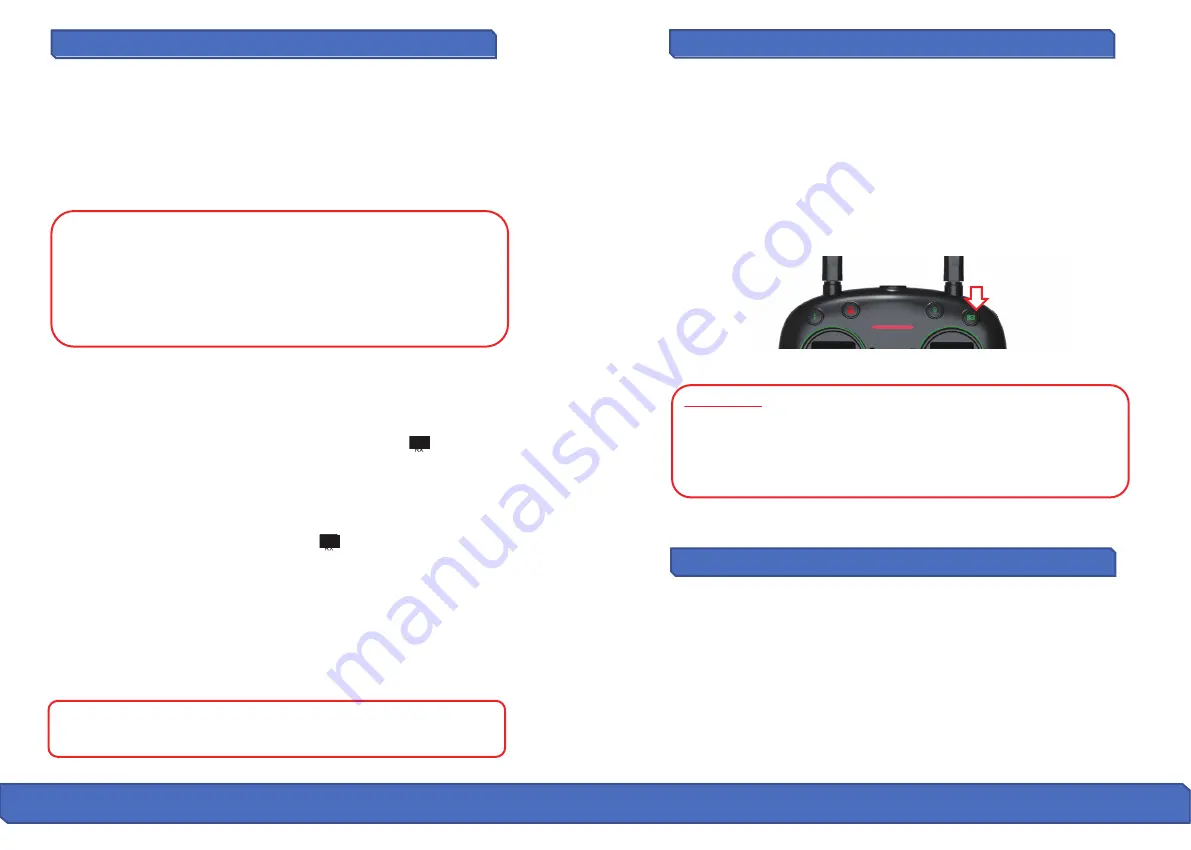
22
Ca
p
turin
g
P
ho
t
o
s an
d
V
i
d
e
o
s
L
ow
Ba
�
ery Warnin
g
F
l
i
gh
t
Mod
es (c
o
n
�
nue
d
)
Fail-Safe Return
Fail-Safe RTH will be triggered if the remote controller signal is lost for more
than 6 seconds. The GPS control system will guide the drone automa�cally
to the last recorded Home Point. Regain control of the drone by pressing
the RTH bu�on if the remote controller signal is recovered.
● During the Fail-Safe Return procedure, the drone cannot avoid
obstacles (there is no auto-detec�on sensors for any obstacles).
● The drone cannot Return-To-Home if the GPS signal is weak (satellites
number is less than 7).
● If there is no GPS signal, and remote controller signal lost for more
than 6 seconds, the drone will not Return-to-Home but descend slowly
un�l it lands on the ground and lock the drone.
Low Ba�ery Return-To-Home (RTH)
The drone will perform a Low Ba�ery Return-To-Home func�on when the
ba�ery is low. If the ba�ery icon on the LCD screen shows “ ,” the rear
lights flash red slowly and you will hear a steady “Beep…Beep” sound. This
is a no�fica�on that your drone’s ba�ery is low and it is �me to bring it
home. If the
drone’s al�tude is over 300 �. or the drones distance is 900
�. away, the drone will automa�cally fly back to the original Home Point.
If the ba�ery icon on the LCD screen shows “ ,” and you hear a steady
“Beep…Beep” sound, this is a no�fica�on that your drone’s ba�ery is very
low and it is �me to bring it home. If the
drone’s al�tude is over 45 �. or
the drones distance is over 45 �. away, the drone will automa�cally fly
back to the original Home Point.
If the
drone flying al�tude is less than 45 �. or the flying distance is less
than 45 �., then drone will automa�cally land to the ground.
WARNING:
When drone is in
Low Ba�ery Return-To-Home (RTH)
status,
you cannot regain control of the drone by pressing the RTH bu�on.
Photo:
To capture breathtaking photos,
simply short-press the Photo/ Video
bu�on.
The LCD screen camera icon will flash once and the remote will beep once
no�fying you that the image has been captured.
Video:
To capture breathtaking videos, simply
long-press the Photo/Video
bu�on.
The remote will beep twice and the LCD video icon will flash during recording.
To stop recording, simply
long-press the Photo/Video
bu�on. The remote will
beep twice and the video icon will disappear from the LCD screen.
ATTENTION:
It is not possible to capture photo or video when the drone
does not have a microSD card inserted or if the microSD card is malfunc
-
�oned. You can always capture photo and video by using the Con�xo F20
App interface. However, if you do not finish recording a video prior to
powering off the drone, the video file will be corrupted and it will not be
viewable or saved.
Keep an eye out for
the Low Ba�ery Warning
. The drone and the remote
will no�fy you when you are running low on ba�ery. The
drone’s front
indicator lights will remain solidly lit while the rear indicator lights will
flash slowly when the ba�ery is beginning to run out.
The
drone’s front indicator lights will remain solidly lit while the rear
indicator lights will flash rapidly when the ba�ery is near deple�on.
At
this point, we recommend bringing the drone in for a safe landing.
24 25