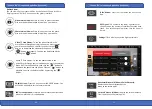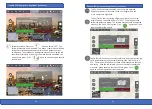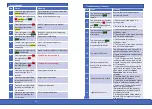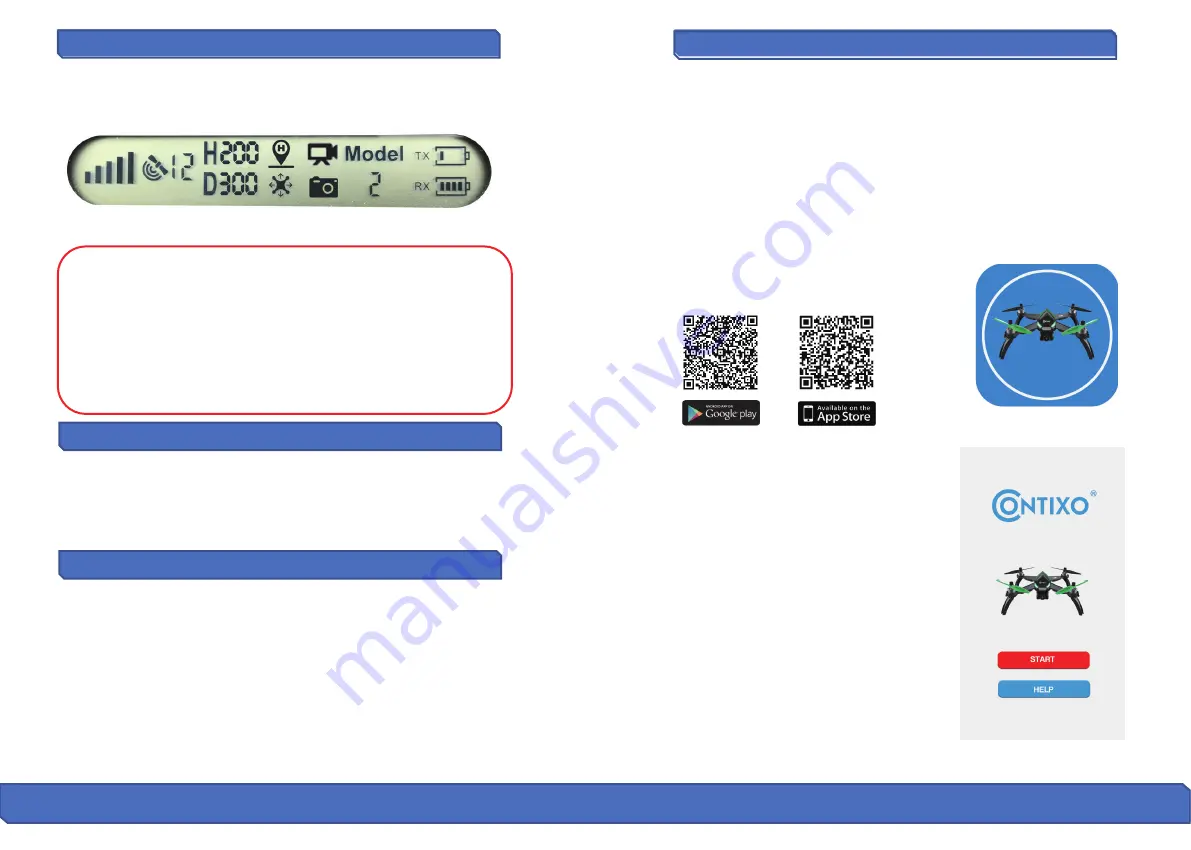
Si
g
na
l
Stren
g
t
h
In
d
icat
o
r
F
l
i
gh
t Pre
p
ara
�o
n
Pre-F
l
i
gh
t Pre
p
ara
�o
n
S
m
art
pho
ne Device A
ppl
ica
�o
n (C
o
n
�
x
o
F20 A
pp
Signal Strength icon shows the strength of the received signal. The more,
the be�er. If the signal is weak or irregular, then please do not fly the
drone in the same area.
●
DO NOT
a�empt to fly over populated areas in case you lose connec
-
�on and for the general public safety of others.
● During the
Fail-Safe Return
procedure, the drone cannot avoid
obstacles.
● The drone cannot Return-To-Home if the GPS signal is weak (satellite
number is less than 7).
● If there is no GPS signal and the remote controller signal is lost for
more than 6 seconds, the drone
will not
Return-To-Home but instead
descend slowly un�l it lands on the ground and locks itself.
Before you takeoff, please make sure:
1. The drone and the remote controller are completely charged.
2. The propellers are installed correctly and screwed in the right direc�on.
3. The motors (and propellers) work normally a�er unlocking.
1. Link the remote controller with the drone.
2. Perform the drone ini�aliza�on detec�on.
3. Perform the drone compass calibra�on.
4. Unlock the drone.
5. Slowly push the thro�le s�ck upward and the drone will takeoff.
6. A�er you are done with your flight, you must pull the le�-side
(al�tude) thro�le lever slowly to the bo�om (down) un�l the drone
lands safely and the motor stops rota�ng. The drone will automa�cally
lock itself.
7. Take out the ba�ery from ba�ery compartment of the drone and
store or recharge it for your next flight.
The
Con�xo F20
Smartphone App is essen�al to access all the features of
the Con�xo F20 drone. Please make sure that your smartphone supports
5G Wi-Fi and be sure to download & install the “
Con�xo F20
” App to your
smartphone before you fly your drone.
Where to download "Con�xo F20" App:
For Android users, please go to the Google Play Store and search "
Con�xo
F20
" to download and install.
For Apple (iOS) users, please go to the Apple App Store and search "
Con�xo
F20
" to download and install.
How to Link the "Con�xo F20” App to the
Camera:
Turn on the drone. Then, enter your smart
-
phone’s
SETTINGS
op�on. Turn on Wi-Fi, find
“ Drone_XXXXXX”
on the list and connect your
device to that Wi-Fi signal.
Make sure that your smartphone and the
drone have successfully connected. Next, exit
se�ngs and tap open the
"Con�xo F20"
App
on your smartphone; click ‘
START
’ to enter
the
App
interface
26 27
Scan the following code with your smart phone in
order to download theflight control app.