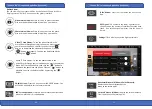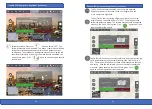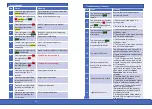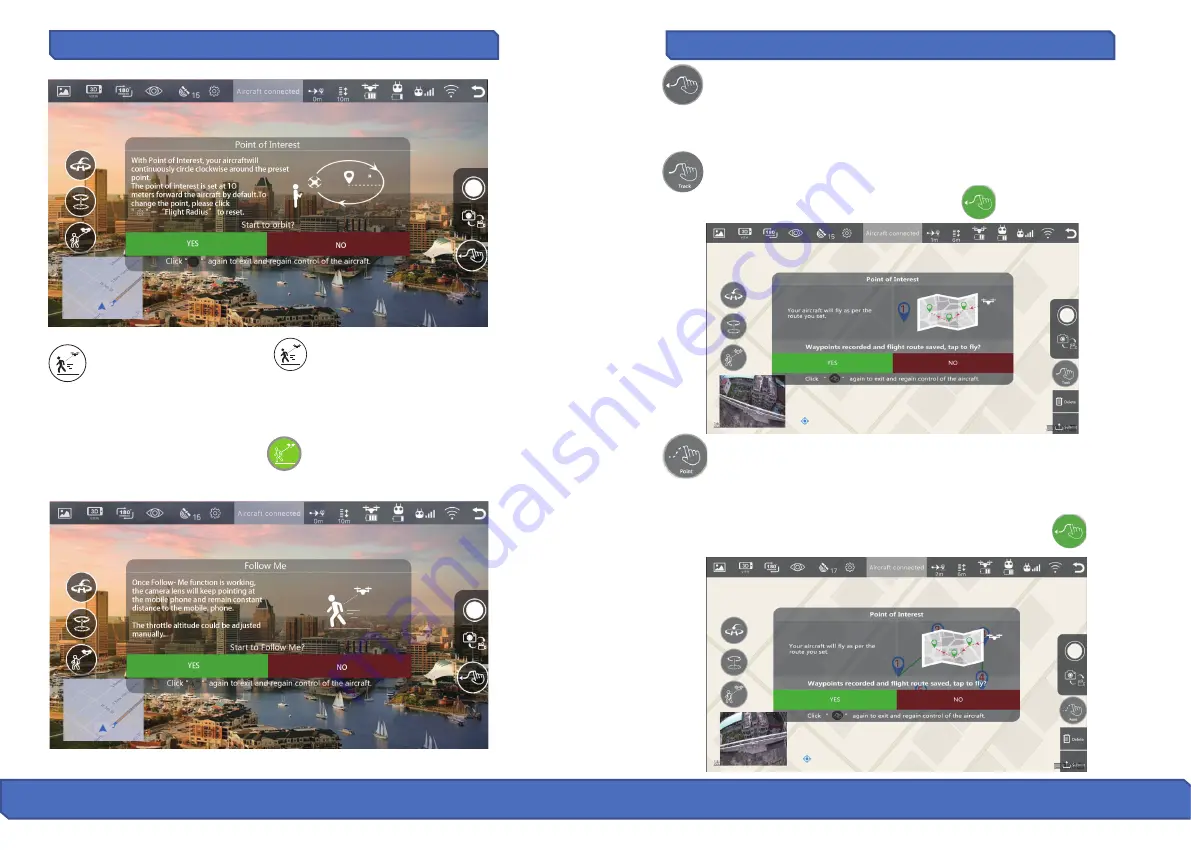
2
9
Tr
o
u
bl
es
hoo�
n
g
“C
o
n
�
x
o
F20” S
m
art
pho
ne A
ppl
ica
�o
n (c
o
n
�
nue
d
)
“C
o
n
�
x
o
F20” S
m
art
pho
ne A
ppl
ica
�o
n (c
o
n
�
nue
d
)
TapFly: With this feature enabled, you can switch between
flying the drone with “by touch” (with your finger within the
or set a trajectory flight path.
TapFly (Track): Start by tracing a flight path (route) on the map
within the app, then click “Submit” > "YES.“ The drone will then
follow the trajectory drawn, The thro�le al�tude could be adjusted
-
manually. The icon will turn green. Click “ ” again to exit and
regain control of the aircra�.
TapFly (Point): You can set several coordinate points on the map (up
to 18 points within a valid control distance), then click “Submit” > "
YES." The drone will then fly over these coordinate points that you
had set up. With the le� thro�le, you can also adjust the al�tude
manually. When enabled, the icon will turn green. Click “ ”
again to exit and regain control of the drone
Follow Me Switch: Press the “ ” icon and select "YES.” The
Follow Me feature is now enabled. The drone’s camera lens will keep
facing the smartphone and remain within a fixed distance to your
smartphone. The al�tude can be adjusted manually by using the le�
control s�ck (thro�le). When the Follow Me feature is enabled, the
icon will turn green. Click “ ” again to exit and regain control
of the drone.
34 35