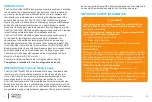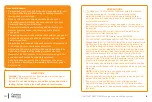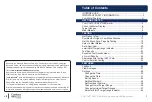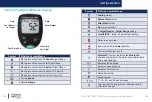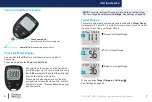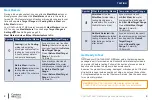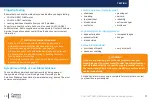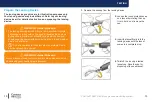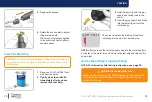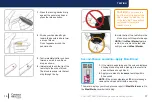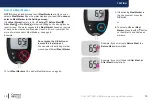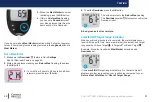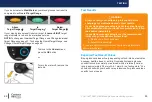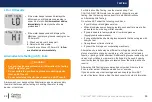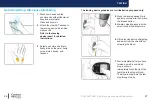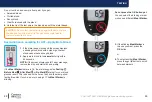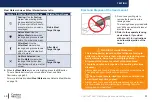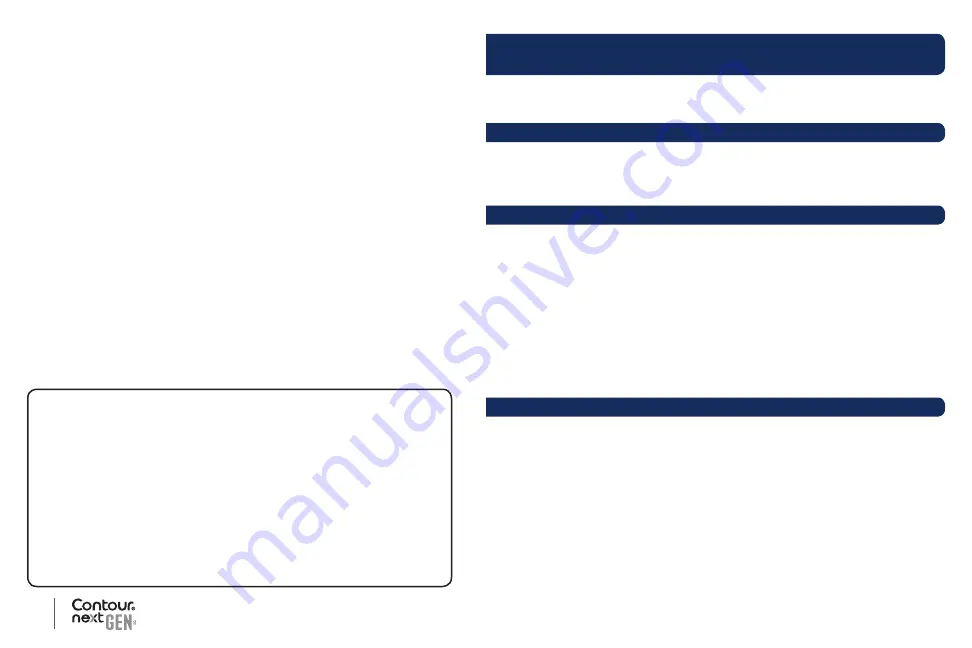
vii
1
C
ontour
®
n
ext
GEN blood glucose monitoring system
Ascensia, the Ascensia Diabetes Care logo, Contour, Microlet, the No Coding logo,
Second-Chance, the Second-Chance sampling logo, Smartcolour, and Smartlight are
trademarks and/or registered trademarks of Ascensia Diabetes Care Holdings AG.
TM see www.ascensiadiabetes.ca/tm-mc
Apple and the Apple logo are trademarks of Apple Inc., registered in the U.S. and
other countries. App Store is a service mark of Apple Inc.
The Bluetooth
®
word mark and logos are registered trademarks owned by Bluetooth
SIG, Inc., and any use of such marks by Ascensia Diabetes Care is under license.
Google Play and the Google Play logo are trademarks of Google LLC.
(
®
= registered trademark.
TM
= unregistered trademark.
SM
= service mark.)
All other trademarks are properties of their respective owners and are used solely for
informative purposes. No relationship or endorsement should be inferred or implied.
Table of Contents
INTENDED USE ............................................................................i
IMPORTANT SAFETY INFORMATION......................................... ii
Your Meter Features .................................................................... vi
GETTING STARTED
Your C
ontour
n
ext
GEN meter ..................................................3
Check the Meter Display ...............................................................6
Target Ranges ..............................................................................7
Meal Markers ................................................................................8
TESTING
Get Ready to Test .........................................................................9
Symptoms of High or Low Blood Glucose...................................10
Get the Blood Drop: Fingertip Testing .........................................15
Select a Meal Marker ..................................................................18
Set a Reminder ...........................................................................20
smartLIGHT target range indicator .............................................21
Test Results ................................................................................23
Expected Test Result Values .......................................................23
LO or HI Results .........................................................................24
Alternative Site Testing (AST): Palm ............................................24
Control Solution Testing ..............................................................33
FEATURES
Logbook......................................................................................36
View Averages ............................................................................37
Settings ......................................................................................38
Change the Time .....................................................................39
Change the Date .....................................................................41
Set the Sound .........................................................................42
Set Meal Markers ....................................................................44
Set Reminder Feature .............................................................45
Change Overall Target Range .................................................46
Change Individual Target Ranges ...........................................47
Set smartLIGHT target range indicator ...................................49