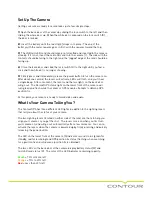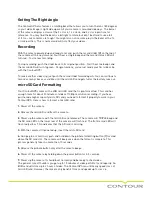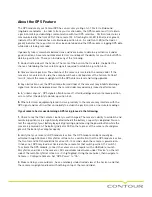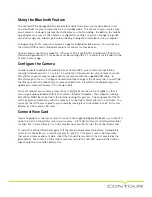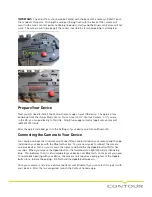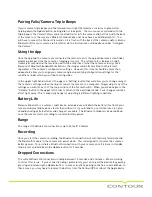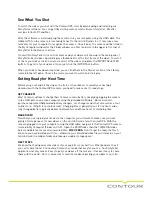See What You Shot
To watch the videos you shot with the ContourGPS, start by downloading and installing our
StoryTeller software. You can get it by visiting contour.com/software/storyteller. We offer
versions for both PC and Mac.
After the software is installed, plug the camera in to your computer using the USB cable. The
USB port [G] on the camera is located right next to the microSD card slot. It may take a few
moments for your computer to recognize the camera. Once it does, the camera will be listed in
the My Computer window (or the Finder window on a Mac) and also in the upper left corner of
StoryTeller in the Devices section.
From within StoryTeller click on the camera and your videos will show up in the main pane of
StoryTeller. Each video clip will display a thumbnail from the first frame of the video. To watch
or share your videos click on one (or several) of the videos and press the IMPORT SELECTED
button. To get all of your videos at once, just click the IMPORT ALL button.
When your videos have been imported, you can find them in the Movies section of the Library,
located in the left pane. Choose the movie you want to watch and click play.
Getting Ready for Next Time
Before you go out and hit the slopes, the trail, or the outdoors to record your next epic
adventure with the ContourGPS camera, you need to make sure it’s ready to go.
GET CHARGED!
Most Contour customers charge their Contour camera battery simply by plugging the camera
in to a USB port on an active computer using the provided USB cable. But you can also
purchase separate USB powered battery chargers, car chargers and other accessories at our
online store. (http://store.contour.com). Charging time is generally four to five hours and a
fully changed battery typically delivers between two and three hours of recording time.
MAKE ROOM!
Now that you’ve copied your movies to the computer, you will want to make sure you have
plenty of storage space for new videos on the microSD card of your ContourGPS. With the
camera plugged in to your computer using the USB cable, navigate to the ContourGPS camera
located in My Computer (Finder on OS X). Open the DCIM folder, then the 100MEDIA folder.
Select and delete or move any unwanted files.
MAC USERS: Don’t forget to empty the Trash
Bin once you have deleted your files – otherwise your discarded video files will remain on your
microSD card in a hidden folder and take up valuable storage space!
NEXT STEPS
We know that having awesome videos of your exploits is only half fun. What good are they if
you can’t share them? Fortunately, Contour has made that easy for you too. Our StoryTeller
application not only makes it easy to get your videos off the camera, it makes it easy to share
them with the world. Go to contour.com to learn more about posting your videos to our site.