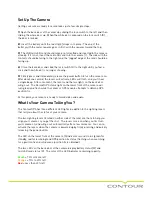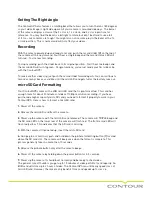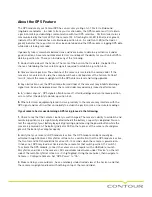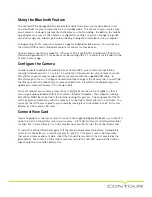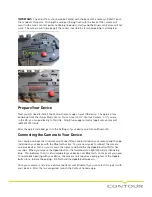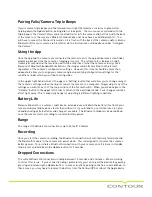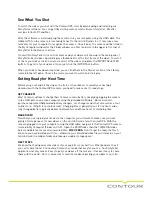4. Make certain the camera is not placed in close proximity to other electronic equipment which
may interfere with the GPS signal.
5. If the camera does not obtain a position lock within 5 minutes, reset the GPS module by doing
the following:
1. Power off the camera.
2. Remove the battery for 10 seconds.
3. Re-install the battery.
4. Power up the camera.
5. The GPS module is now reset and will start a satellite search from scratch.
Please Note: Major improvements to the firmware controlling the camera’s GPS module were
included in v1.11 on 2/1/2011. The new firmware DRAMATICALLY improves the cameras ability
to obtain and maintain a GPS position fix. It is highly recommended that you upgrade your
camera’s firmware to v1.11 or later if it is running an older version.
To check the firmware version of your camera, do the following:
1. Connect the camera to a computer and launch StoryTeller.
2. From the “devices” list on the left side of the StoryTeller main page, select your camera and
choose “Tools->Configure Camera” from the top menu bar.
3. Once the configuration windows appears, click on the “Camera” tab. The camera’s firmware
version information will be presented.
The most recent firmware download, installation instructions, and release notes are
currently located at:
http://contour.com/software/firmwaregps
The 1-2 Switch
The 1-2 switch located at the back of the camera allows you to preset your ContourGPS with two
different configuration settings. This makes it easy for you adjust to conditions while out in the
field with your camera. For each of the two positions you can preset several preferences such
as resolution, exposure, contrast, metering, as well as other settings.
The factory default for position 1 sets the resolution to 1080p at 30 frames per second. The
default for position 2 is usually set to 720p resolution at 60 frames per second. For both
positions the default exposure is set to “-1” which is intended for bright, sunny days. You can
change the configuration parameters for each switch position by connecting your camera to
your computer with the mini - USB cable and changing the settings with StoryTeller Software
(Tools » Configure Camera).