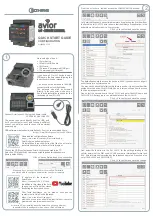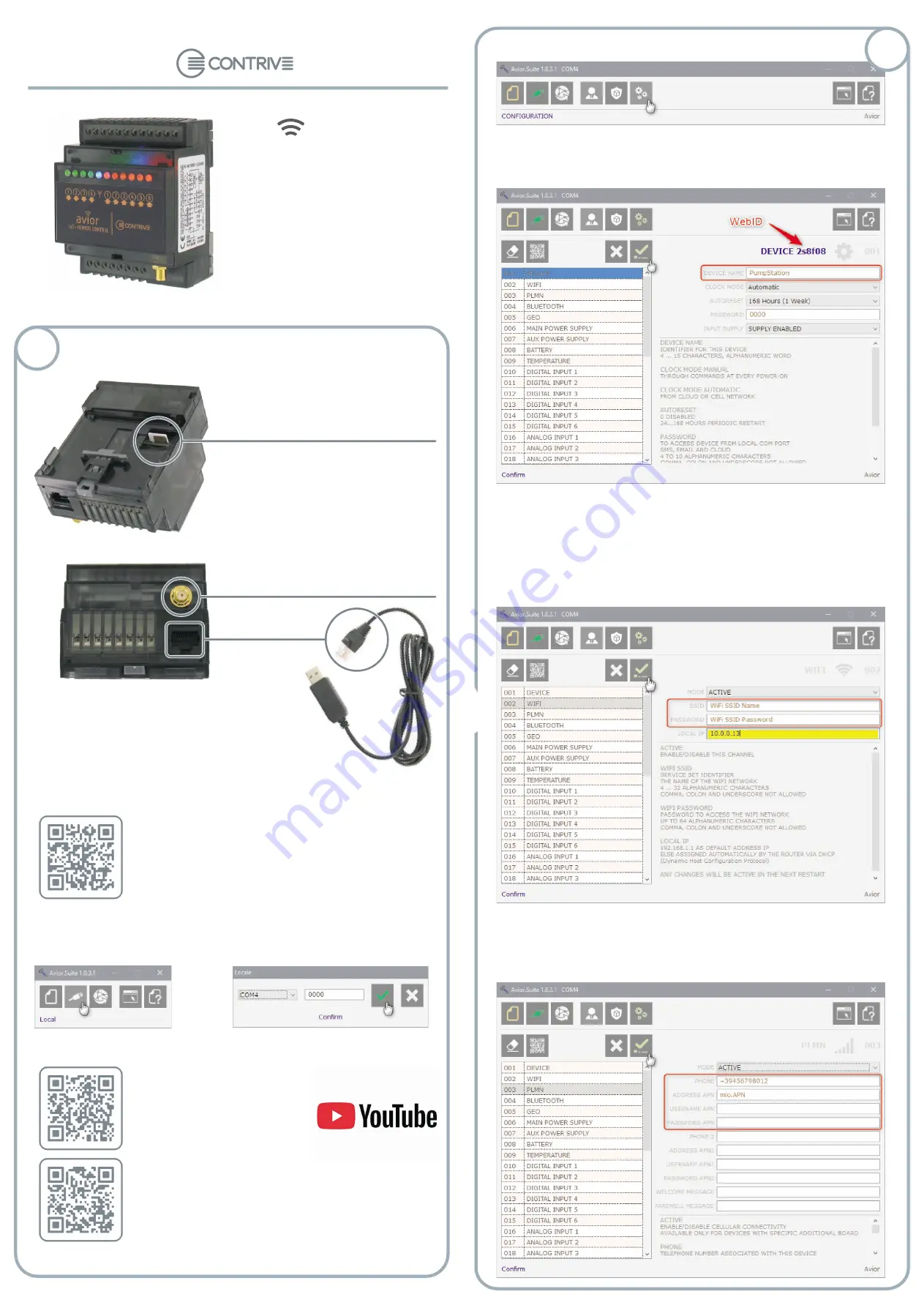
QUICK START GUIDE
CONFIGURATION
Q2900EN/1120
IoT • REMOTE CONTROL
IoT • REMOTE CONTROL
avior
From the
toolbar, access the
window
Avior.Suite
CONFIGURATION
Let's start setting some essential parameters by selecting the first item from
the list on the left
enter a name that identifies your application, in the
example we will call our device
Click
to confirm and save the change.
.
DEVICE
PumpStation
.
Now select the third item in the list
for the settings relating to the
cellular network of the SIM used:
number in international format and
(this information is provided by the telephone operator) if required, also
enter
and
).
Click
to confirm and save the change.
PLMN
PHONE
APN
USER NAME
PASSWORD
.
Download the configuration software
Avior.Suite is a portable program.
No installation is required: extract the files to any local or
remote location and run theAvior.Suite program.
https://www.contrive.mobi/E/aviorsuite.php
To explore all the features of
Avior.Suite
in addition to this video in the Avior
channel you will find other videos
illustrating the device and its use.
https://youtu.be/GXu_UL7edw4
Pour toute assistance sur ce produit, vous pouvez
contacter notre Help Desk à l'adresse:
précisez où vous avez acheté le produit et décrivez votre
problème de manière claire et concise..
https://www.contrive.it/support/
If you have a 2G or 4G device insert a
SIM card in the Avior base following the
instructions in the user manual ...
... and connect an antenna to the SMA
connector without over tightening.
The antenna can also be screwed
directly to the connector, make sure it
has the characteristics required for the
technology in use (2G / 4G).
Here's what you'll need:
1Avior device
1 Mobi.Link USB cable
1 SIM card
1 Personal Computer with USB port
1 Power supply unit (maybe)
¡
¡
¡
¡
¡
ConnectAvior to your PC using the adapter cable
The device is powered directly from the USB port,
but if your computer is not able to supply sufficient
current you will also need to connect the external
power supply.
2505.00.03 Mobi.Link USB
Click on the USB icon to manageAvior directly connected to the PC.
Select the COM port the device is connected to and enter the password
(factory default
).
Click
o confirm and open the connection.
0000
t
.
When you have set up either Wifi or the mobile APN details
you will be able to configure and monitor your Avior remotely
Si la carte SD est installée dans l'appareil, vous avez également
la possibilité de le configurer via un serveur Web embarqué
The default password to access the device is
, if you decide to change it,
write it down for any future access.
.
Click
to confirm and save the change.
You may have noticed that after the title there is a code, it is a unique identifier
assigned to the device:
. Write it down, later you will see how to access
the cloud management portal.
Now select the second item in the list
and enter the
name and
. After logging in, you will be able to see the
0000
WIFI
LOCAL IP
WebID
SSID
PASSWORD
.
2
1
USB software drivers should install silently, if not you can download it here:
https://www.ftdichip.com/Drivers/VCP.htm