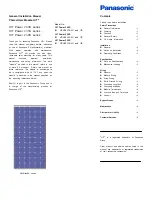37
1.
On the
Lights
page, press the Scenes button. The
Lighting Scenes
page is displayed.
2.
Press New Scene and create a scene using the
scene-building options provided:
2a.
Select loads to include in this scene by
selecting the loads in the
Available
box and
then choosing the right-arrow to move
them to the
Included
box.
2b.
Set individual load levels (touch, touch and
drag, or touch and hold as needed).
2c.
Name the scene: Press in the text-entry
box and then use the on-screen keyboard
to enter a name for the scene.
2d.
Choose Save and then choose Execute to
activate the scene.
Change a Lighting Scene
To change a lighting scene:
1.
On the
Lights
page, press the Scenes button. The
Lighting Scenes
page is displayed.
2.
Highlight an existing scene and then press the Edit
Scene button. The chosen scene is displayed,
showing:
Loads
currently included in the selected
scene with chosen setting
Text box
with current name of scene
2a.
Add or remove lighting loads from this
scene by highlighting a load and then
choosing the left or right arrow to move
them.
2b.
Change individual load levels (touch, touch
and drag, or touch and hold as needed).