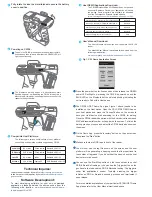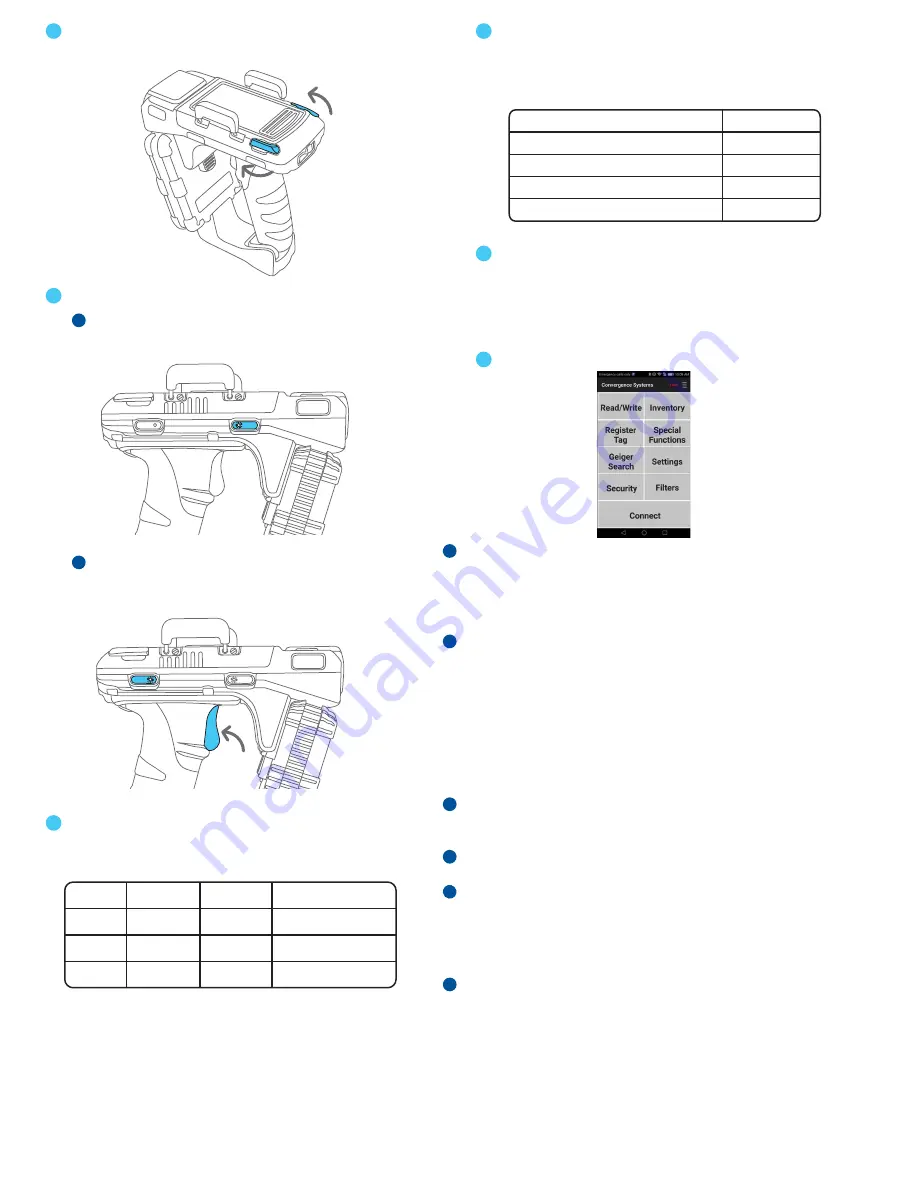
Fully rotate to close the metal latches to secure the battery
cover in position.
5
6
To power on CS108, press and hold the power button for 3
seconds and then release, after that the GREEN LED will
light up continuously.
The Bluetooth pairing button will automatically start
flashing on power up, indicating the CS108 is ready to be
discovered. At this point, use an application to connect the
reader to the host devi
ce.
Powering on CS108:
Bluetooth Pairing
Power
Bluetooth Pairing
Power
Trigger Button
1
2
The following are various combinations of host platform,
connectivity and operating systems supported by CS108:
The CS108 Bluetooth Sled RFID Reader does not pair as a
consumer Bluetooth Device, your application will handle
the pairing. Demo programs are available for download
from the Convergence Systems Limited website
(www.convergence.com.hk/downloads-support-2/cs108/):
Android OS
iOS (Apple)
Linux OS
Windows
(5.0 or later)
(10.0 or later)
(4.0 or later)
(10.0 or later)
Phone, tablet
Phone, tablet
tablet
Laptop, PC
Bluetooth 4.0/4.1/4.2
Bluetooth 4.0/4.1/4.2
Bluetooth 4.0/4.1/4.2
USB, Bluetooth 4.0/4.1/4.2
Compatible Host Platforms:
Host DEMO Applications Download:
Android Java App ( Google Play: “CS108 Java Demo”)
iOS C# App ( App Store: “CS108 rfid reader Demo”)
Linux Java App ( Convergence website )
Windows C# App ( Convergence website )
Bluetooth
Bluetooth
Bluetooth
USB
Android C# App ( Google Play: “CS108 C# Demo”)
Bluetooth
7
8
9
10
The User’s Manual will show you how to operate the CS108
reader.
The detailed User Manual is available for download from the
following web location:
www.convergence.com.hk/downloads-support-2/cs108/
User’s Manual Download:
Fig 1. CSL Demo Application Screen
To start developing software for your own customized
application, please download the source codes from the
following web location:
www.convergence.com.hk/down-
loads-support-2/cs108/
Software Development:
Send technical inquiries by email to
info@convergence.com.hk.
In the Americas send inquiries by email to
rodsaunders@conver-
gence.com.hk
Technical Inquires:
Press the power button for 3 seconds and then release, the GREEN
power LED will light up, meaning the CS108 is powered on and the
BLUE LED on the Bluetooth button will start blinking indicating the
unit is ready to Pair with a Host device.
The CS108 HOST Demo App (see Figure 1 above) needs to be
installed on the Host device. Open the CSL CS108 DEMO App on
your host device and press the“Connect”button on the screen to
have your Host device start searching for the CS108 for pairing.
Once the CS108 reader has paired with the host device its name and
MAC address/serial number will appear on the screen. To finish the
pairing process, press on and select the CS108 device as shown on
the screen.
On the Demo App, press the“Inventory”button, on the next screen,
then press the“Start”button.
Make sure there are RFID tags in front of the reader.
You will now see the tag IDs shown on the screen and the host
platform will be generating a beeping sound that is proportional to
the number of tag reads. If you do not hear the beep, check the host
device for muted sound.
You can use the Start/Stop button on the touch screen to control
RFID & Barcode Reading or you can use the Trigger button on the
gun handle to start and stop RFID & Barcode reading. The trigger is
under the application’s control. Typically, pressing the trigger
initiates an RFID or Barcode scanning process and terminates it
upon release.
For more detailed explanations of your particular CS108 HOST Demo
App please refer to the User Manual mentioned above.
1
2
3
4
5
6