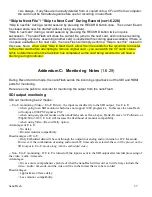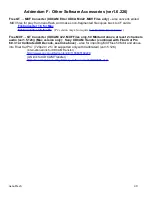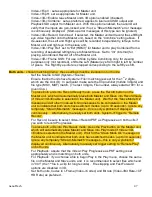Combine
:
(
set in Master unit only)
The nano3D can combine two camera images and output them as one 3D video signal through the
master SDI output in real time. Combining is applicable to live mode, record mode (if Record Combined
is selected), or playback mode monitoring through Master unit SDI out. To view this image on a 3D TV
that has no SDI input, use an SDI to HDMI converter. This image can be combined using one of the two
standard 3D video signals:
•
Side by Side – Each camera image will be output via the master unit SDI-out in half resolution
side by side on the screen to be processed and displayed in 3D by a 3D monitor
•
Line by Line – Each camera image will be output via the master unit SDI-out in half resolution
horizontal line by horizontal line on the screen to be processed and displayed in 3D by a 3D
monitor
•
Anaglyph – special combining of the 2 images to allow for 3D viewing effect on a 2D monitor
(while wearing red and cyan 3D glasses).
•
50/50 – special combining of the 2 images to allow for viewing the 3D convergence point on a
2D monitor (without glasses).
•
Off
–
The master unit SDI-out will output the full resolution 'left eye' camera, while the slave
unit SDI-out will output the full resolution 'right eye' camera. No combined image is output
Note: Using side by side combining on a non-3D monitor (eg in the field) is a good way to check the
color balance between the images and using line by line combining on a non-3D monitor is a good way
to check the horizontal and vertical alignment between the cameras.
Note: If the Combine option is enabled, the nano3D will verify that the incoming signals are gen-locked
during live / record mode. If the signals are not gen-locked, a “Stream Mismatch” error message will be
continuously
displayed (start-up error messages of this type can safely be ignored.)
Note: when using Combine or Record Combined, on rare occasions the colors can be inverted from the
Slave unit to the Master. This will happen on start-up of the units, can be seen on an external monitor,
and can be fixed by pulling and re-inserting the HDMI port.
Record Combined
: (
set in Master unit only
)
•
On – When the recording begins, the master unit will record combined 3D video (depending on
the “Combine” setting). The remote tally is not needed for this setting—the trigger can be set to
“Record Button” (System->Trigger).
•
Off –
The master unit will record the full resolution 'left eye' camera image while the slave unit
will record the full resolution 'right eye' camera image. These two images can be combined and
played back depending on the “Combine” setting and the “Play Ref” setting (see “Play Ref”
below) The remote tally is required for this mode. Connect remote tally to both units and set the
trigger to “remote record” (System->Trigger).
Play Ref
:
(
Set in Master and Slave unit independently)
For 3D, for playing back, from both the Master (Top Unit) and Slave
(Bottom unit), set this to Ext (HDMI) in the Master (Top Unit) only.
The Slave (Bottom Unit), this must be set to Int.
For playback of a combined 3D recording, this must be set to Int (Master unit).
Frame Shift
:
(
set in Master unit only
) The shift option allows the user to shift the 'left-eye' camera
image to the left. The 'right-eye' image will be cropped accordingly. 'Left-eye' image can
be shifted up to 512 pixels in sets of 4 pixels (i.e. 0,4,8,12,16, etc). This allows cameras
aligned parallel to each other to be shifted to make a 3D image, or to fine tune the point
of convergence between the cameras. This feature is for live viewing only, will not effect
the recorded video and only works with side by side combining.
nanoFlash
51