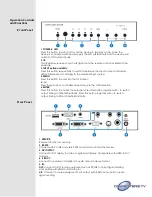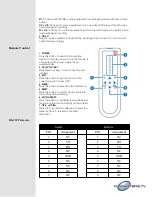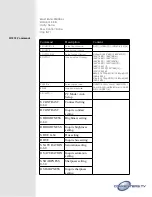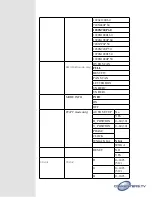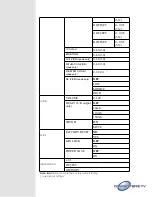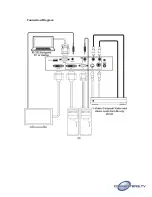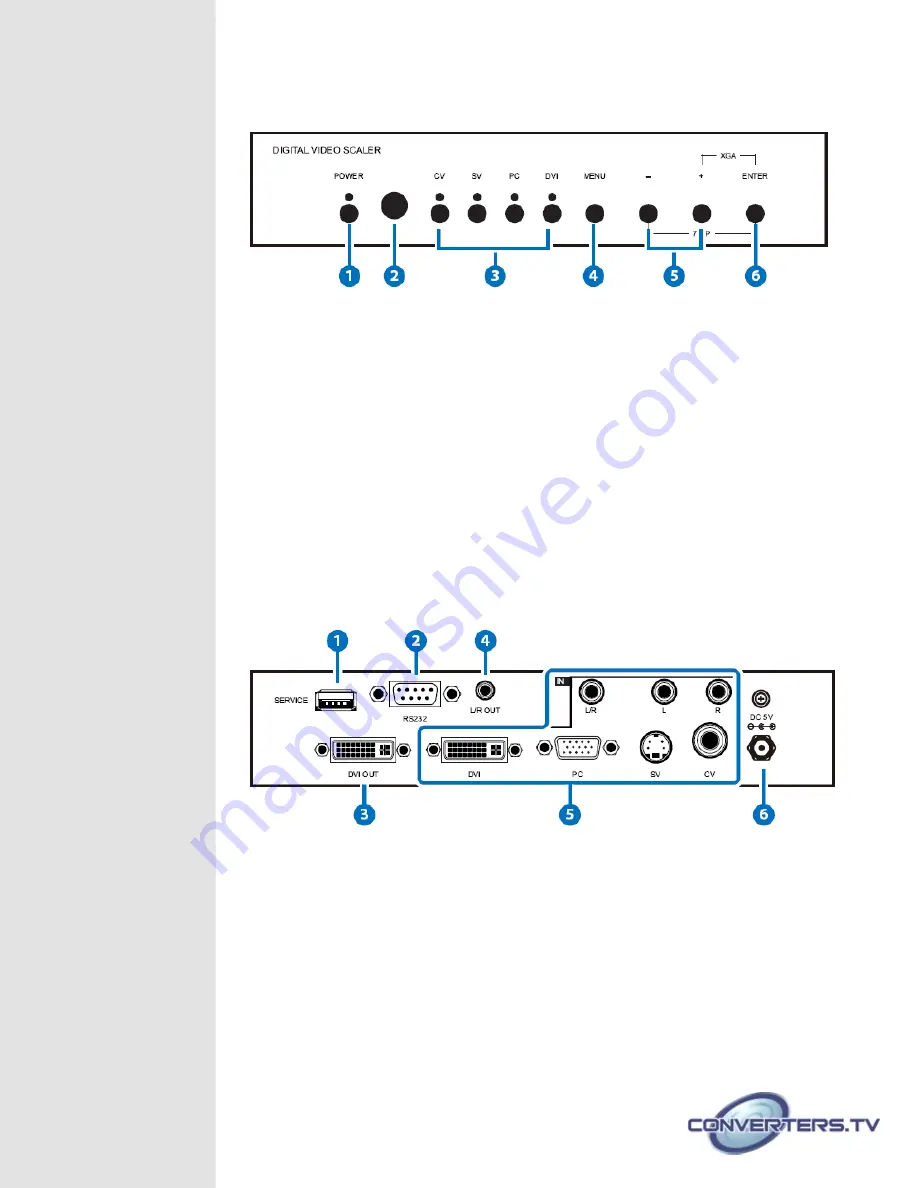
Operation Controls
and Functions
Front Panel
1.
POWER & LED:
Press this button to switch ON or set the device to standby mode. Once the
device is connected with power supply the LED will illuminate and the device will
switch to ON automatically.
2.
IR:
This IR window receives only the IR signal from the remote control included in the
package.
3.
INPUT button and LEDs:
Press this button sequentially to switch in between the input sources rotationally.
LED will illuminate accordingly to the selected input source.
4.
MENU:
Press this button to enter into the OSD menu.
5.
-/+:
Press these buttons to scrolled down and up in the OSD selection.
6.
ENTER:
Press this button to confirm the selection. Press this button together with – to switch
output timing to 720p@60 instantly. Press this button together with + to switch
output timing to XGA (1024x768) instantly.
Rear Panel
1.
SERVICE:
Reserved for factory use only.
2.
RS-232:
Connect with PC/NB and use RS-232 command to control the device.
3.
DVI OUTPUT:
Connect to DVI display for video or graphical display. Compatible with HDMI to DVI
adaptor.
4.
L/R OUT:
Connect to speaker or amplifier for audio output in stereo format.
5.
IN:
DVI:
Connect to DVI source equipment such as PC/NB for input signal sending.
Compatible with HDMI to DVI adaptor.
L/R:
Connect to source equipment’s L/R output with 3.5Ø phone jack for audio
signal sending.