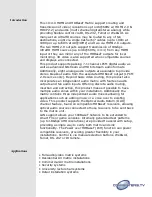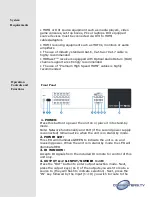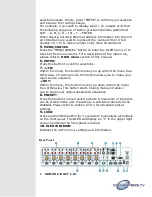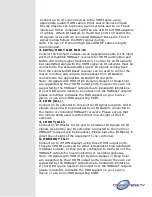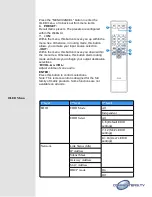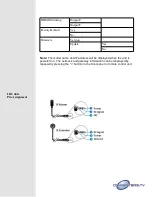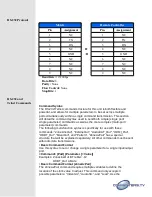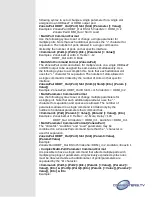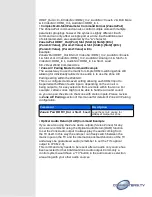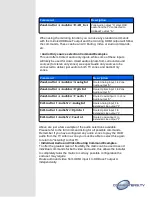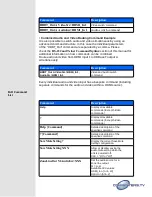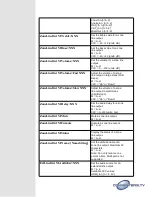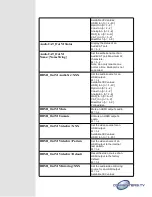selected outputs. Finally, press “ENTER” to confirm your selection
and execute the routing change.
For example, if you wish to display input 1 on outputs A~D then
the following sequence of button presses should be performed:
OUT A, B, C, D IN 1 ENTER
→
→
→
→
When directly entering Ethernet address information into the unit
all 10 buttons are used to represent the numbers from 0 to 9
(button 10 = 0) to make number entry more streamlined.
5.
MENU/CANCEL:
Press the “MENU/CANCEL” button to enter the OLED menu, or to
back out from menu items. For a description of the menu tree,
please refer to
OLED menu
section of this manual.
6.
ENTER:
Press this button to confirm selections.
7.
+/IN:
Within the menu, this button moves you up within the menu tree.
Otherwise, in routing mode, this button allows you to make your
input source selection.
-/OUT:
Within the menu, this button moves you down within the menu
tree. Otherwise, this button starts routing mode and allows
you to begin your output destination selections.
8.
PRESET:
Press this button to recall saved presets. A maximum of 8 presets
can be stored in the unit. Presets are created and stored via the
WebGUI. Please refer to section 6.10.1 for advanced preset
settings.
9.
LOCK:
Press and hold this button for 3 seconds to lock/unlock all buttons
on the front panel. The OLED will display an “L” in the upper right
corner to indicate the front panel is locked.
10.
OLED WINDOW:
Displays the unit’s menu, settings and information.
Rear Panel
1.
HDMI IN & IR OUT 1~10: