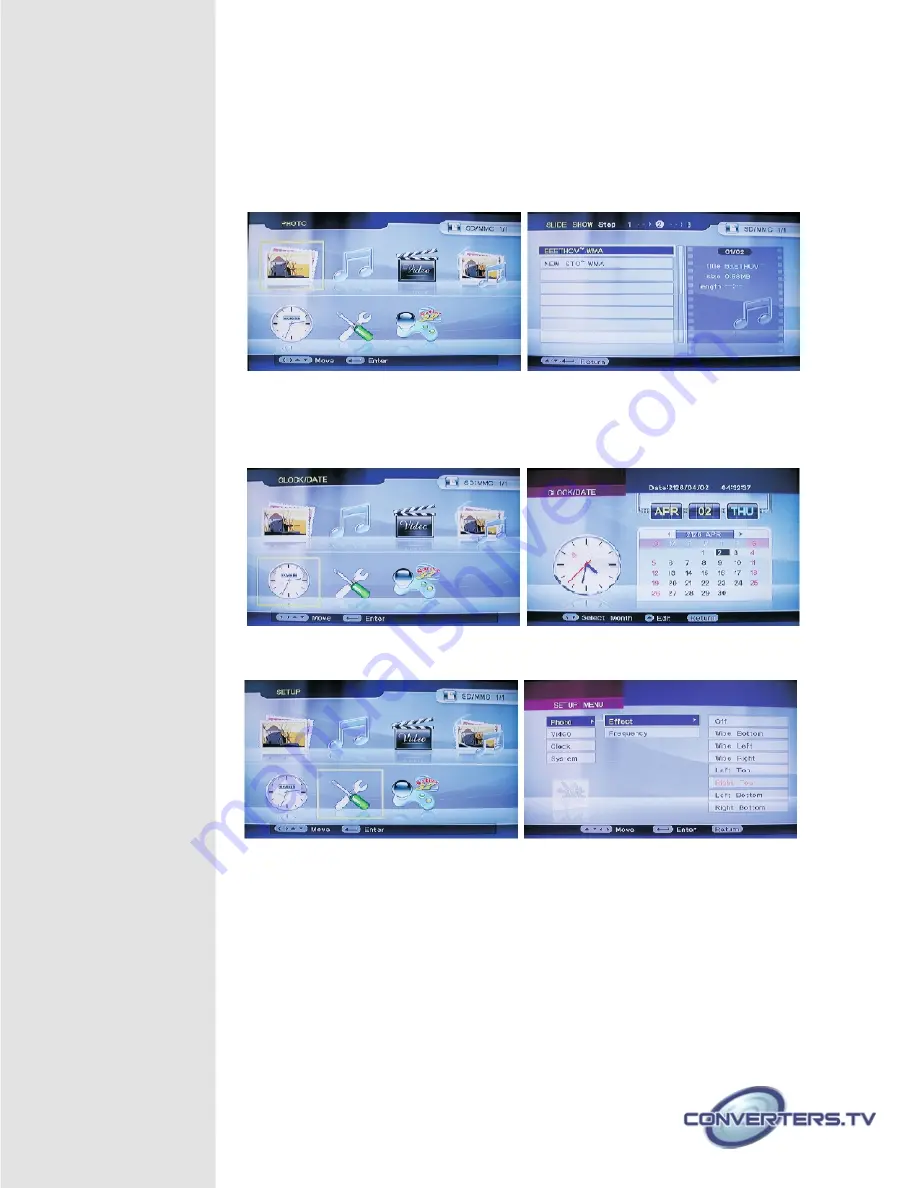
Using the OSD Menu
Before turn on the device please connect your source and display
accordingly. Please make sure you choose the right mode with the right
connection. After you turn on your device the friendly use OSD will show on
the screen automatically with total of 7 (seven) selections.
You may use the
t upq
keys or the hot key of Video, Photo, Slide show
and Audio to choose your desire entertainment. Once entered into the
selection you may use the arrow key and the enter key to start to play your
desire file(s).
Clock / Data function allows user to set time to display on the screen and
function the alarm accordingly.
Setup function includes Photo, Video, Clock and System.
Photo Effect
– User can choose freely how to display the photos by different
angles and side.
Photo Frequency
– Choose each photo’s display time.
Video function includes Brightness, Contrast, Hue, Saturation and Sharpness.
User can choose their viewing quality according to the desire or
environment.

























