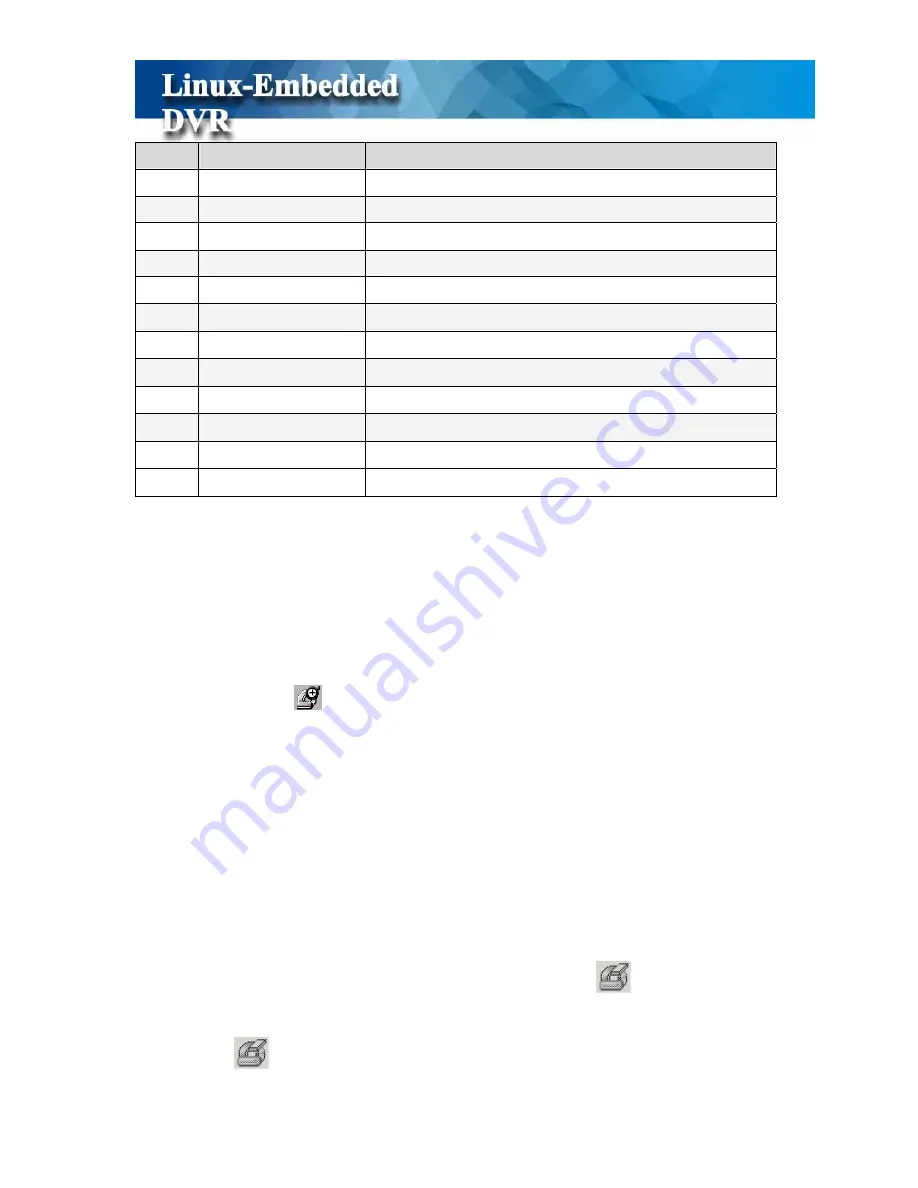
48
Items
Function
Description
1
Reset Time Range
Reset the time range of backup data.
2
Rescan Device
Rescan backup device.
3
Backup Device
List the available backup device
4
Exit
Exit backup menu
5
Configuration
Set up the backup configuration
6
Erase the disk
Erase the disc before burning data to optical disc
7
Export files
Save file to USB device.
8
Burning disc
Start to burn data to optical device.
9
Verify Disc
Verify if the files are successfully burned to the disc.
10
Select backup file
Select files for backup
11
Delete file
Delete files for backup
12
Selected File Info
List the total selected files, files size and disc free space.
4-6-3-1 Backing Up Procedures
(1)
Before you start to back up the video files, make sure that the back up program has detected
the IDE/USB burning devices or USB storages. If not, please check if the device is installed
properly and click
to rescan the device. After that, the device still can’t be detected,
please verify if the device is ok.
(2)
When you put the disc to burning device or plug the USB storage device to the DVR, click
the “
Backup Device
” or “
Rescan Device
” to get the device information. The row of
“
Selected File Info
” in the upper left screen will show the device space for backing up.
(3)
Select the files to back up:
Expand the hard drive directories in the left of the window. Drag the mouse to select the
recording files for backup (by Year, Month, Date).
(4)
Erase (Blank) the Disk:
If you use the burning device such as CD-R/W, DVD+R/RW or DVD-R/W to back up the
files, you need to check whether the disc is used. If yes, the icon
will lighten after you
insert the disk to the recorder.
a. Click on
to start the erasing process.
Summary of Contents for M1600
Page 1: ......
Page 16: ...12 3 Main Screen ...
Page 43: ...39 ...
Page 50: ...46 ...
Page 79: ...75 Note z Only analog camera can be displayed in these monitors ...
Page 153: ...149 ...
















































