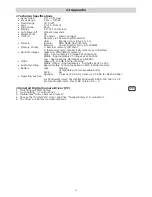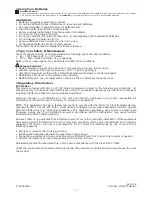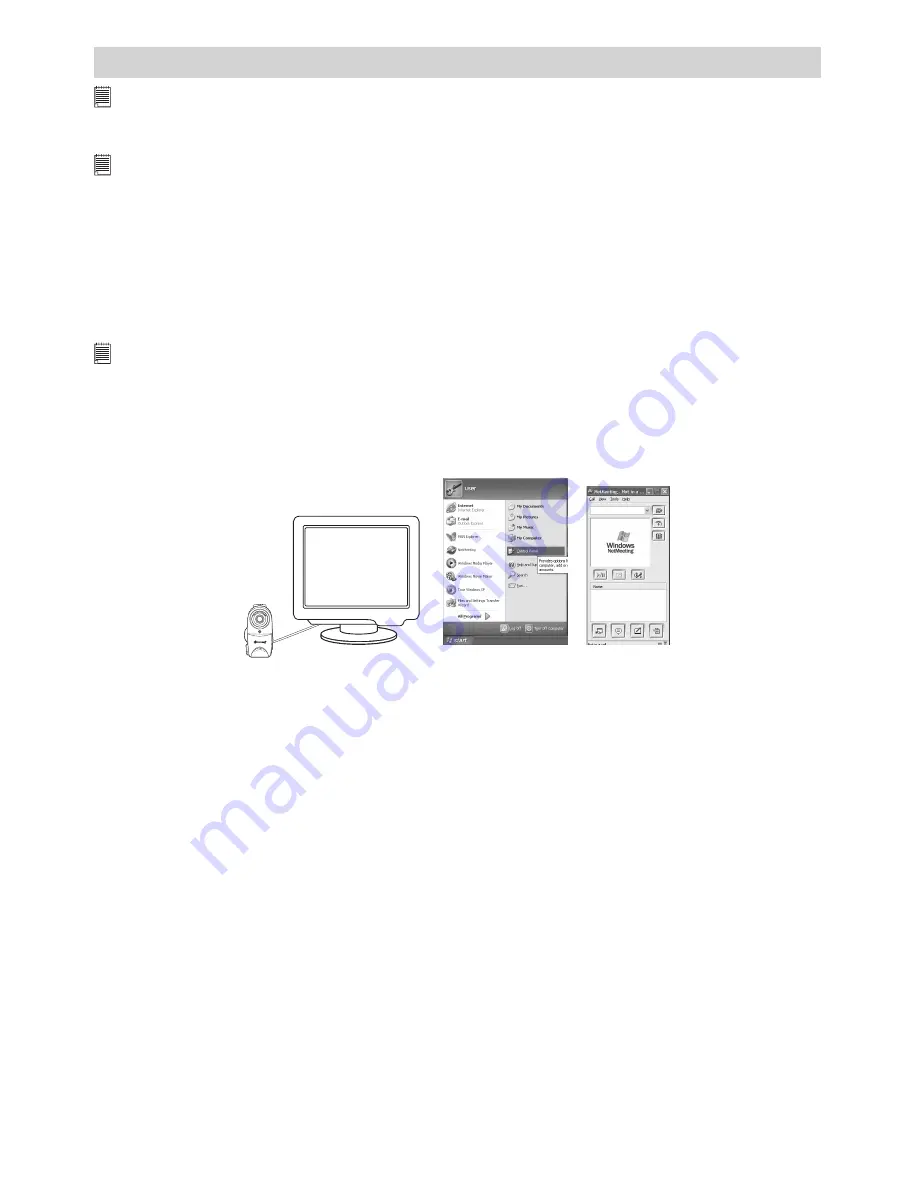
16
9 Using the Camera as a Web Cam (PC only)
IMPORTANT!
Before using the Web Cam function, make sure that your camera had been switched to PC Camera mode by pushing the Capture/
Playback selector to Capture mode. PC camera mode is not supported by Apple Macintosh.
• Setting up NetMeeting™
NOTE:
Set the camera to Capture mode before starting NetMeeting™.
1. Connect your eMovie2 to the USB cable on one end.
2. Connect the USB cable to a USB port on your PC on the other end.
3. Set the Mode button to the Capture mode.
4. When it is the first time to use the camera as a “Web Cam”. The Windows may prompt the user to insert
the Windows system disk. Please insert the eMovie2 driver CD or the Windows CD into the CD-ROM drive
to install the requested files.
5. Put your eMovie2 on top of your PC monitor or another flat surface.
6. Connect your Speaker to your audio card’s Speaker out jack.
• Start NetMeeting™
NOTE:
For Windows® XP / 2000 users who use NetMeeting™ for the first time, Go to Start -> Run ->type in “conf” ->click “OK” and then follow the
on-screen set up instruction to set up NetMeeting™.
1. Double click the “NetMeeting” icon on the desktop or select the “NetMeeting” icon from the Windows®
Start Menu.
2. If you need further help on how to use Microsoft® NetMeeting™, select the “Help” under the menu bar
and choose the topic you need. You can also refer to the eMovie2 “EASY TO USE GUIDE TO MICROSOFT®
NETMEETING™” or visit the website: http://www.microsoft.com/windows/netmeeting.
F 3.5
f=9.0 m
m