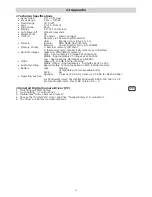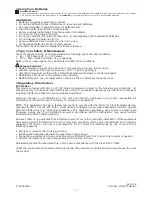17
• Capturing Live Video Clip Using VideoImpression 1.6 (PC only) PC
IMPORTANT!
NetMeeting function or ArcSoft VideoImpression (live video) needs to install the Digital Cam Driver.
1. Turn on the camera
2. Change to Capture mode if your camera is in Playback mode .
3. Please change to PC CAM mode, by following “setting PC CAM for PC”.
4. Run the “VideoImpression 1.6” and Click “New” to start.
5. Click “Capture” to enter Capture Video mode.
6. User can get a “live” view from the screen.
Click this button to get a live view!
7. Make sure that “WWL 401 Video Camera Device” is selected in the pull down menu.
8. Click “Record” button to start recording video.
9. Click “Pause” button to stop recording.
10. User can playback the video by clicking “Play” button.
Pause button
Record button
11. User can click “Save” button to save the video that already created.
12. Type the appropriate file name, path and then click “Save”.
13. Users can add the video clips into video templates by choosing “Yes”.
14. Enjoy your fun with eMovie2 camera!