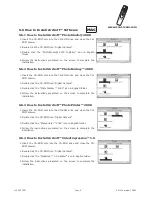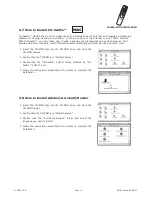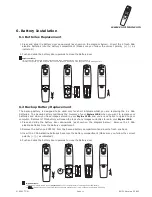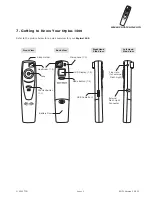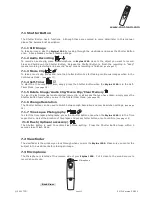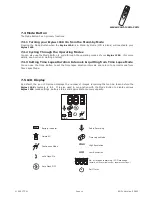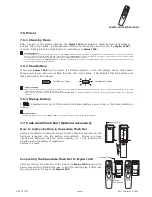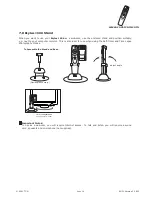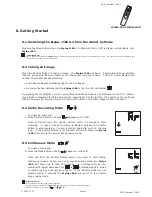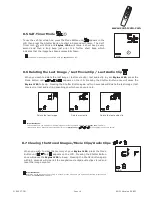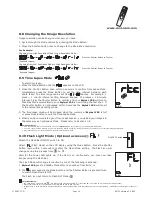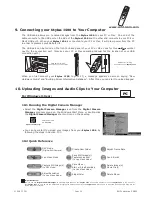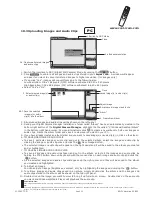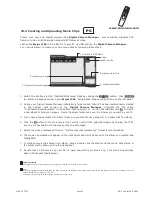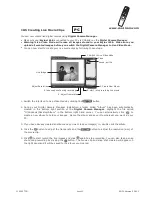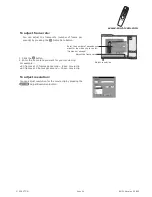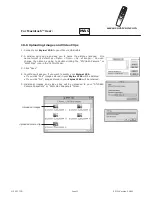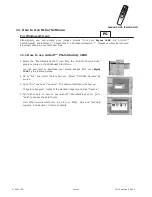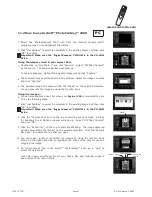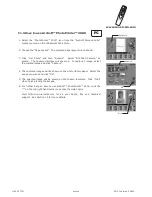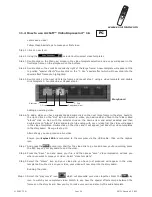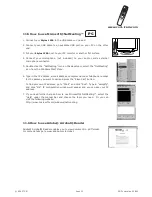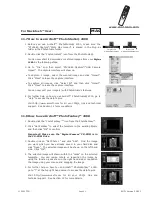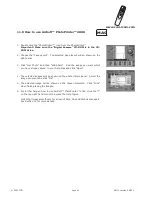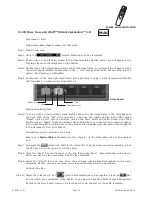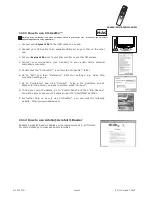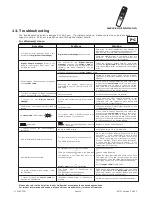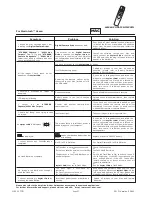www.cool-icam.com
© 2001 TCG. EN FL Version
3
0
8
01
Page 23
10.5 Creating Live Movie Clips
You can now create live digital movies using
Digital Camera Manager
.
Make sure your
Stylus 1500
is connected to your PC via USB and run the
Digital Camera Manager
.
Warning! Live Video Mode will erase all images stored in your
Stylus 1500
. Make sure you
upload all wanted images before you switch the Digital Camera Manager to Live Video Mode.
You can now start to create your live movie clips by following these steps:
•
•
•
Switch the interface to Live Video Mode by clicking the
button.
During your Digital Camera Manager installation a folder called "Album" has been automatically
created in the bottom right section of the
Digital Camera Manager
. Highlight the file called
"C:/Windows/Desktop/Album" in the bottom right hand corner. You can alternatively click to
create a new album to hold your images. Name the album and save it to wherever you want in your
PC.
If you have already created an album and you want to save image(s) in, double click the album.
Click the button to adjust the frame rate and the button to adjust the resolution (size) of
the movie clip.
Click to start record the live images and click again to stop recording. You can also take a snap
shot during recording by clicking the
button. The movie clip and snap shot created will appear on
the right panel and it will be saved to the album you created.
1.
2.
3.
4.
5.
1. Switch to Live Video Mode
Close
saved .avi file
Live Image
2. Create New Album
5. start / stop recording live movie
5. take snap shot during recording
Adjust Resolution
4. Adjust frame rate
PC