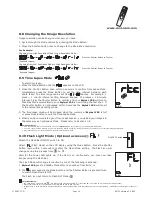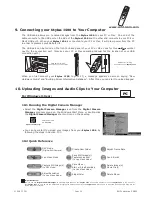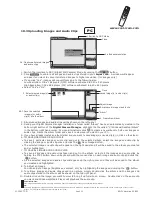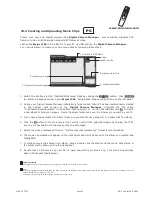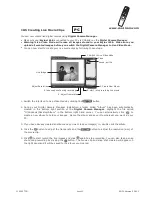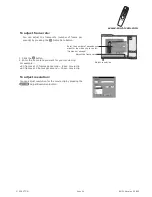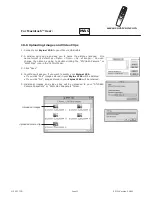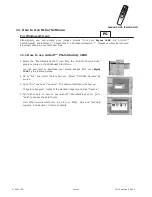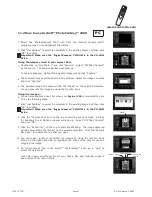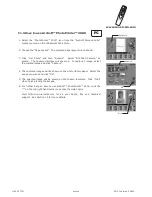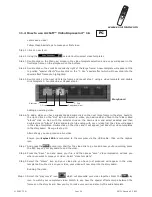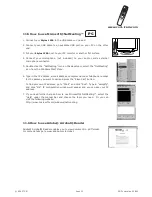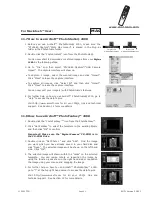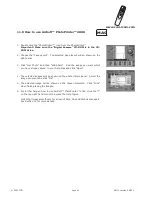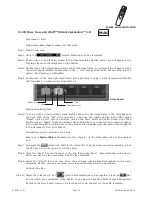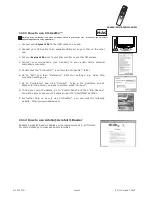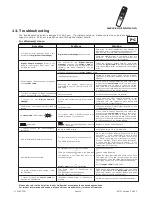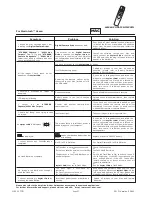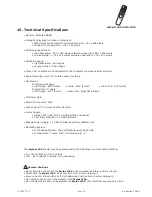www.cool-icam.com
© 2001 TCG.
EN FL Version 3 0801
Page 33
11.10 How to use ArcSoft™ VideoImpression™ 1.5
Lets make a video!
Follow these basic steps to make your first video.
Click on new Icon.
Using the selector button select video templates.
Double click on the Static.avi screen in the video template selection and a copy will appear in the
first large frame on the storyboard on the bottom.
Double click on the small frame directly right of the large frame. A new template will appear at the
top called "special effects" Double click on the "1. Fire" special effect which will now drop into the
special effect frame you highlighted.
Double click on the next right large frame and repeat step 3 using a video template and double
click template 5. Countdown.avi. Repeat step 4.
Adding an existing video.
To add a video you have already made double click on the next large frame in the story board to
the right. Click on the "Get" icon and select a video you had made and filed in the folder called
"album" click on Get, with the selector click on the down arrow and select desktop and then
double click on "Album" folder and select a file ending with mov (video file) the video will appear
in the video templates. Double click on the video and it will appear just like other video templates
in the storyboard. Now go to step 10.
Alternatively you can produce a live video.
Ensure your
Stylus 1500
is connected to the computer via the USB cable. Click on the capture
icon.
And press the record icon. Wait for the video link to go live and now you're recording, press
the ESC key on your keyboard to end the video.
Press the "Save" icon and name your file, and then press "save". Video impression will ask you
where you want to place your video. Select "video template".
Select the "album" icon and your video clip you have just produced will appear in the video
templates. Double click on your video, your video will now drop into the storyboard.
Running the video.
Select the "play movie" icon which will assemble your video together. Press the play
icon to watch your completed video. Watch to see how the special effects merge between the
frames on the story board. Now you try to make your own and also try the audio template.
Step 1
Step 2
Step 3
Step 4
Step 5
Step 6
Step 7
Step 8
Step 9
Step 10
Storyboard
Static.avi
Countdown.avi
1. Fire
1. Fire
MAC