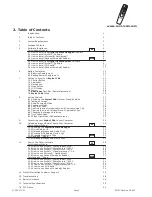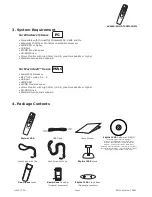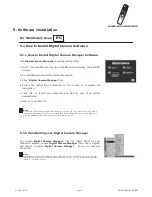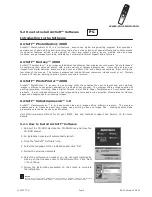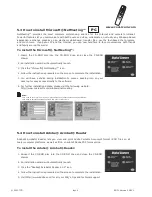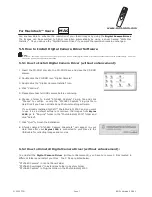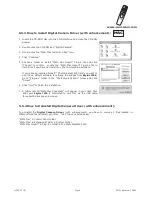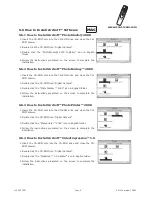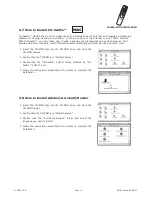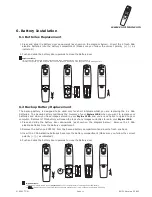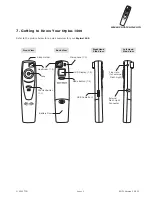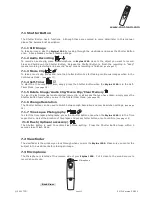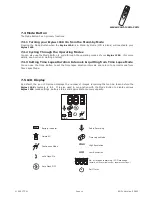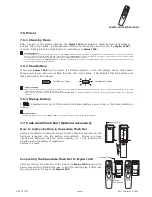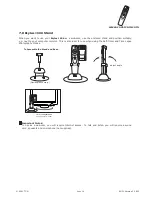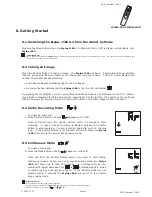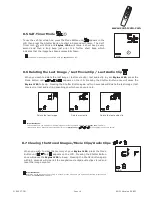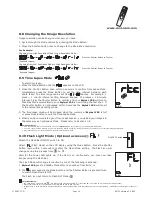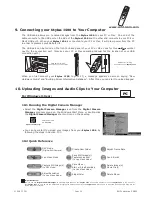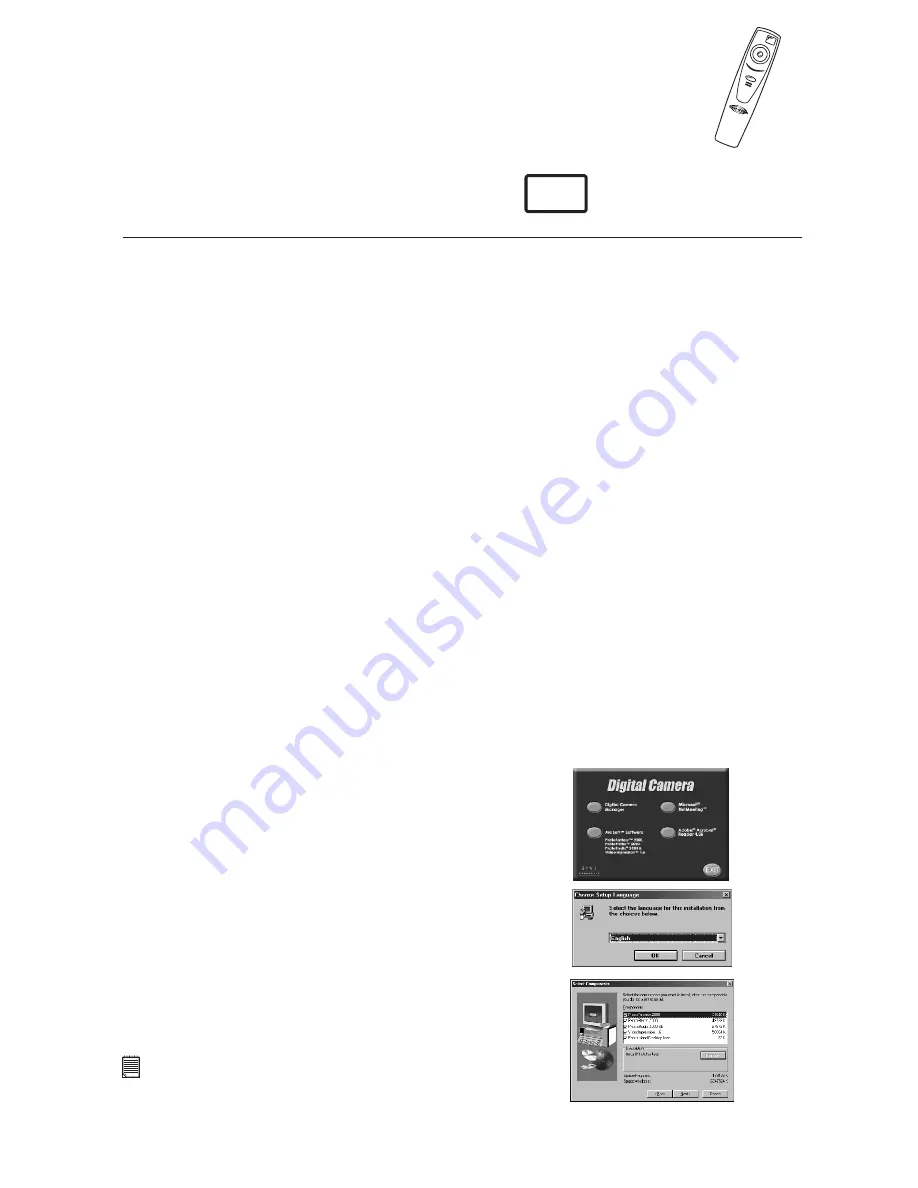
www.cool-icam.com
© 2001 TCG.
EN FL Version 3 0801
Page 5
5.2 How to Install ArcSoft™ Software
ArcSoft™ PhotoStudio® 2000 is a full-featured, easy-to-use digital image-editing program that provides a
complete set of photo editing and retouching tools, plus a wide selection of special effects and enhancements.
Its powerful features include a wide variety of input and output options, layers, multiple undo and redo
functions, image management tools, editable text, multiple file format support and a lot more.
ArcSoft™ PhotoStudio® 2000
Introduction to the Software
ArcSoft™ Fantasy™ 2000
ArcSoft™ PhotoPrinter™ 2000
ArcSoft™ PhotoFantasy™ is an image entertainment application that enables users to create “photo fantasies”
by combining their personal photos with a wide variety of fantasy backgrounds. Users can get their own
images from digital cameras, scanners, disk drives and Photo CDs, and seamlessly combine them with just a
few clicks of the mouse. The fantasy backgrounds include fictional characters, classic works of art, Olympic
heroes, 50’s funnies, bathing beauties, muscle men and a lot more.
ArcSoft™ PhotoPrinter™ is an easy-to-use printing utility that enables the user to layout and print multiple
images in different sizes quickly and easily on a single sheet of paper. The program offers a large selection of
printing templates, including Kodak Digital Science Inkjet Photo Paper Templates and Avery-brand paper
products. It also includes commonly used image-editing tools and a wide selection of templates for frames,
edges and backgrounds for enhancing images.
ArcSoft™ VideoImpression™ 1.6
ArcSoft™ VideoImpression™ is an easy-to-use video and image editing software program. The program
enables users to create and edit new videos using existing video and image files - making desktop video
presentations for home, business, and the Web.
Visit http://www.arcsoft.com for all your FAQ's, tips and technical support see Section 12 for more
details.
Reinsert the CD-ROM disc into the CD-ROM drive and close the
CD-ROM drawer.
An installation wizard will automatically launch.
Click the “ArcSoft™ Software” icon.
Select the language for the installation and click "OK".
Follow the on-screen prompts.
Select the software you want or you do not want installed by
clicking on the tick boxes next to the software title. Click "Next
>" to continue.
Follow the instructions presented on the screen to complete
the installation.
1.
2.
3.
4.
5.
6.
7.
5.2.1 How to Install ArcSoft™ Software
Notes:
Don't worry if you made a mistake and want to add in ArcSoft™ titles you did not tick.
Reinsert the CD-ROM and follow steps 1 - 6 ticking only the software you want to add.
PC