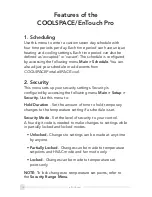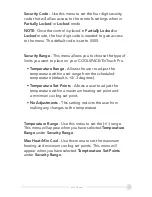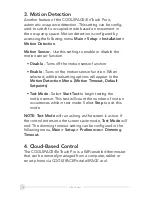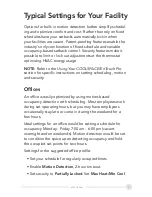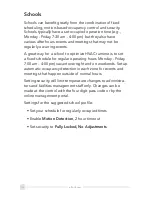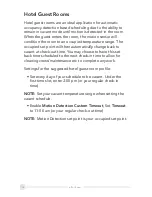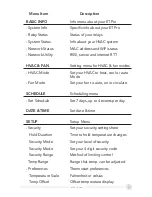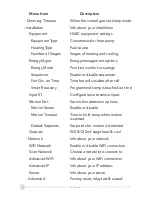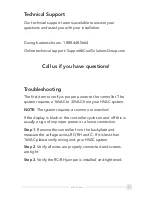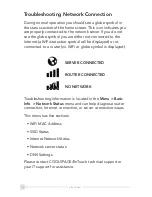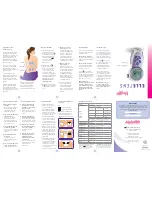Adding Controllers to Your Facilities
• Go to the
Setup
tab
• Click on
Add a Controller
• Enter the online pass code for the controller. This
five-character code is found in
Menu > Basic Info >
System Info Menu.
character code is found in
Menu >
Basic Info > System Info Menu
• Set preferences for the controller
Using the Web Management Portal
The portal allows you to:
• Adjust temperatures and HVAC status
• Lock/Unlock your COOLSPACE/EnTouch Pro
• Set schedules and add events
• Setup and manage facilities
• Change the controller names
• Get detailed information for diagnostics
• View HVAC runtime history
• Set up performance alerts
Additional instructions and help is available on the portal.
13
eSPACE.com