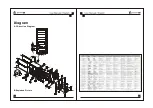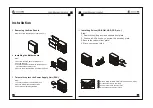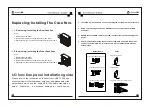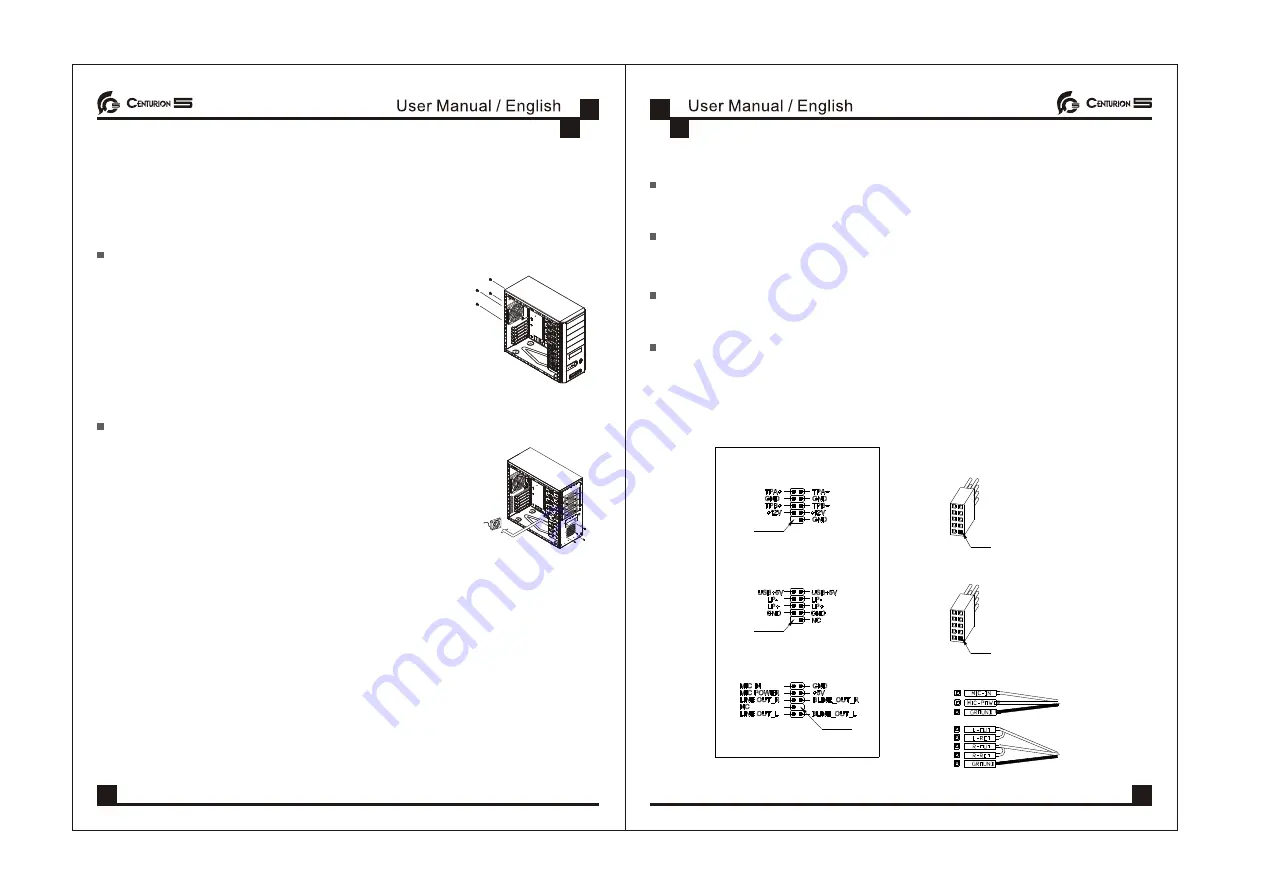
Replacing/Installing The Case Fans
1. Replacing / Installing the Rear Case Fan
Step:
1.Remove the side panel
2.Remove four screws securing the exterior fan cover.
3.Place the rear fan in position and secure it with four screws.
2. Replacing / Installing the Front Case Fans
Step:
1.Remove the side panel
2.Remove the front panel
3.Remove four screws securing the exterior fan cover
4.Place the rear fan in position and secure it with four screws
I/O function panel installation guide
Please refer to the illustration on the section of USB,1394,Audio
connector from motherboard user's manual , and please select the
motherboard which use the same USB,1394,Audio standard as
below . Otherwise , it will cause damage for user's device.
The following illustration is a connection diagram for the Front Pane I/O cable.
Doing so will damage the device. NEVER connect a 1394 cable to the USB
connector.
NEVER connect a USB cable to the 1394 connector. Doing so will damage the
device.
On some motherboards the connectors for 1394, USB and audio are not the
same as the below drawing. Please check with your motherboard manual
before install.
IEEE 1394 Connector
USB Connector
Front panel audio connector (BLACK)
Front panel USB connector
No Pin
Front panel audio connector
No Pin
Pin
Front panel IEEE 1394 connector
Mother Board
No Pin
Cable
Pin
06
07
Replacing/Installing The Case Fans
1. Replacing / Installing the Rear Case Fan
Step:
1.Remove the side panel
2.Remove four screws securing the exterior fan cover.
3.Place the rear fan in position and secure it with four screws.
2. Replacing / Installing the Front Case Fans
Step:
1.Remove the side panel
2.Remove the front panel
3.Remove four screws securing the exterior fan cover
4.Place the rear fan in position and secure it with four screws
I/O function panel installation guide
Please refer to the illustration on the section of USB,1394,Audio
connector from motherboard user's manual , and please select the
motherboard which use the same USB,1394,Audio standard as
below . Otherwise , it will cause damage for user's device.
The following illustration is a connection diagram for the Front Pane I/O cable.
Doing so will damage the device. NEVER connect a 1394 cable to the USB
connector.
NEVER connect a USB cable to the 1394 connector. Doing so will damage the
device.
On some motherboards the connectors for 1394, USB and audio are not the
same as the below drawing. Please check with your motherboard manual
before install.
IEEE 1394 Connector
USB Connector
Front panel audio connector (BLACK)
Front panel USB connector
No Pin
Front panel audio connector
No Pin
Pin
Front panel IEEE 1394 connector
Mother Board
No Pin
Cable
Pin
06
07
Replacing/Installing The Case Fans
1. Replacing / Installing the Rear Case Fan
Step:
1.Remove the side panel
2.Remove four screws securing the exterior fan cover.
3.Place the rear fan in position and secure it with four screws.
2. Replacing / Installing the Front Case Fans
Step:
1.Remove the side panel
2.Remove the front panel
3.Remove four screws securing the exterior fan cover
4.Place the rear fan in position and secure it with four screws
I/O function panel installation guide
Please refer to the illustration on the section of USB,1394,Audio
connector from motherboard user's manual , and please select the
motherboard which use the same USB,1394,Audio standard as
below . Otherwise , it will cause damage for user's device.
The following illustration is a connection diagram for the Front Pane I/O cable.
Doing so will damage the device. NEVER connect a 1394 cable to the USB
connector.
NEVER connect a USB cable to the 1394 connector. Doing so will damage the
device.
On some motherboards the connectors for 1394, USB and audio are not the
same as the below drawing. Please check with your motherboard manual
before install.
IEEE 1394 Connector
USB Connector
Front panel audio connector (BLACK)
Front panel USB connector
No Pin
Front panel audio connector
No Pin
Pin
Front panel IEEE 1394 connector
Mother Board
No Pin
Cable
Pin
06
07